In this blog post, we’ll show you how to easily clean up your context menu in no time. It requires a little bit of tinkering with Windows, but if you follow our instructions you’ll find it easy to follow. Let’s do it:
All entries that show up under your “Right-click menu†or “Context menu†are stored in a rather secret location, called the Windows registry. Here’s how to open it:
- Hold down the “WINDOWS†key on your keyboard and then press the “R†button. This will bring up the following screen:
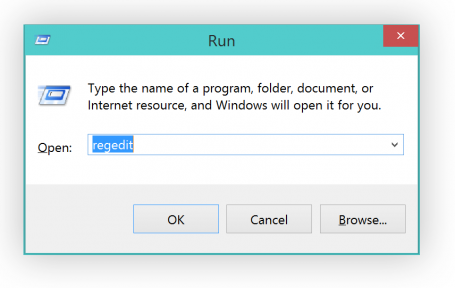
- Type in “regedit†and hit Enter.
I recommend creating a back up before making any changes
I recommend creating a back up before making any changes
- To create a backup, simply click on “FileExport†and type in the file name.
- Next, open the following folders: HKEY_CLASSES_ROOT*shellexContextMenuHandlers. All the folders you see below represent entries in the right-click menu:
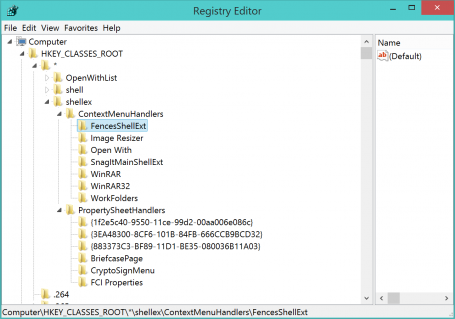
OK, let’s move on to actually getting rid of that folder. So, for example, the “AVG Shredder Shell Extension†folder represents the following item:If you like to get rid of it, simply delete that entire “Folderâ€.
- In this example, I want to get rid of the entry for a nice desktop organization tool called “Fences†that I use a lot. Click on “FencesShellExt†(don’t touch the OpenWith or WorkFolders entries, though!) and hit the “Delete†key on my keyboard.
Now, once I cleaned it up, my context menu looks very clean:Plus, you may even be able to solve problems related to the context menus and delays when working with files.
Pro Tip:
If you’d like to add or remove items in your “Create New…” menu there’s a great (and much easier) solution for you. All you need is AVG PC TuneUp:
- Once installed, go to “Personalize†and click on the “Personalize and behaviorsâ€.
- Head over to “File Types†and “Newâ€
- In this area you can easily get rid (or even add!) items that appear under the “New†menu, which I personally like to keep very clean as I only create a few files that way.
Got any questions? Let us know!
![]()
![]()