Here’s what you can do to stay protected while hopping from hotspot to hotspot—or at home.
Make sure you’re connected to a real network
You may never have wondered if the coffee houses you walk into really have a network. After all, if your computer’s found a network, they must have one, right? Think again. Hackers can easily create a fake hotspot imitating the name of your favorite coffee house, library or other establishment. Connect to one of these fake hotspots, and then everything you do online would be going through them.
Always confirm the name of the network with the owners before you connect to it.
Use HTTPS encryption
What a mouthful, right? But it’s really quite simple. Most Internet URLs (the addresses or links that you use to navigate the web) start with the four letters http. This is short for Hypertext Transfer Protocol. Well, some web sites offer to connect with a secure, encrypted version of this protocol, called HTTP Secure (or HTTPS for short). Whenever you connect with a website via this secure method, your data to and from it are encrypted so no one else on the same network can see it.
Most important websites like Google, Facebook and more support HTTPS automatically, but keep an eye out for s in the address, and add it if it doesn’t appear. Some browsers have extensions like HTTPS Everywhere that make sure your browser is always seeking the secure connection.
This kind of encryption only works for what happens in your browser. If you have other applications that connect to the Internet, like a mail client such as Outlook or Apple Mail, you’ll need to make sure they have some form of encryption and that its settings are on.
Adjust your settings for maximum protection
Free Wi-Fi hotspots are high in demand, so you’ll rarely be the only one connected to a network. That means others can reach out through the network and connect to your device if you haven’t changed your sharing and network discovery settings (network discovery lets others find you).
Here’s how you do it:
On Windows: open the start menu (or press the windows key) and type “Manage advanced sharing settings”, then type enter. Make sure that any sharing options are switched off, and that network discovery is also off. Some versions of Windows automatically change these settings for you when you specify you are on a public network vs a home or work one.
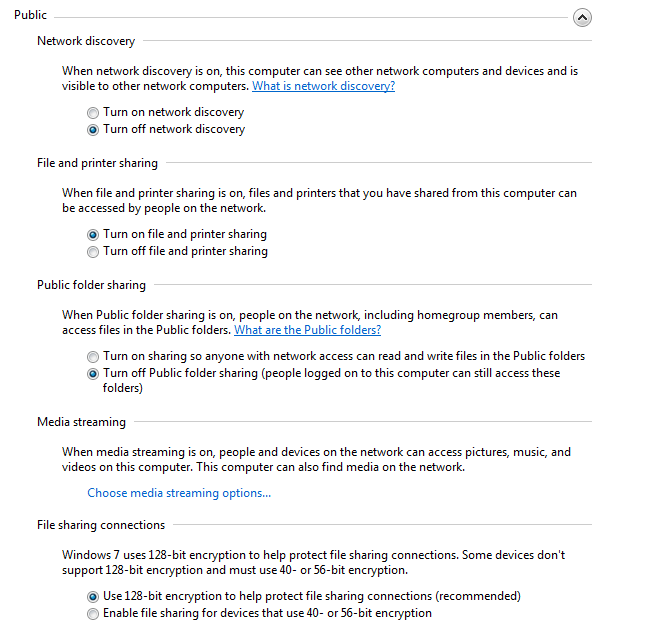
On a Mac: Open System Preferences and choose Sharing. Make sure all the boxes are unchecked. Head back to the main System Preferences menu, select Security & Privacy and then the Firewall tab. In the Firewall Options, make sure that stealth mode is checked.
Use a clean browser
You probably have a favorite browser that you use for everything you do online—and that’s exactly why you should use a “clean browser”. Your usual browser is probably set up to give you a lot of handy features like remembering your passwords and keeping cookies from your favorite websites to load them with your personal settings faster. This is all sensitive information worth stealing. A clean browser knows none of that, so there is nothing there for anyone on the same network to steal.
Use a VPN
Virtual Private Networks (VPN) make sure that anything coming in or out of your device is wrapped in strong encryption—not just your browser or email client. This is the safest method of connecting to the Internet when in public. Traditionally used by businesses and governments, VPNs have become affordable for individuals concerned with their security and privacy.
Even with these precautions, however, you should avoid any sensitive browsing like accessing your online bank accounts or making online purchase with your credit card while in public. If it can wait, you should probably do it at home.
How to secure your home network
If you’re looking to protect your home network from strangers, there are really two main things to keep in mind when setting up your Wi-Fi router:
- Make sure you are using WPA2 encryption.
- Make sure your password is long.
Our own Michael McKinnon has more on how to protect your network: