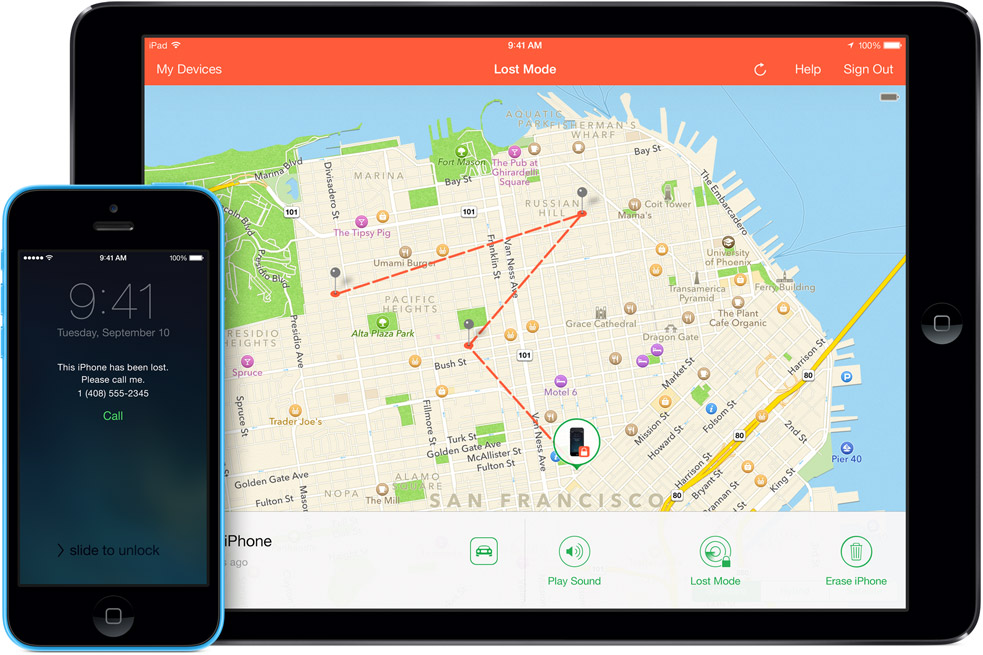With over 3 million smartphones stolen annually in the USA, and more than 300 each day on the streets of London, smartphone theft is sadly now an everyday occurrence.
These days, losing a smartphone means costs us so much more than the device itself. Our personal information, messages, emails, contacts and social networking profiles are all at stake. When you add banking and shopping apps, the financial costs can also escalate.
One of the most effective defenses against stealing and misusing your device and data is a killswitch functionality with reports suggesting killswitches can halve the number of smartphone thefts. It is so effective, that starting on July 1 2015, the state of California has ruled that all new smartphones must be shipped with killswitch functionality.
Once activated, a killswitch prevents a smartphone from being used or reprogrammed through a factory reset, making it very difficult for phone thieves to sell-on a working device.
The good news is that both Google and Apple rolled integrated killswitches for their smartphones in 2014, meaning that most smartphone users have access to basic level of protection.
Working with Qualcomm, AVG is developing a much more robust solution that is integrated directly into the hardware making it resistant to any number of attacks including factory resets or a SIM swap.
How to activate kill switch on Android
Step One: Set up remote access
- Go to Google Settings > Android Device Manager
- Grant permission to both ‘Remotely locate this device’ and ‘Allow remote lock and factory reset’
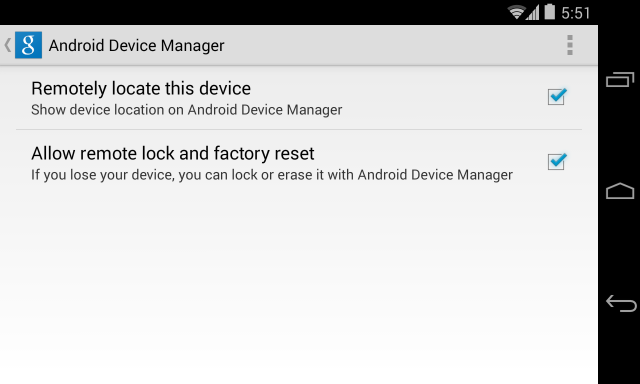
Step Two:
If your device is lost or stolen, go to any web enable device, log into Google and access the Android Device Manager Panel.
You will now see your device location on a map and have options to ring, lock and erase.
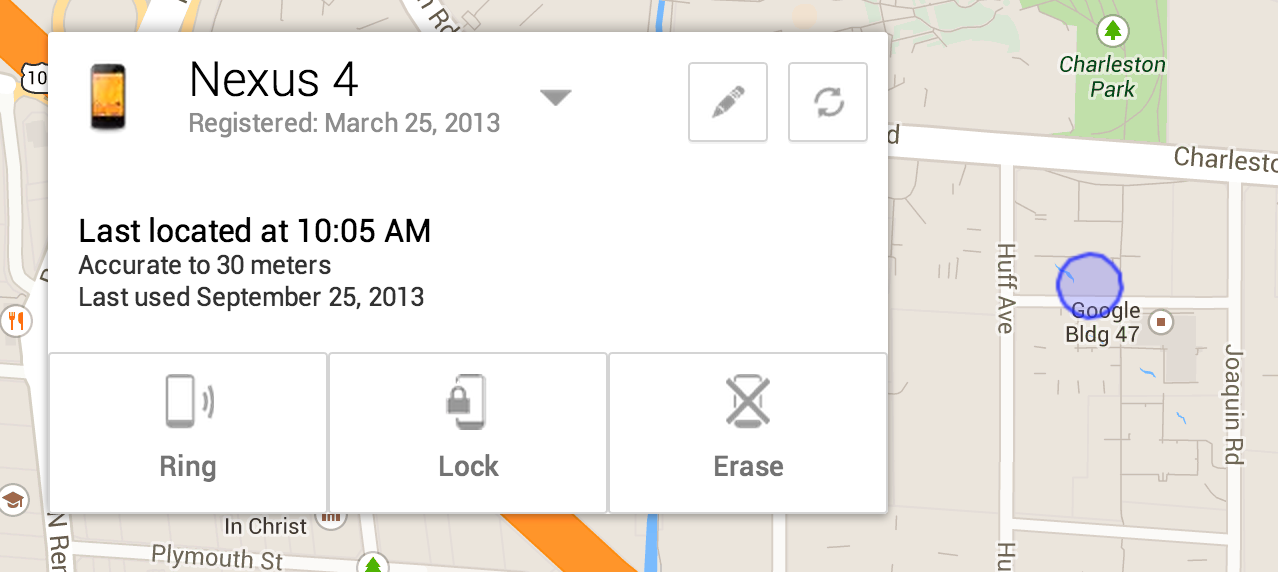
How to activate kill switch on iOS.
Step One: Enable Find My iPhone
- Go to Settings>iCloud
- Sign in with your Apple ID
- Enable Find My iPhone
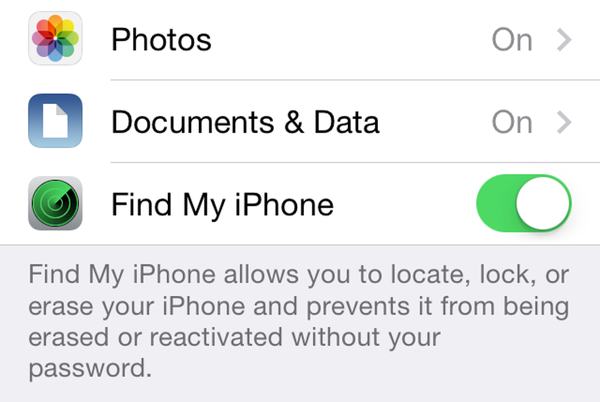
Step Two: Enabling Lost Mode
If you believe your device is lost or stolen you can activate the killswitch known as “Lost Mode”.
To do this, go to icloud.com/find from a Mac or PC, or alternatively you can use the Find My iPhone iOS app from another device.
This will bring up the Lost Mode dashboard which should pinpoint where your device is on a map and also give you the option to make it ring, lock it down or erase the data.
There is an option to customise the lock with a contact number for the safe return of your device. If you retrieve the device, you can safely return it to normal using your Apple ID login.