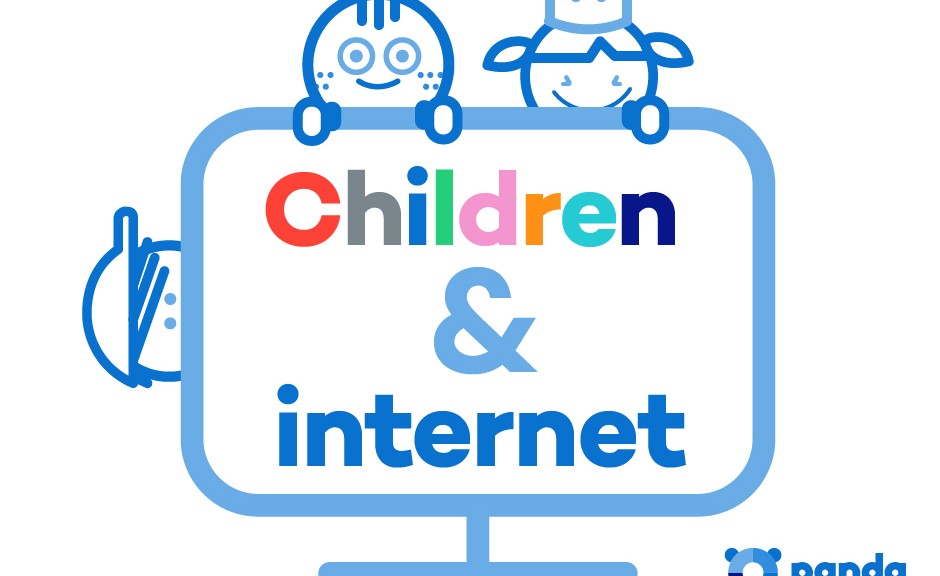There can’t be a parent in the world who doesn’t know the beauty of a happy, entertained child. Unfortunately, parents can’t always play the role of the entertainer because keeping a child attentive and interested is not an easy task. So, what can a parent do to keep their little one distracted while they grab a few minutes for themselves? In the past the television was a guaranteed way to keep kids occupied – sit them down on the sofa, switch on some cartoons, and finally get some household chores out of the way while the kids watched their favorite animated characters in delight.
Nowadays, however, with the explosion in tablets and smartphones, there are a whole array of apps for kids to play with. Unfortunately, leaving your electronic device in the hands of a curious and adventurous child could wind up being more trouble than it seems. Due to their nature, children will be intrigued by the device and may end up diverging away from the game or app that you have selected for them, possibly even entering the Apple Store or Google Play store, and downloading some inappropriate content.
What’s even more worrying is that it is also possible to carry out in-app purchases, even in apps aimed at kids. So if you’ve left your purse or wallet lying around, and your child is clever enough to put two and two together, you could wind up with some unexpected charges.
If you aren’t sure on how best to stop your child from downloading inappropriate apps or making in-app purchases, then fear not as we’ve compiled a few tips to ensure that your child won’t have access to content that isn’t suitable for them.
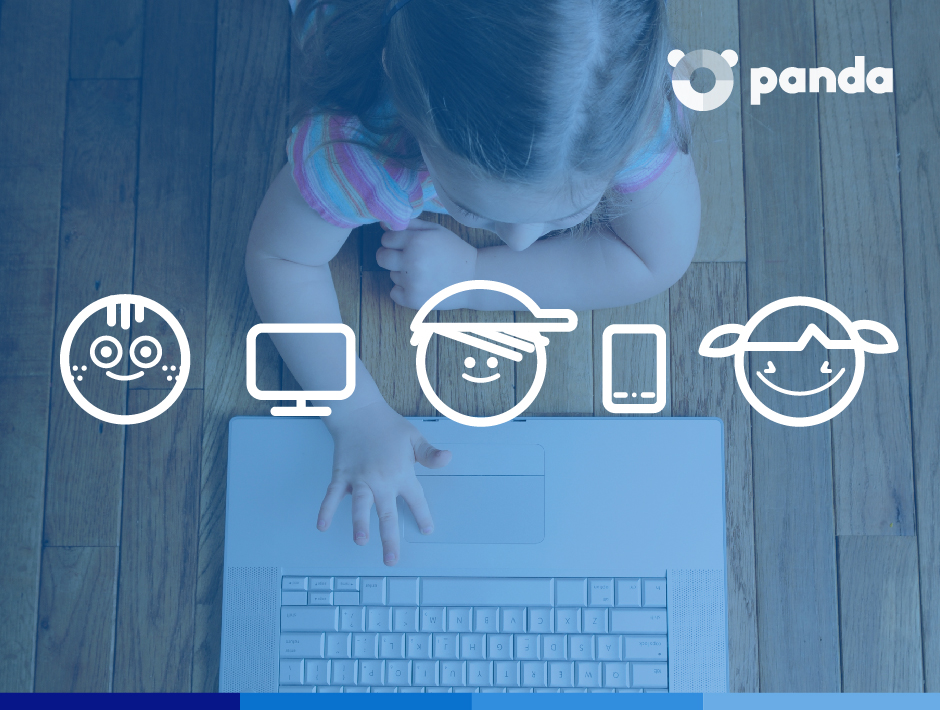
If you’re an iOS user…
- Turn on your restrictions
This may seem obvious, but a lot of people don’t know that the settings of your iOS device allow you to restrict certain activity. All you need to do is enter your settings and hit the tab in the part labelled “General” to turn them. Once activated, you select a special password which will make it impossible to turn the restrictions back off unless the password is entered.
From there you can go through your list of apps and choose which ones you want to put restrictions on by selecting the tab beside the apps. A further step would be to remove your chosen payment method from your Apple account.
- Demand a password for purchases
If you don’t want to ban purchases completely, you can also put a limitation that requires a password every time there is a purchase made in the App Store or iTunes Store.
- Monitor accounts for teenagers
If you have a child that is over 13 years of age that has their own Apple account, make sure that you only allow them to make purchases with gift cards. If you still don’t trust this method, you can activate the “Ask to Buy” feature if you are using Family Sharing.
If you’re an Android user…
- Be aware of authentication processes
Google Play has an authentication process that has a few different options available. First of all, any app that is aimed at children aged 12 or under automatically requires authorization for in-app purchases. However, for other apps you can freely download unless you set up authorization for every purchase or for purchases made every 30 minutes. We highly recommend choosing the former, which you can access via the User Control area.
- Have the same restrictions on all devices
Authentication settings apply only to the device where you add them. If you use your Google Account on more than one device, you must repeat the instructions mentioned above on each device.
So, as you can see all it takes is 10 minutes of having a look at your settings and you can avoid any nasty surprises or unexpected charges. If you’re wondering how else to protect your kids when they’re using the Internet, here are some further tips that will allow them to surf the net safely.
The post How to stop your child from downloading inappropriate apps appeared first on MediaCenter Panda Security.