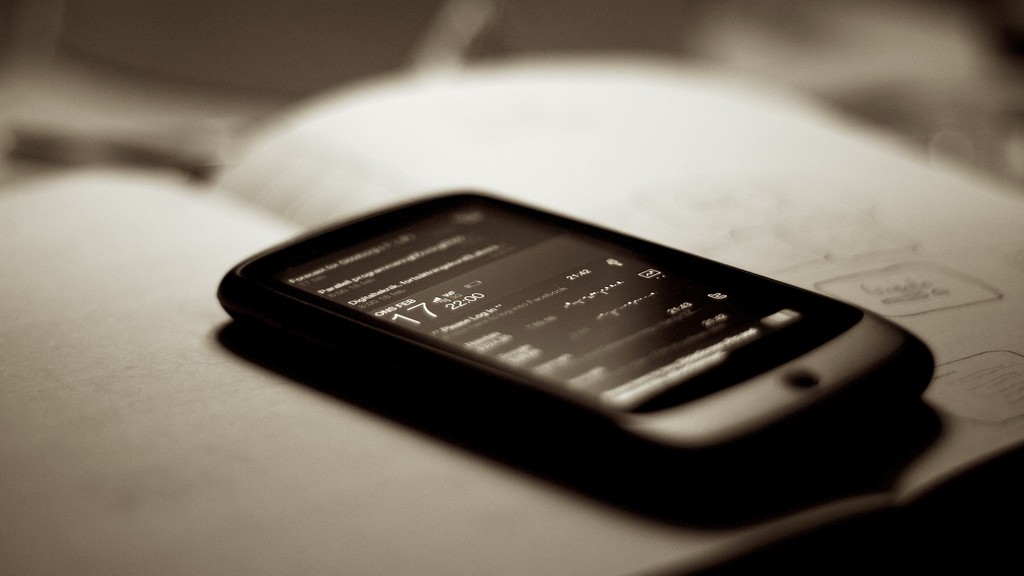We already know the importance of choosing well our passwords. In addition, if we want to do anything on our cellphone we have to follow this steps: enter our PIN, our code or pattern we have set to unlock the screen… something we are continuously doing as the phone locks itself every two seconds to save battery.
As far as security is concerned, laziness makes for a poor counselor, but sometimes all these boring actions are too much. We do not face the same risks at home watching TV than when we are walking on the street, at a bar or at any other place.
That is why, Google’s new initiative seems logical: Android versions 5+ (Lollipop) allows you to distinguish between what you consider safe locations and which pose a risk.
But, the operating system does not detect the danger itself (we haven’t reached that point yet), you have to indicate it. Something similar to what happens when your computer connects to a new wireless network and Windows asks you if it is a public access point, your work or your home. The difference is that when using Android, there are no warning pops-up reminding you to change the configuration.
Once the place is specify, the phone will recognize via GPS if you are actually there or not, and will activate or deactivate the feature that asks you to enter your PIN to unlock the screen.
If you pinpoint your home as a safe place, for your convenience this option will be disabled whenever you are inside, so you won’t have to continuously enter the code. On the contrary, as soon as you leave the perimeter, it will automatically activate and restore the protection standards.
If you want to start using the system, go to “Settings”, then to “Security”. Once deployed the tab, go to “Trusted agents” and there you tap on “Smart Lock”, to enable it.
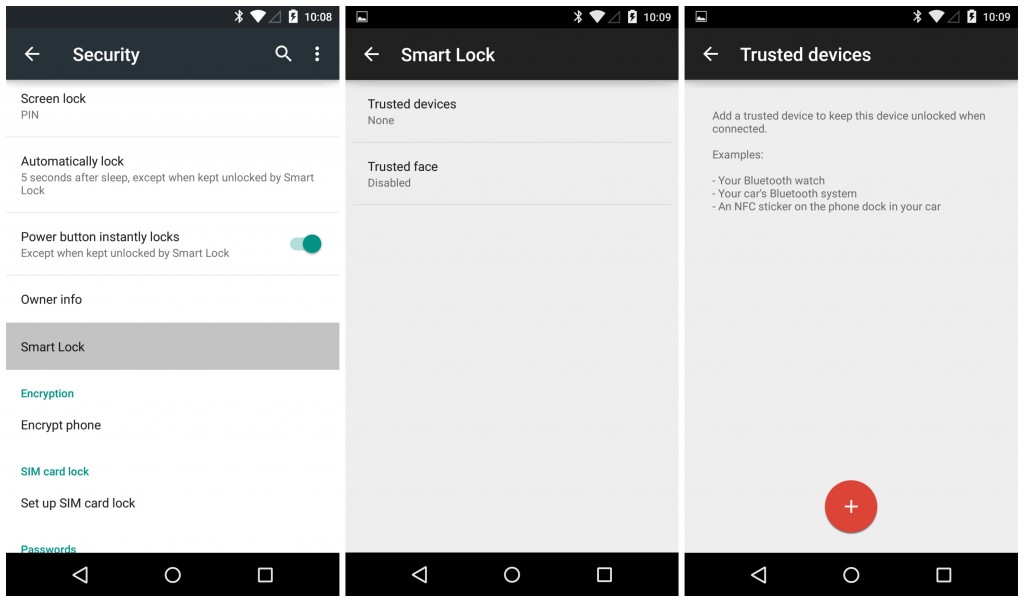
Then you just have to select your trusted locations and add them to “Trusted places”. To add a place, the phone asks for an address or location to find it in Google Maps.
Each time you want to change these options, you will have to enter the password, PIN or the pattern you chose to unlock the device, this is a security measure which prevents someone unauthorized from making changes.
Despite that the option is useful and that it saves us from wasting time locking and unlocking our phone, setting it up has some implications. The most important is that the screen lock not only disappears while you are in a trusted place, but also for 80 meters around. ‘Google Lock’ can be an advantage, if you use it wisely.
The post Smart Lock: Enjoy your unlocked phone while you are in a ‘trusted’ place appeared first on MediaCenter Panda Security.