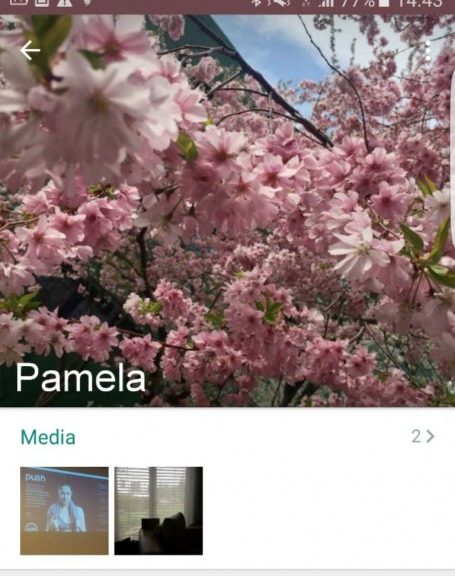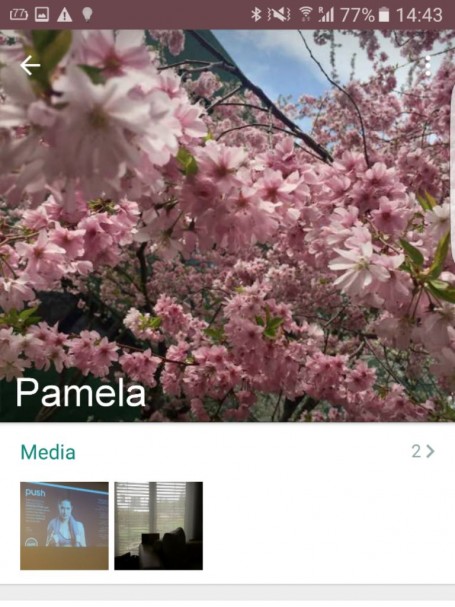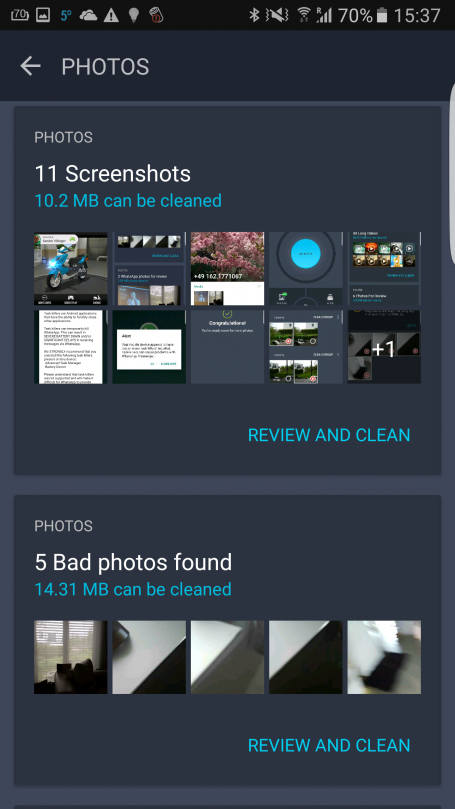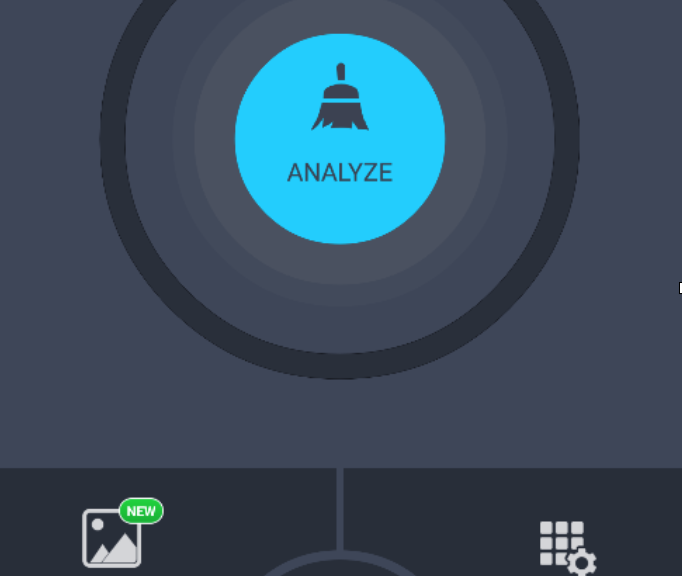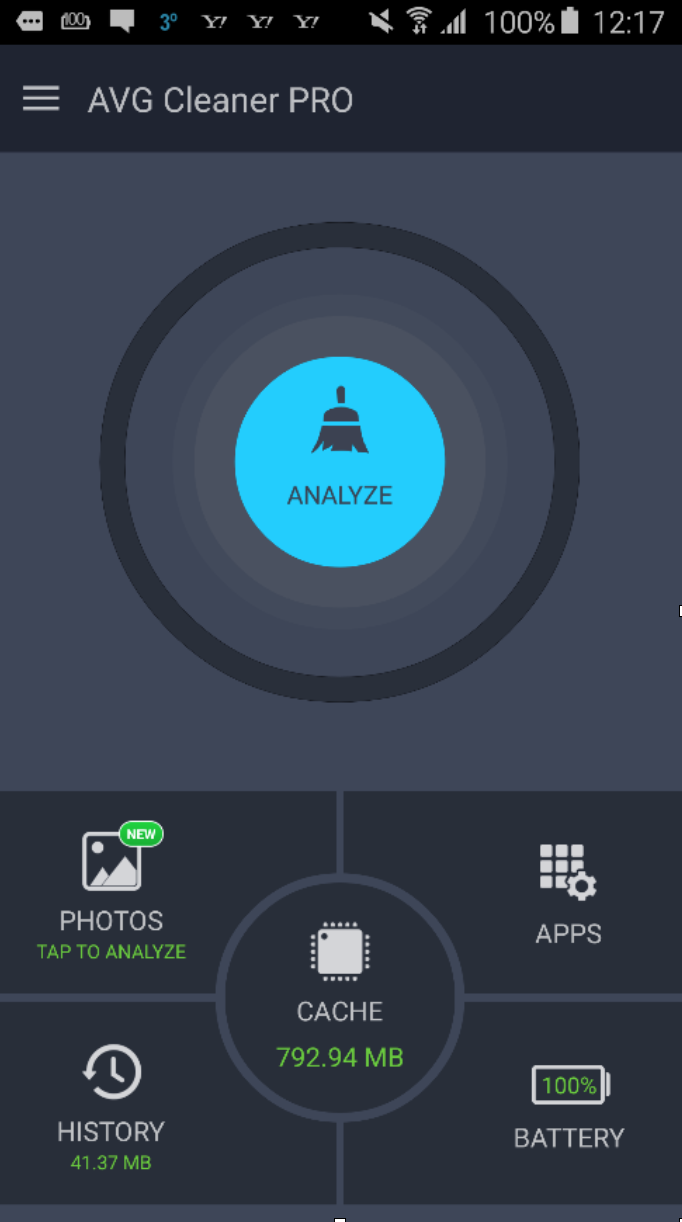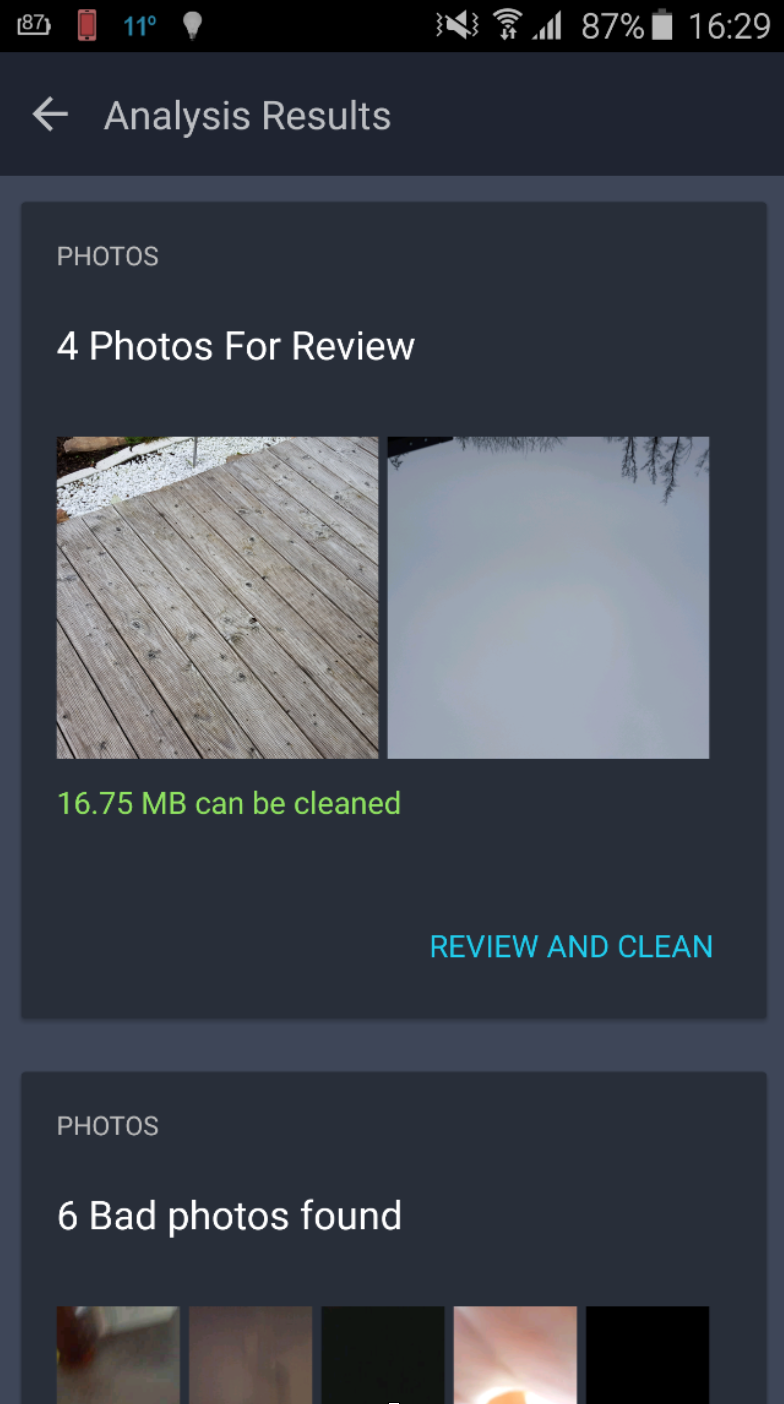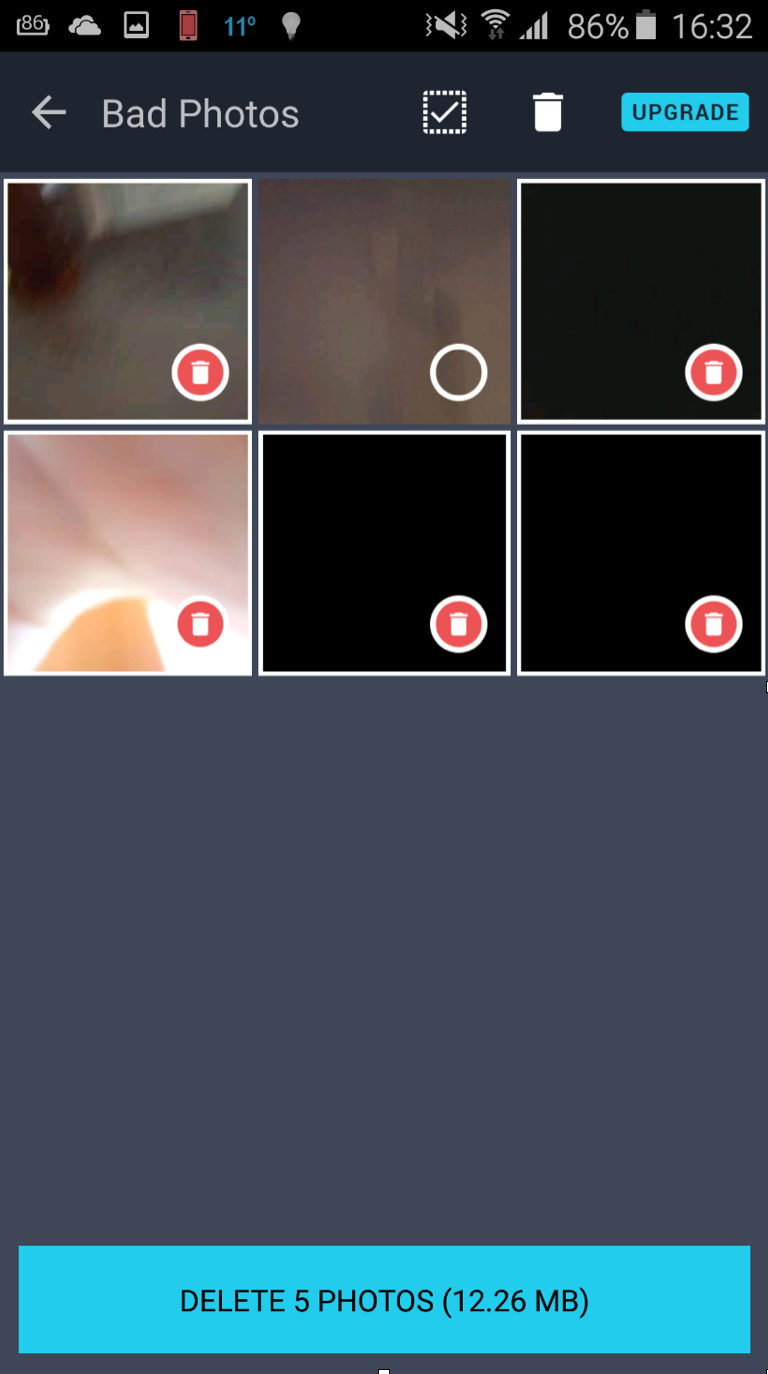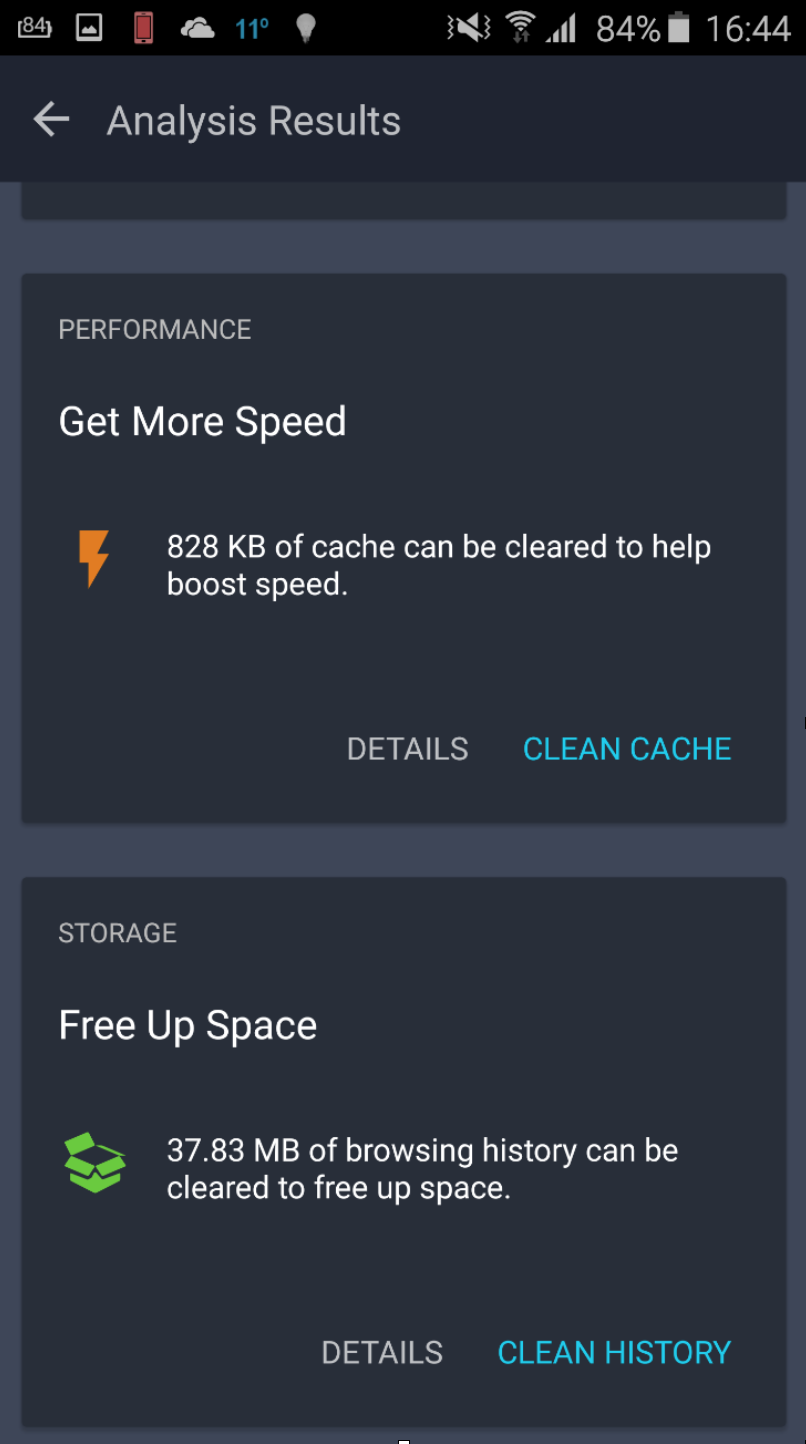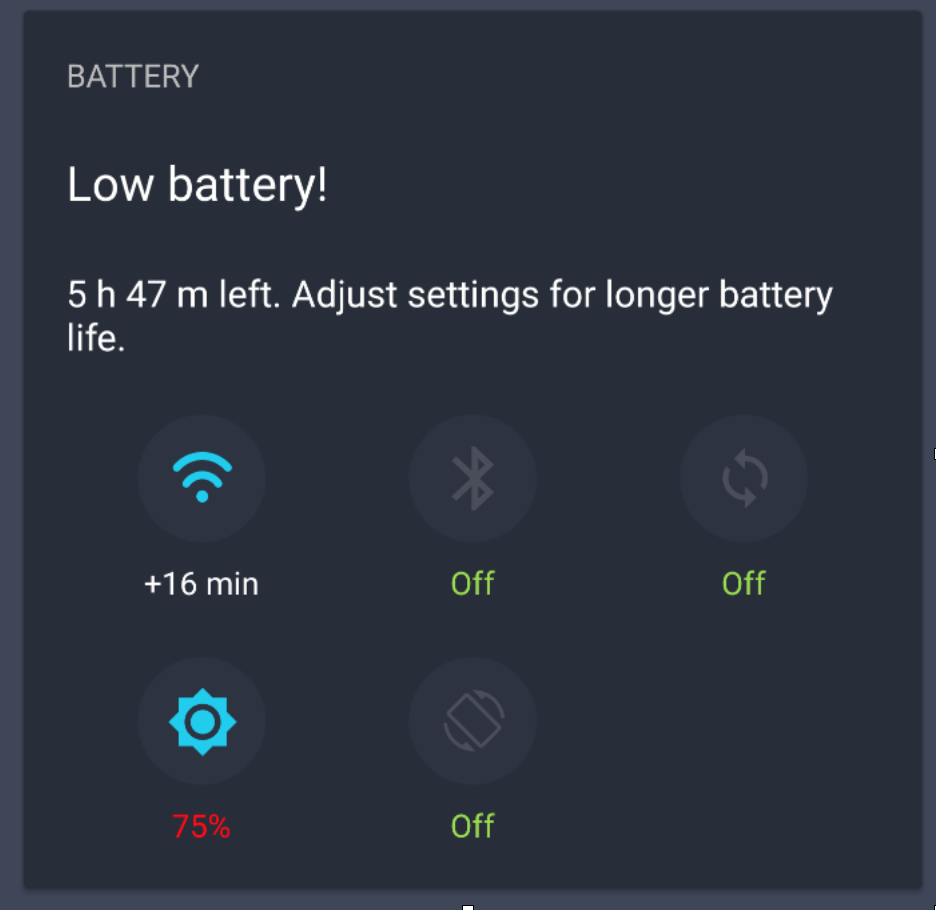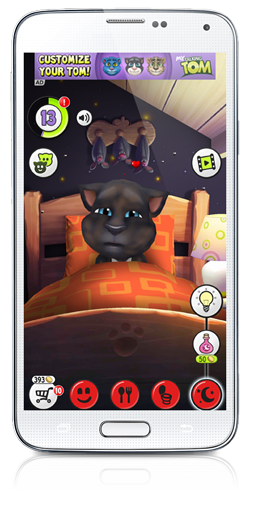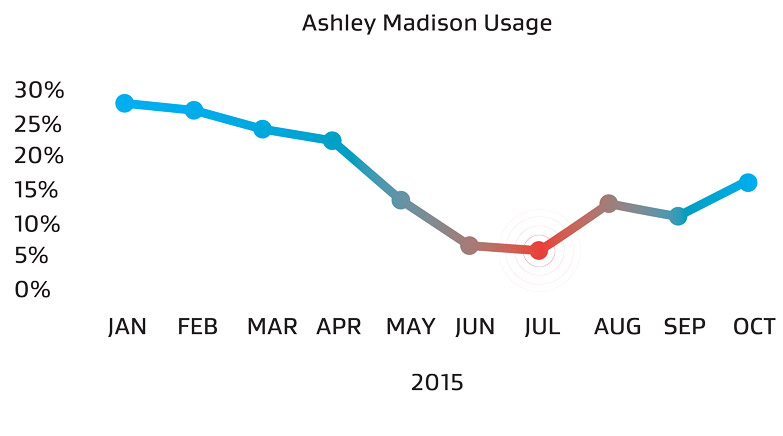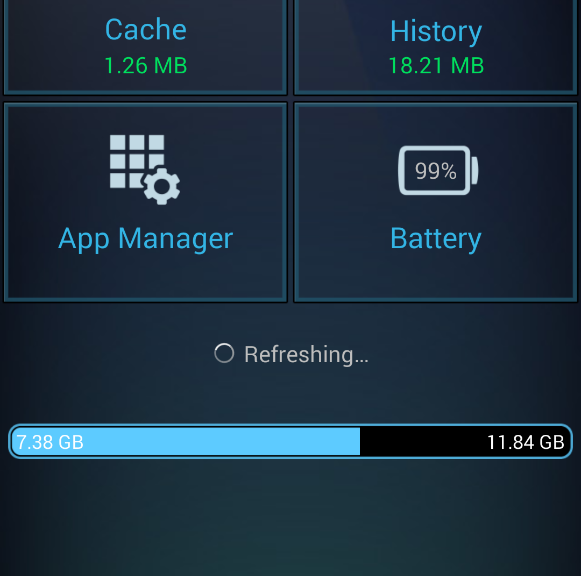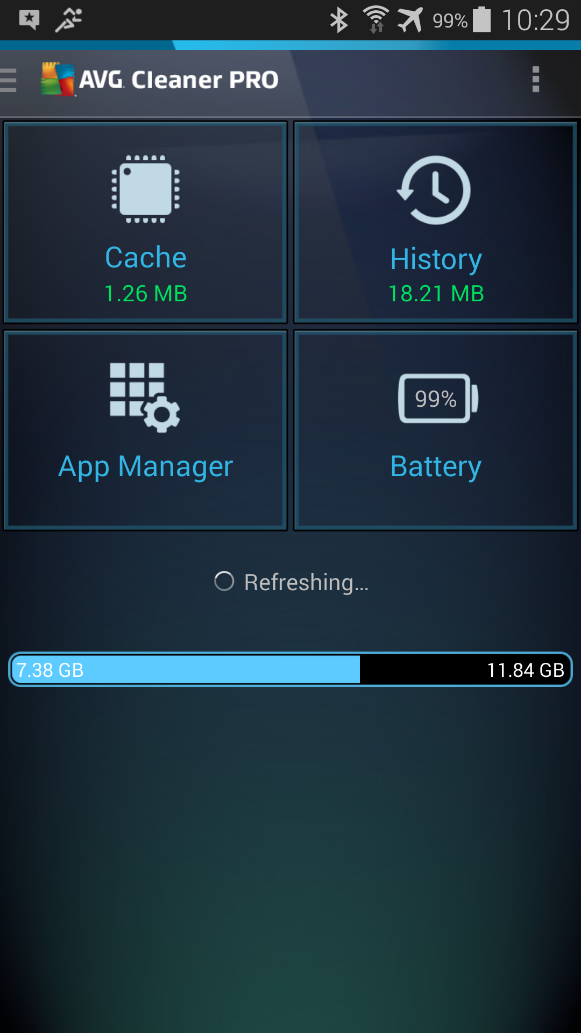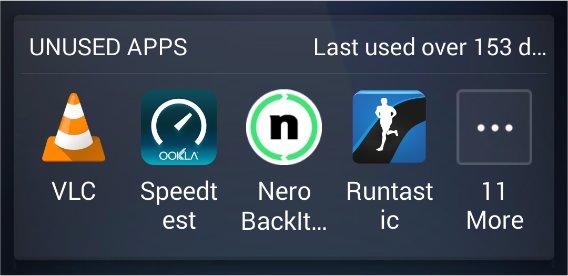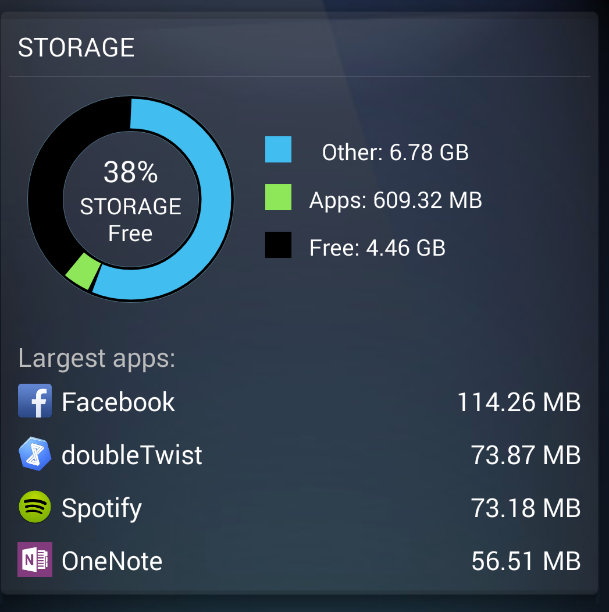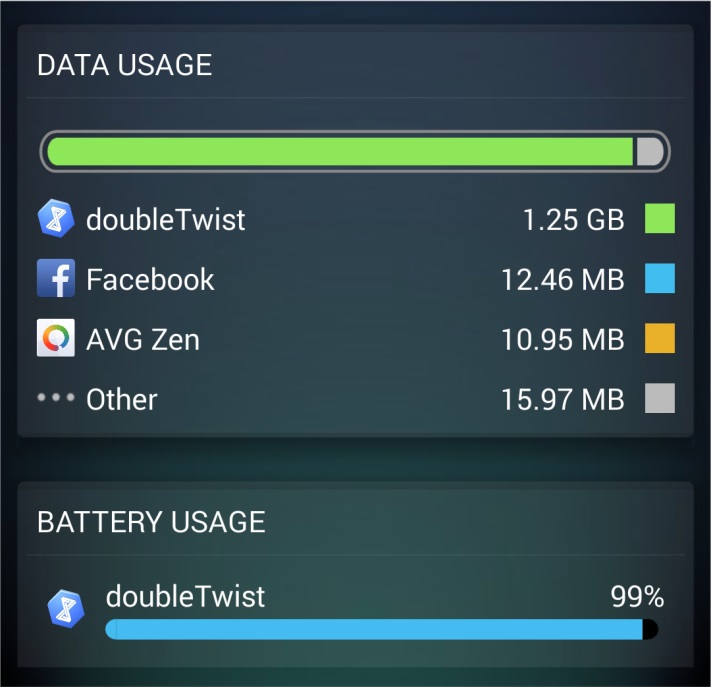Battery life and proper charging is a science in and of itself, with lots of misinformation out there: This myth buster helps you treat your smartphone’s battery the right way.
It’s still the number one woe of smartphone users: battery life. Even high-end phones (or laptops for that matter) are still based on technology that hasn’t seen much improvement in decades. That’s why hundreds of articles on “Great Ways To Make Your Battery Live Longer” pepper every corner of the interwebs. But which of the most commonly reported tips are true and which are snake oil?
Let’s find out!
#1 – Completely drain your battery to extend its life
Probably one of the worst battery myths out there applies only if you’re using an 80s or 90s nickel-cadmium battery in your … uhm … 1993 Sony camcorder or Sega GameGear. The ancient rule states that you have to completely drain your battery to 0% before recharging, otherwise the “memory effect” will settle in and reduce your battery life. Well, let’s turn to the truth. Today’s Li-Ion batteries aren’t affected by this rule and don’t “forget” their full capacity just because you plug in your phone at 30%, 50%, or even 97%. If that myth was still true today, both my one-year-old Galaxy S6 and iPhone 6S would probably die in minutes, as I pick them up from their charging cradles about 50 times per day to browse the web, take calls (which can last hours), or watch clips on YouTube.

Li-ion batteries do have a fixed set of discharge cycles, usually several thousand, which takes years to hit. Moreover, the cycles work like this: If you discharge your phone to 75% (and charge it back up by 75%) one day and to 25% on the next day, you have completed ONE discharge cycle – not two.
Final verdict: FALSE
#2 – Drain your battery to 0% to calibrate the meter
The myth goes like this: your phone is poor at recognizing the actual charge. So giving it two clear benchmarks of 0% and 100% will ensure your meter is accurate. This is because Li-Ion batteries in your phone and other mobile devices lose a teeny tiny bit of their original charge over time, meaning your operating system isn’t communicating the proper battery charge to you. To make sure it does, you should completely drain your battery and then fully charge it every 2-3 months. The operating system logs this drain and can continue to display the current battery level correctly from 0-100%, even though the actual physical capacity may be reduced to 98%.
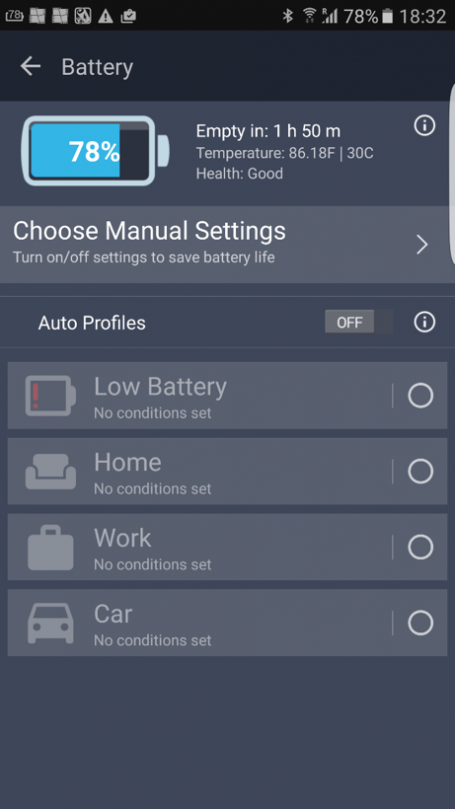
Hint: our free AVG Cleaner for Android also shows the current battery health, as it compares the original charge capacity to the current capacity.
Final verdict: TRUE
#3 – Only use chargers and cables from your phone’s manufacturer…
…or else your phone will melt down!
…or else your phone won’t charge as quickly!
…or else your phone will become sentient and enslave you first and then all humanity next!
Sigh. I’ve been reading these myths for ages. Some of them were probably started by your handset makers, as they’d rather sell you their (more expensive) cables, chargers, docks, and wireless charging pads. In general, 3rd party chargers are as capable of charging your phone as manufacturer originals. However, don’t be a penny pincher. I can’t count how many $3.99 chargers I’ve bought at airports or random electronic shops in Asia that stopped working after a few weeks. If you want something reliable, go with the original cable that came with your phone or look at Amazon reviews. If a charging cable is made by reputable brand and has hundreds of five-star reviews, it’s probably a safe bet.
One thing to note, though: The new USB-C cables are an odd exception to this rule. There are now multiple implementations between USB-C by OnePlus and the official USB-C specifications. If you use one with the other, you might actually end up damaging your phone’s battery. Have a look at https://plus.google.com/+BensonLeung for reviews and more on the matter.

Final verdict: FALSE (unless you’re buying a USB_C cable or a no name one-star review cable from a flea market)
#4 – Unplug your phone at 100% …
…or it might overcharge! Or burn up!
A good friend of mine actually unplugged my phone at 100%, claiming it would damage the battery. Even some more reputable tech publications claim this is true. Well, it’s not. Any modern device stops or drastically limits the power flow to your battery once it hits its full capacity and simply powers the device itself. Having said that, I notice that my phone(s) heat up slightly when plugged in, which in turn and over loooong periods of time could arguably have an adverse effect on the hardware. But still, we’re probably talking years until any device fails just because it got a little warmer than usual.
Final verdict: FALSE
#5 – Avoid extreme heat and cold
Speaking of heat, this brings me to another typical battery tip: If you’re using your phone in extreme heat or extreme cold temperatures, it might damage the battery. This one is actually true, as ion flow and chemical stability are affected by severe temperature fluctuations and extremes. Moreover, the speed of the chemical reaction in your Li-ion increases with temperature, creating heat that then further degrades the battery or even damages the phone (luckily, phones have built-in mechanism to prevent this from happening: they shut off).
While excessive cold temperatures usually don’t damage the battery, they can severely reduce your battery life. You might have noticed that your phone dies a lot faster if you’re using it outside in winter time.
Final verdict: True
And here are two bonus myths tested
While not directly tied to the battery itself, many outlets claim that closing apps and turning off features (such as Wi-Fi) prolong battery life. Well, one is true, the other not so much. Closing apps barely has an impact on battery life, as your operating system simply “freezes” apps that aren’t running. Moreover, if you close them, it requires more resources (and thus power) to restart them. However, turning off some hardware features (such as Wi-Fi, Bluetooth, GPS, and 4G) and reducing brightness can noticeably improve battery life.
Final verdict: False (for apps) and True (for hardware feature)
![]()
![]()