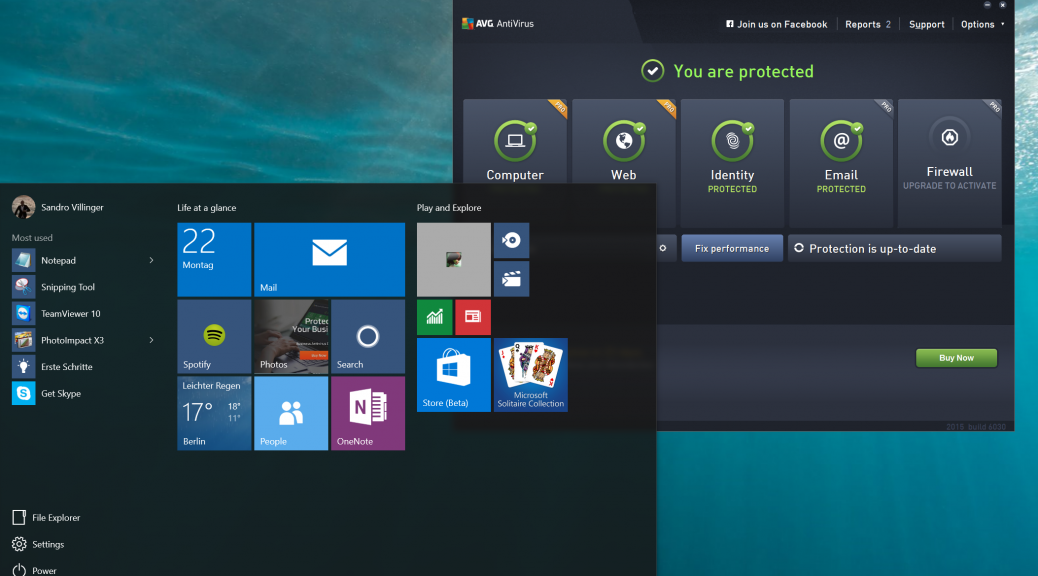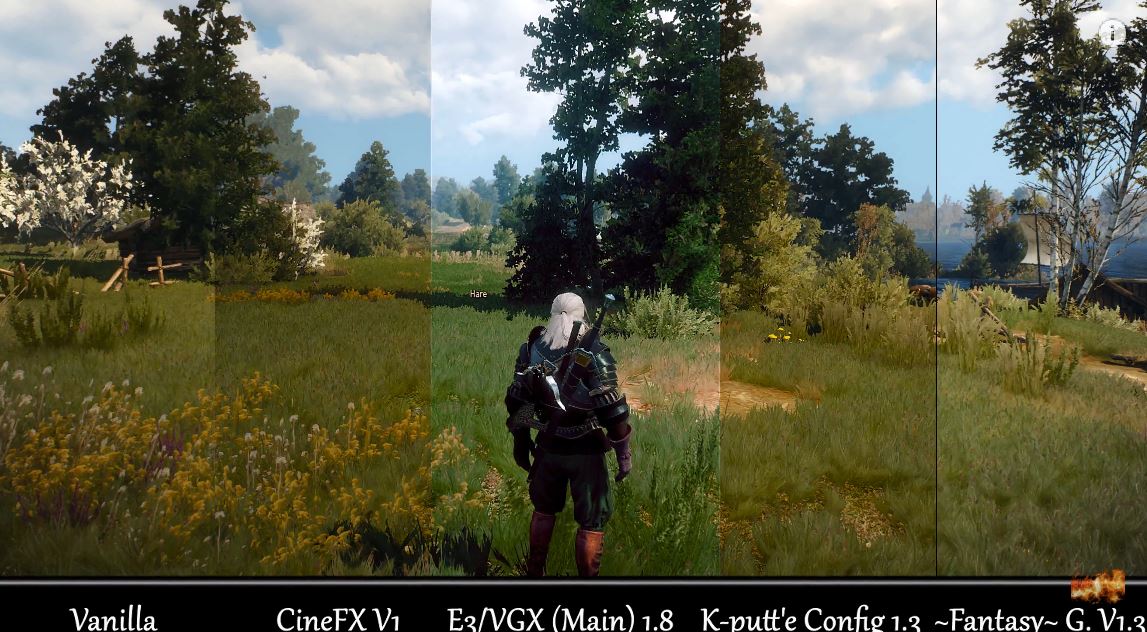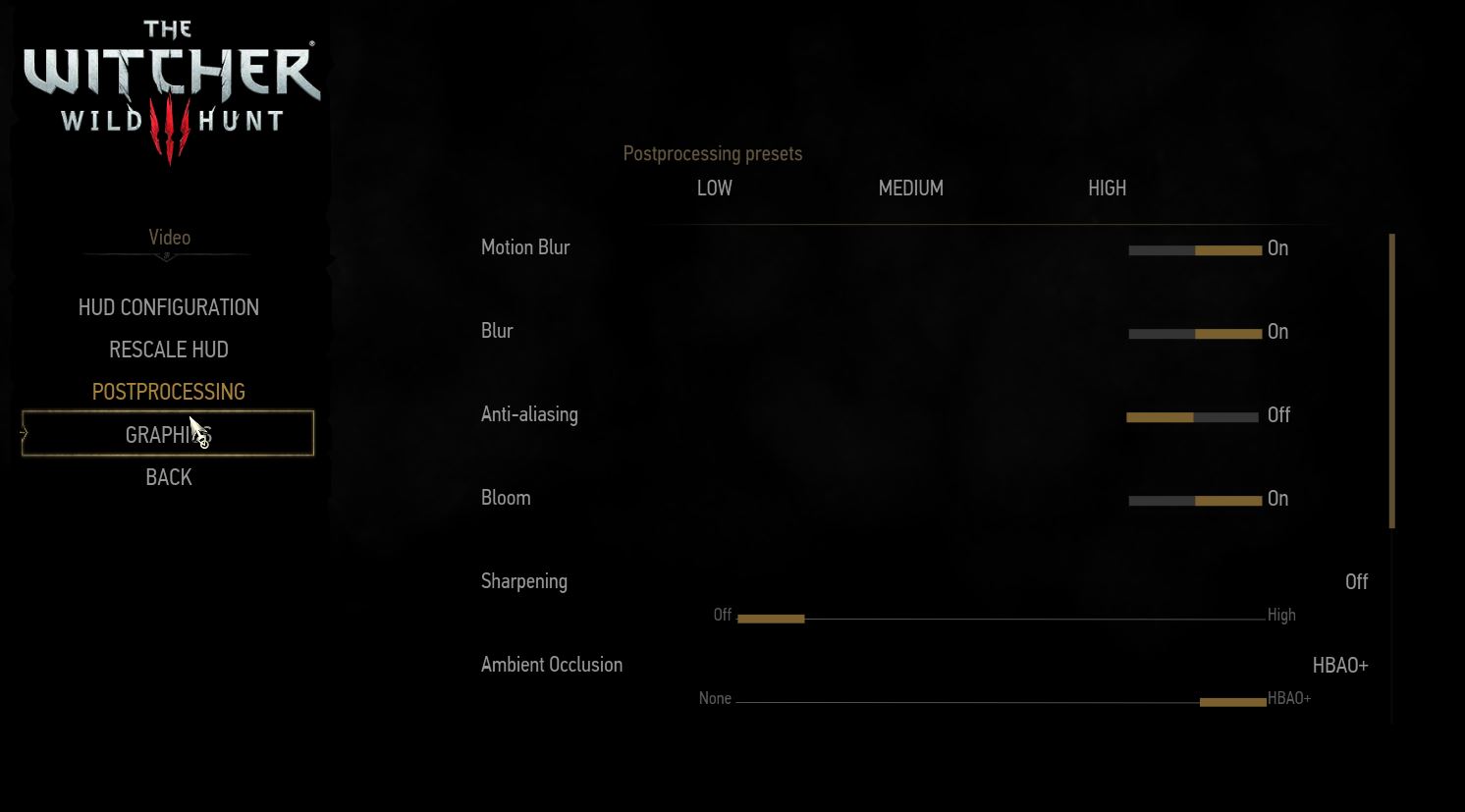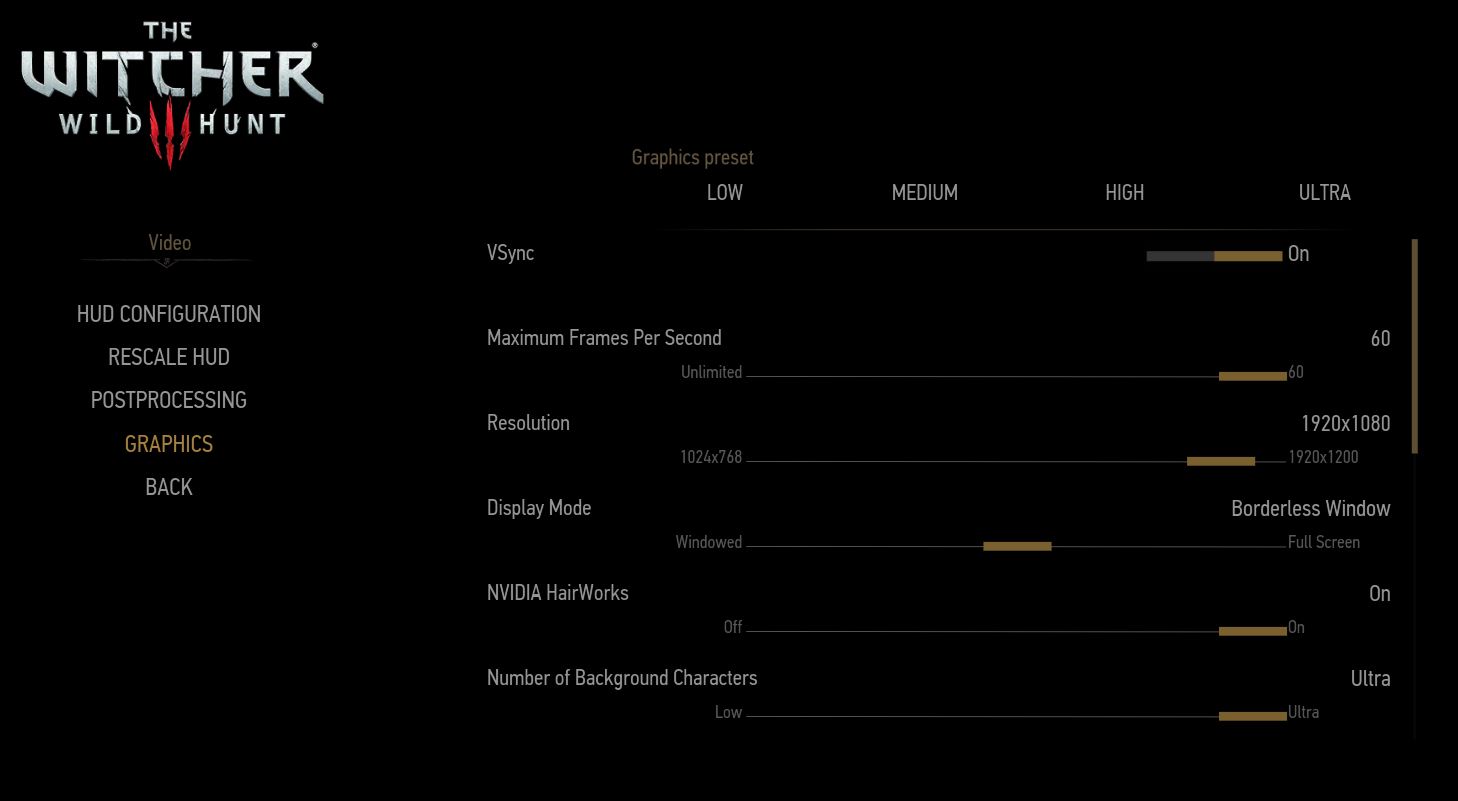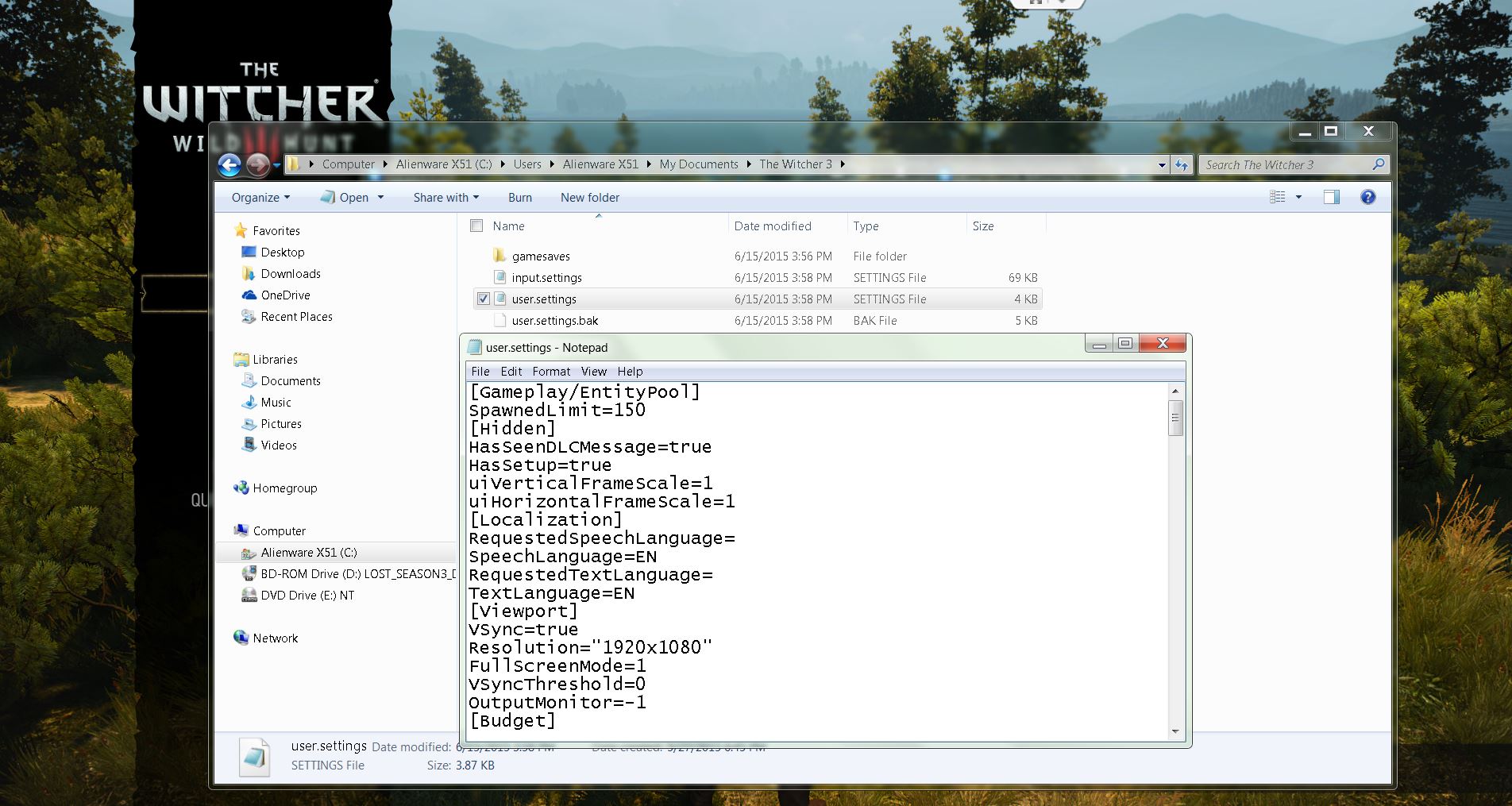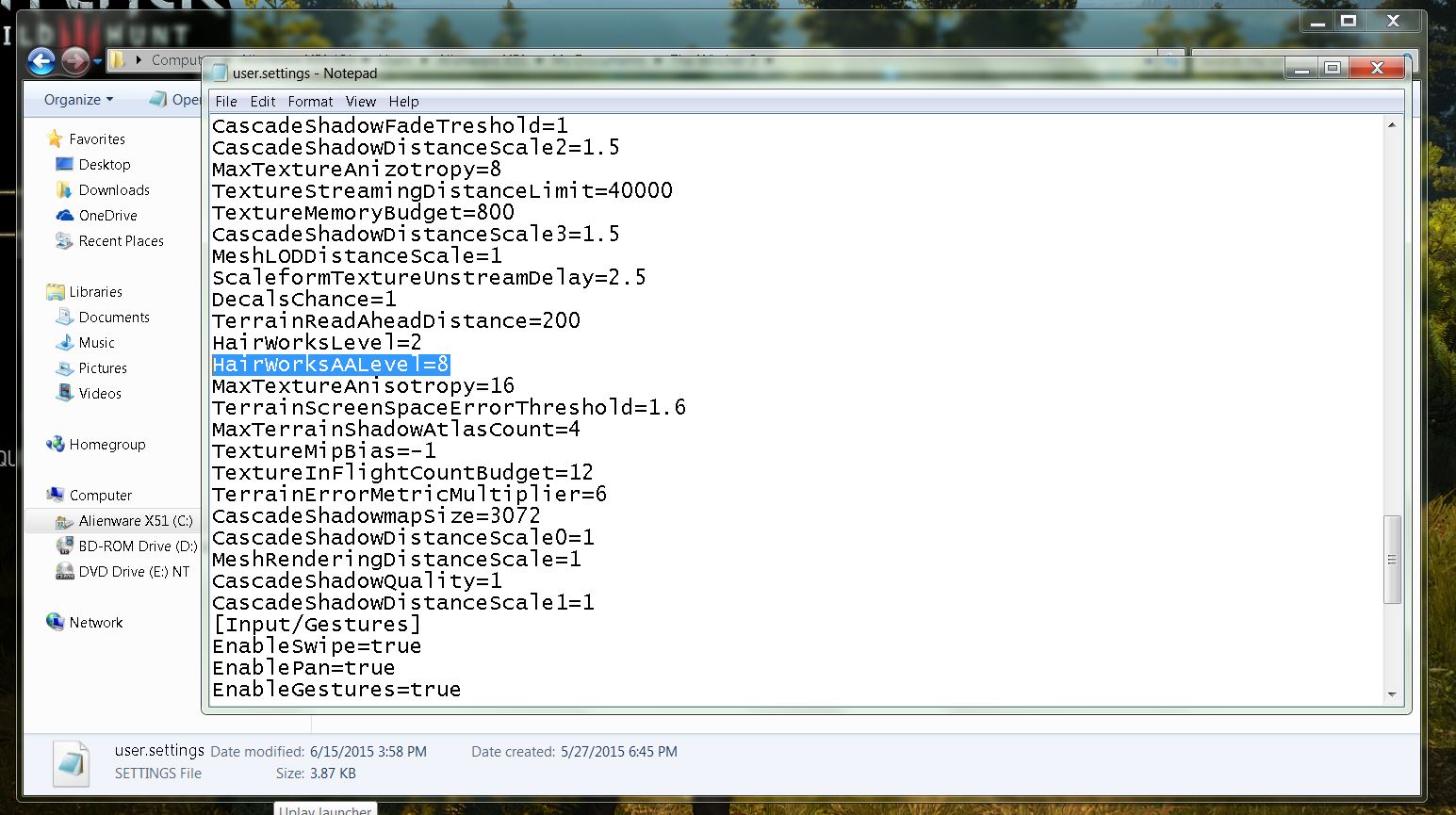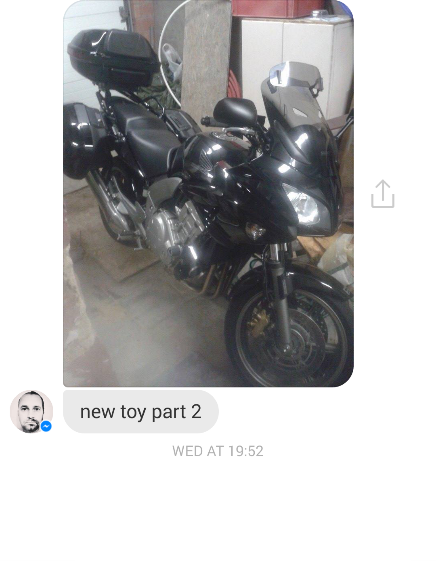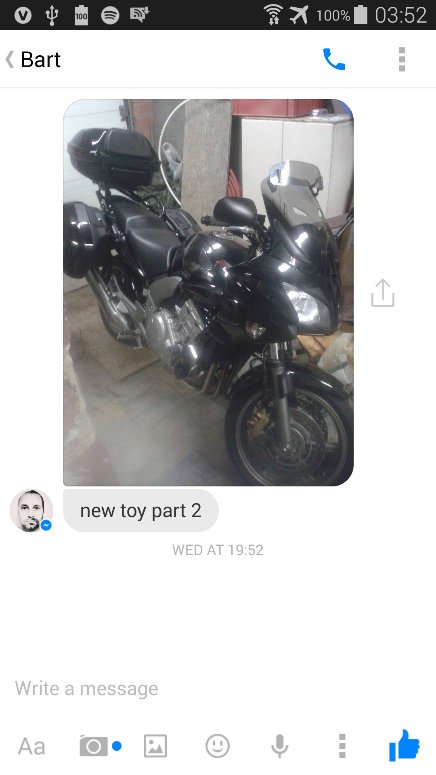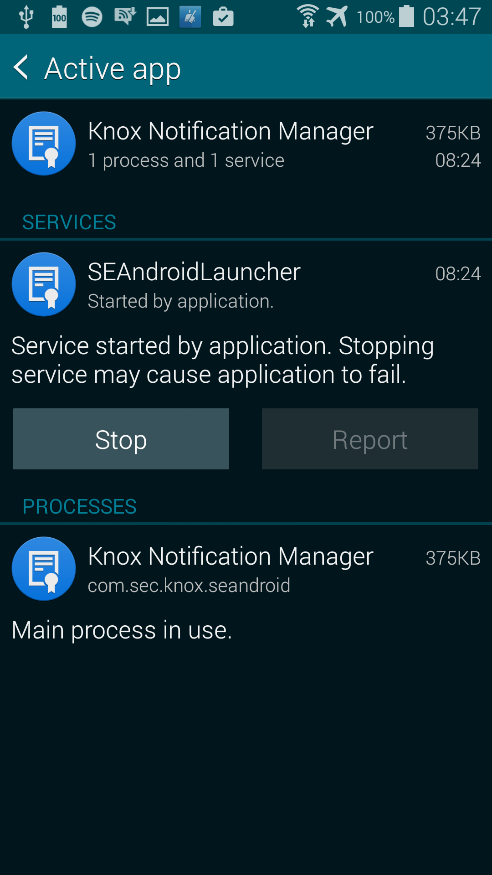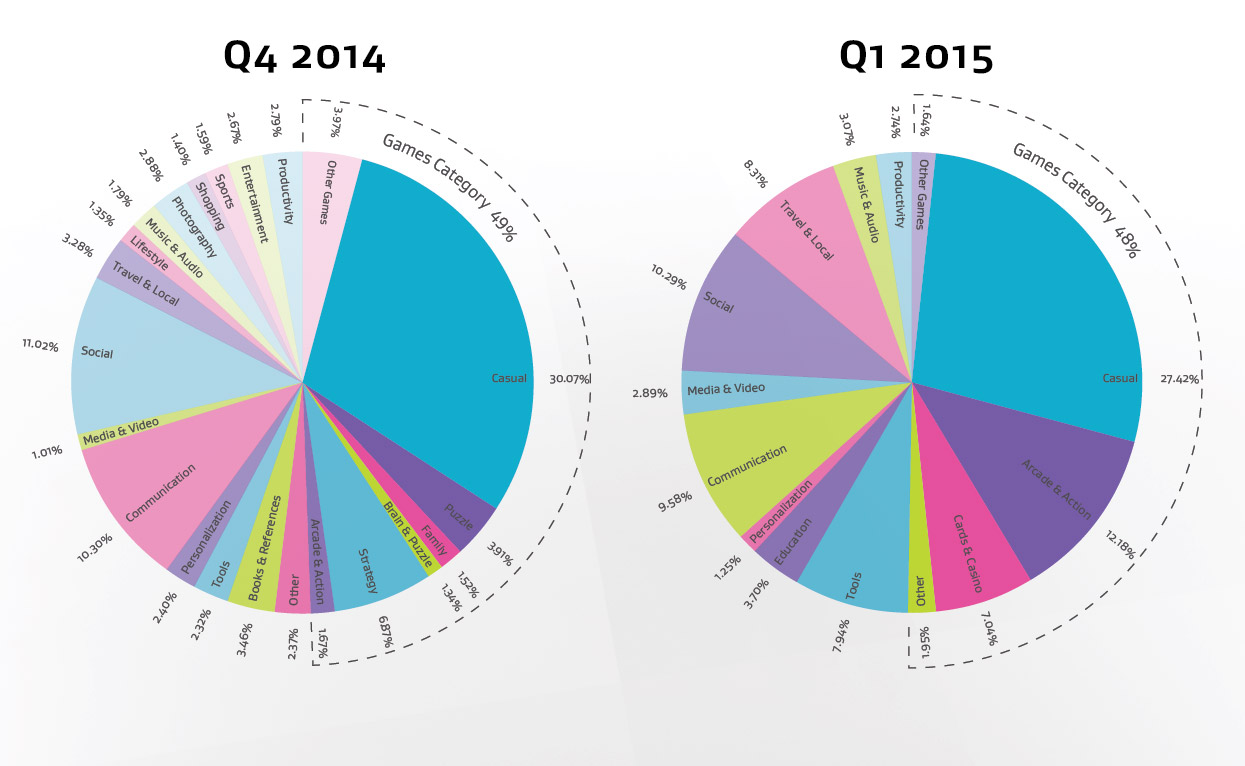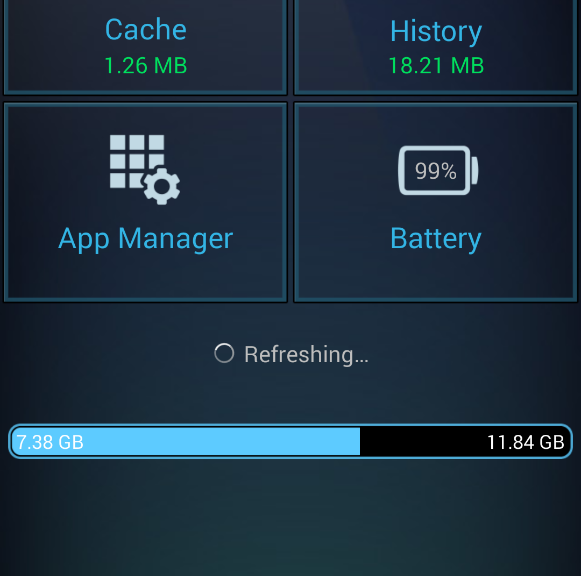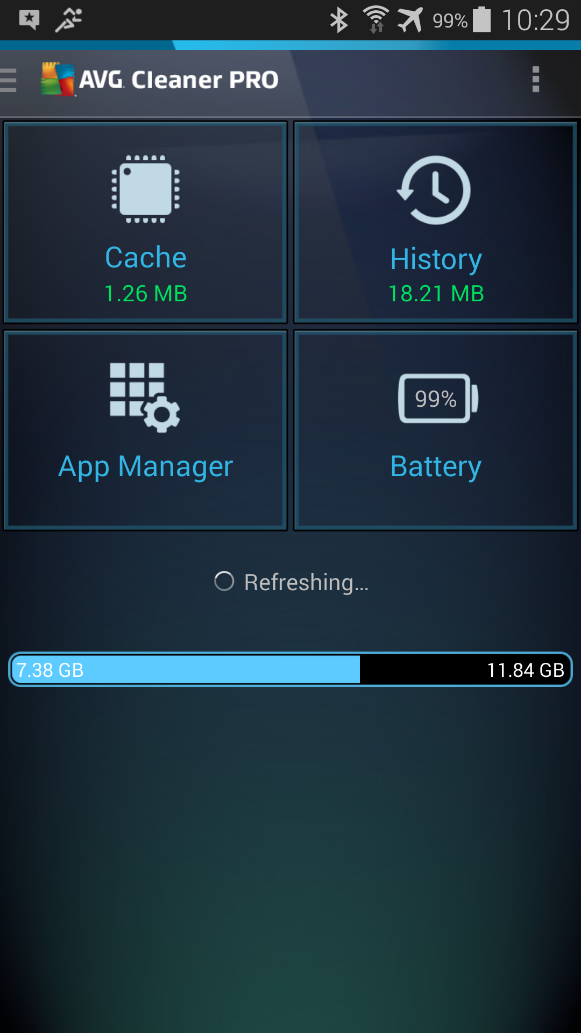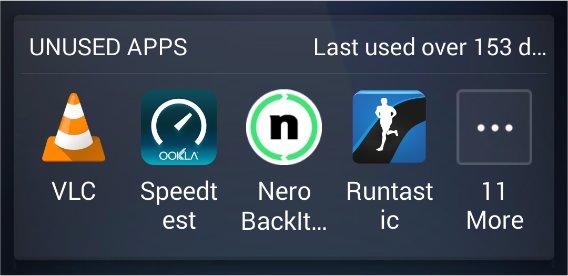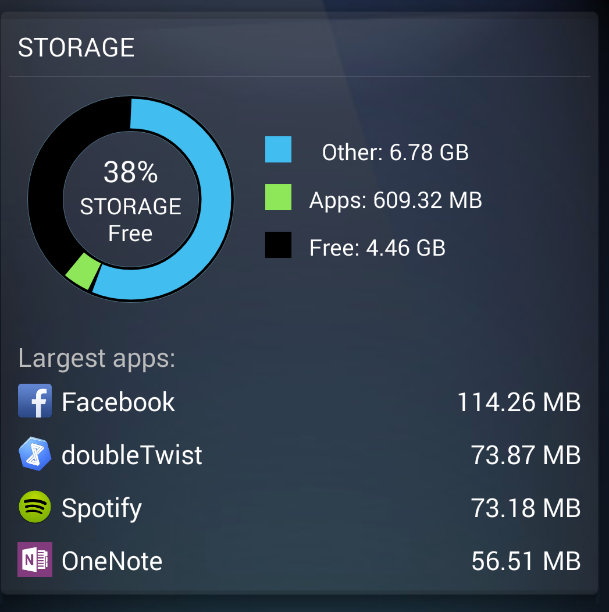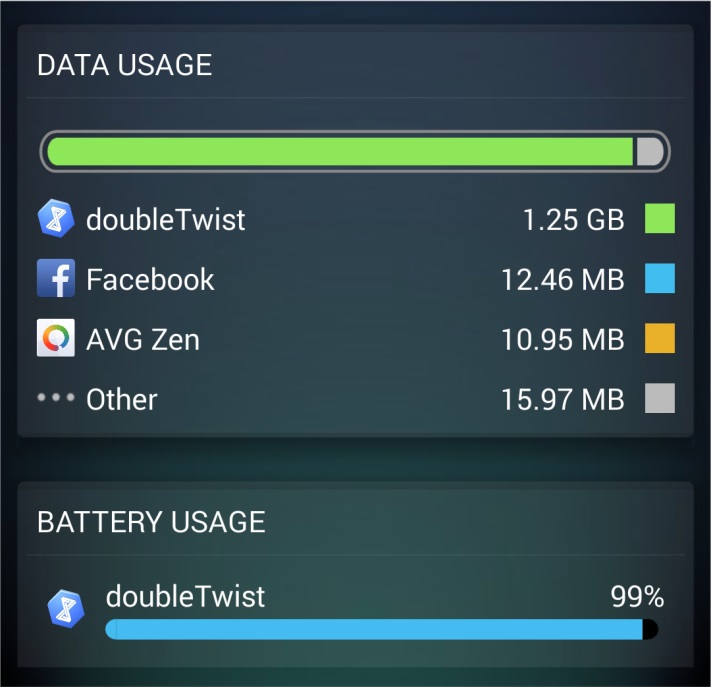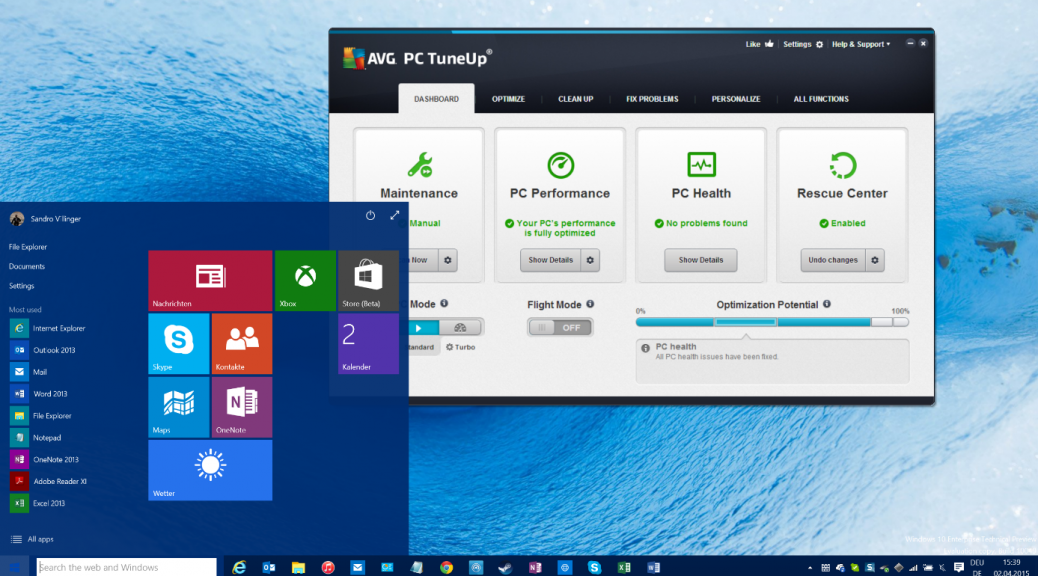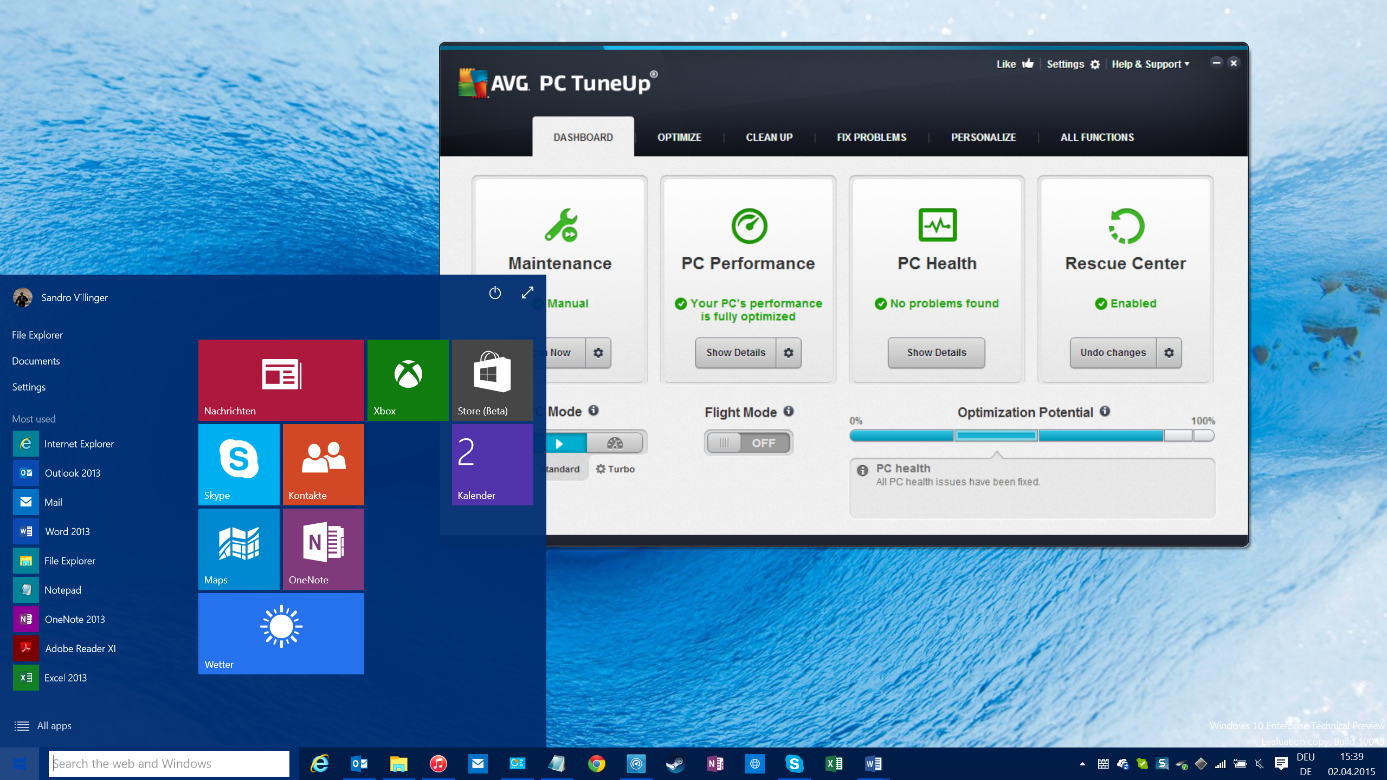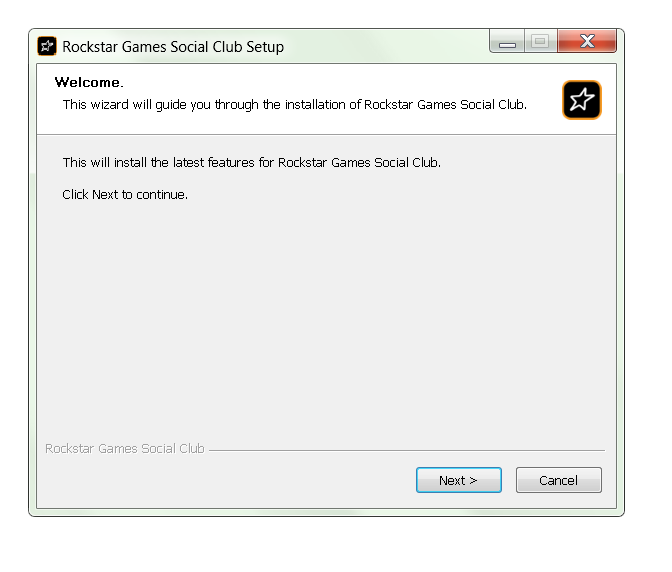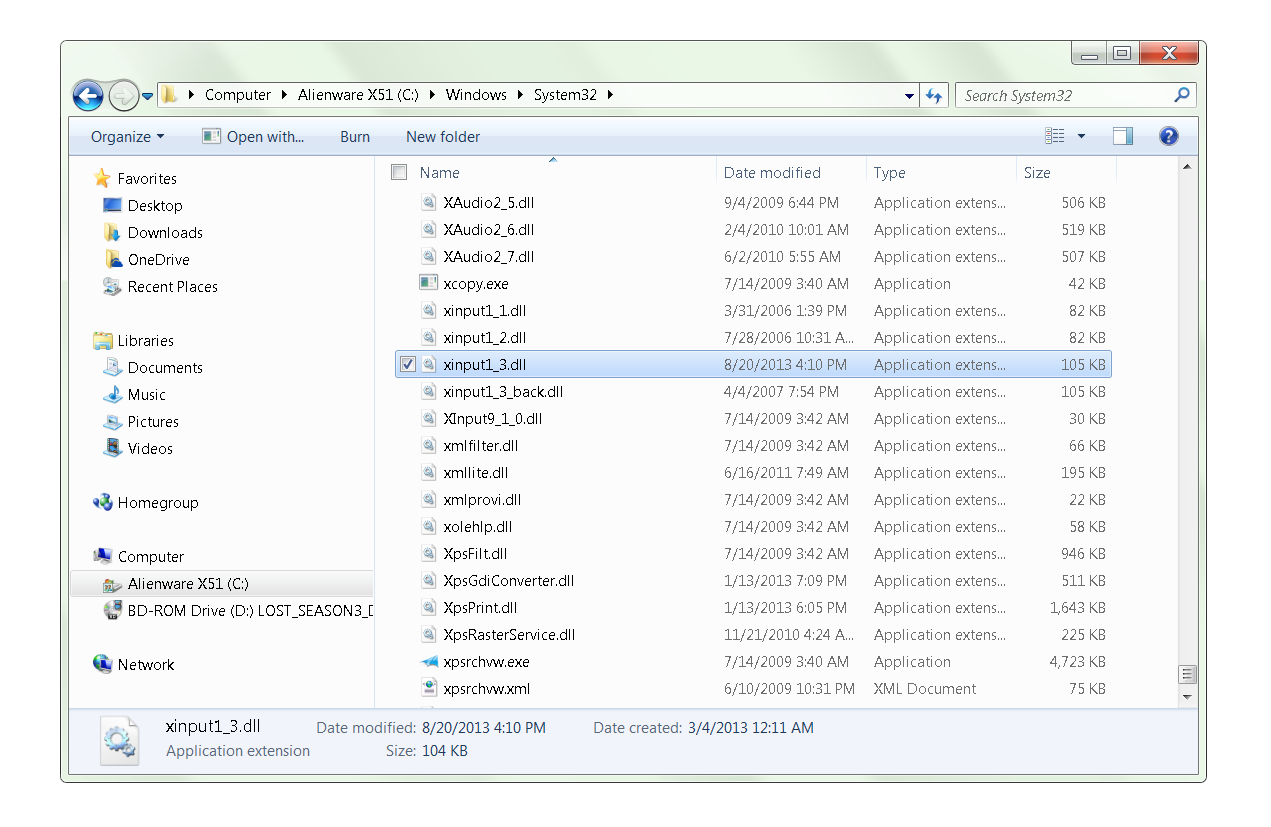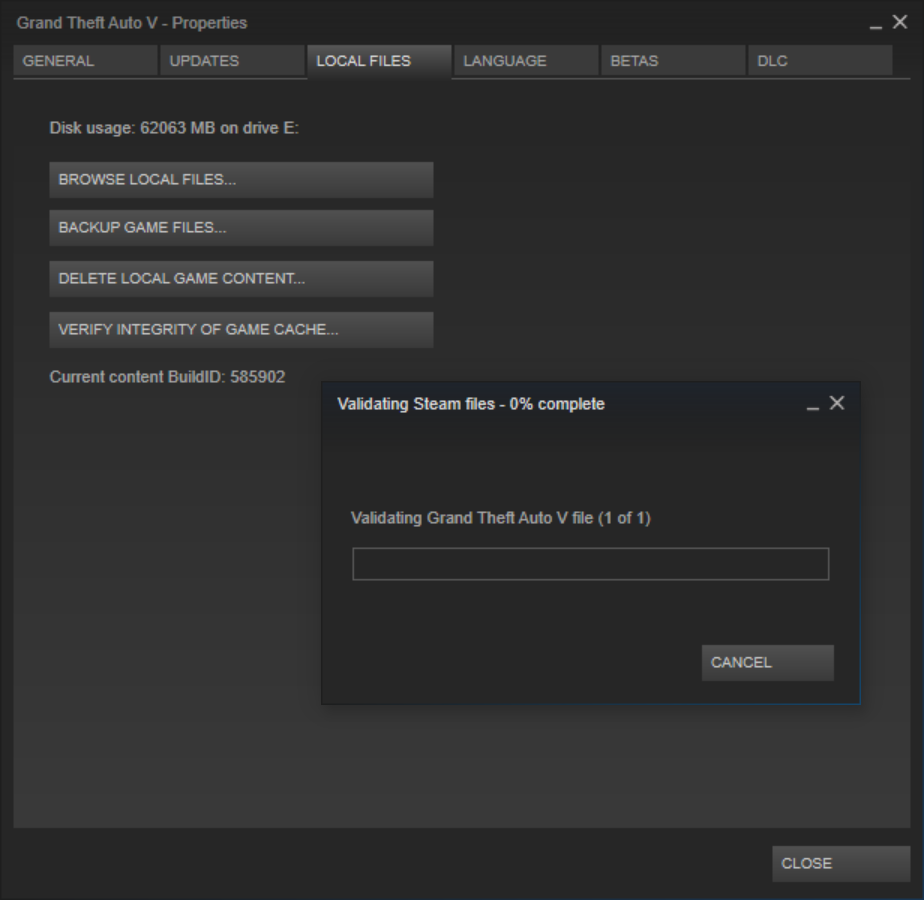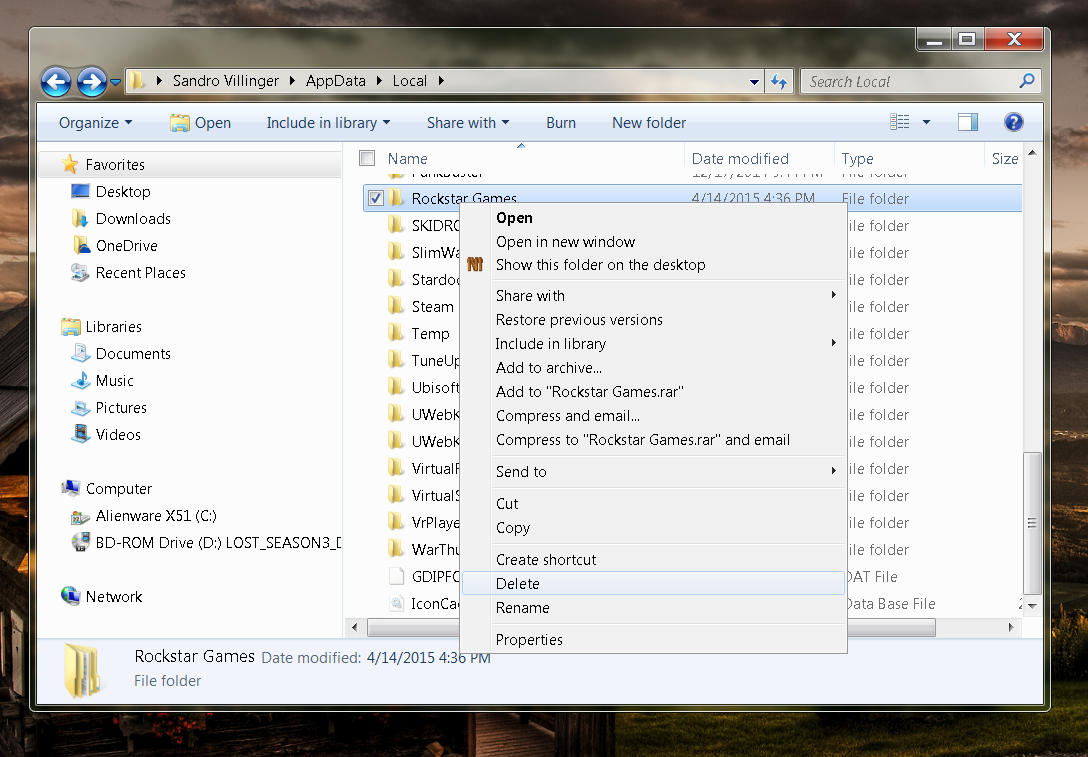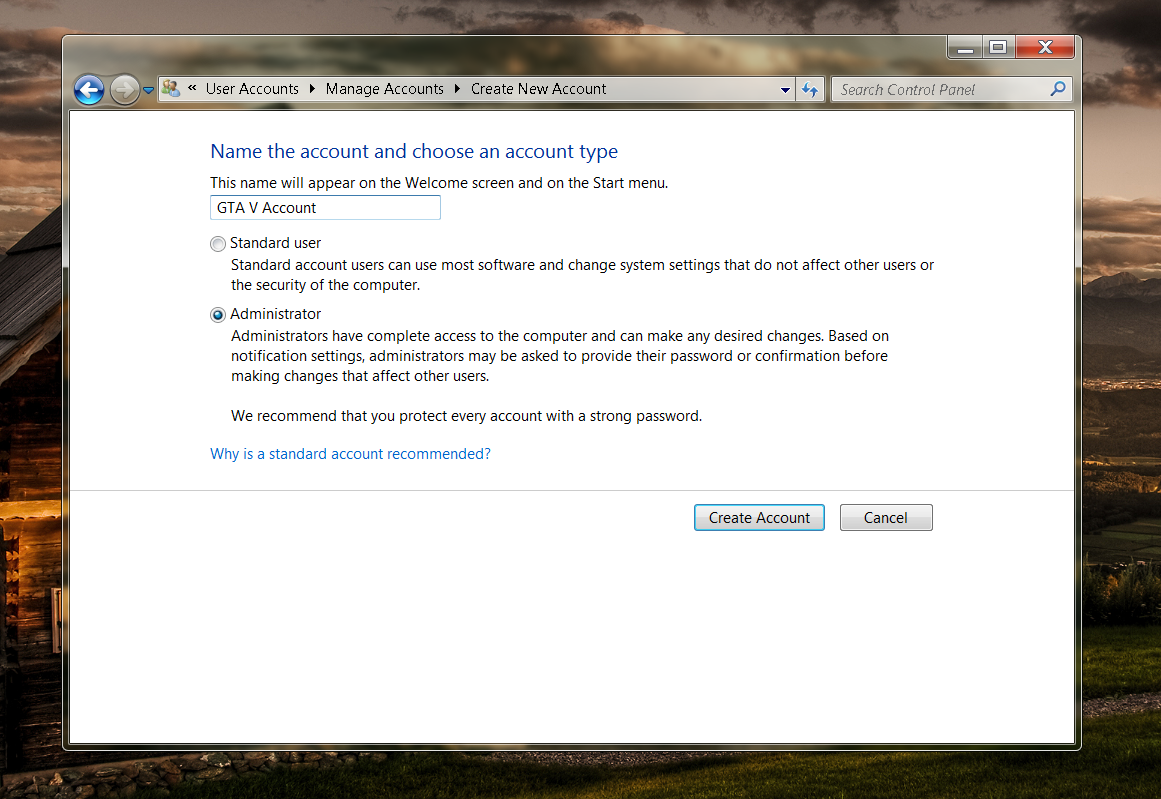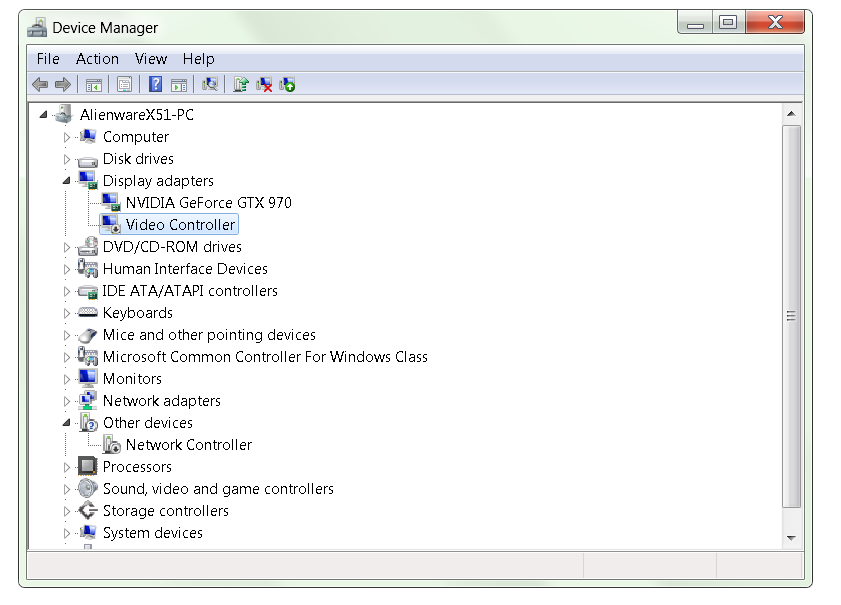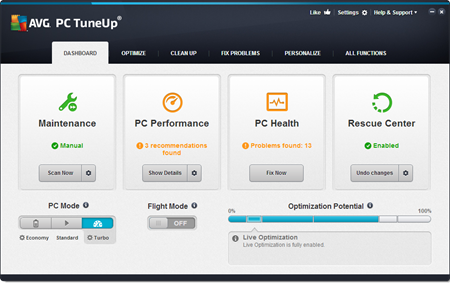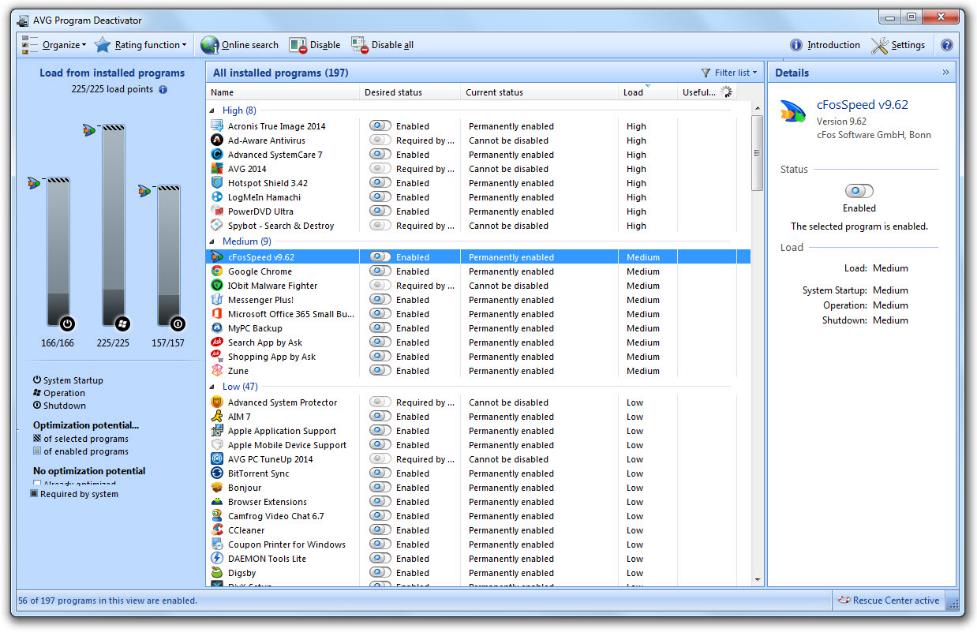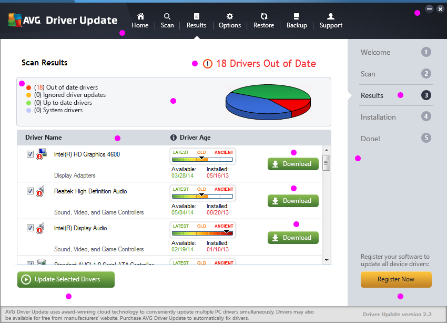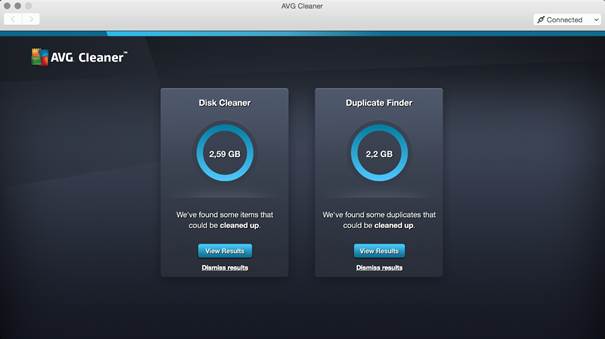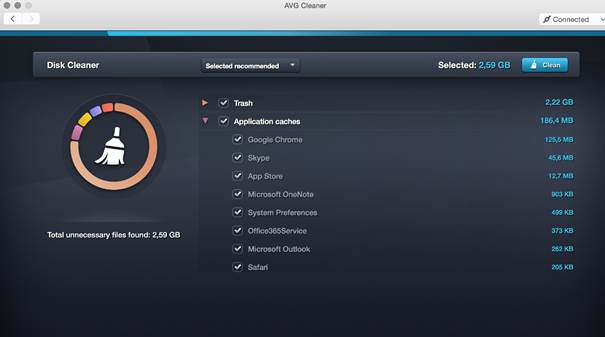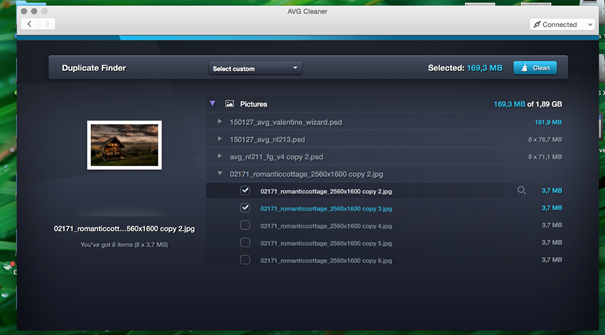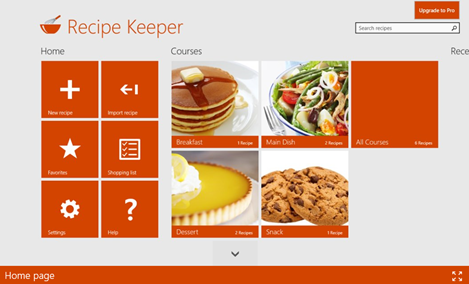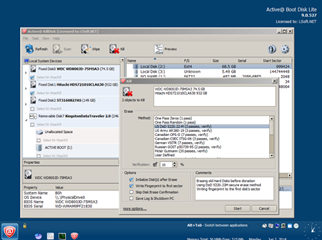If you’re on Windows 7 or 8.1, the free upgrade to Windows 10 is quite compelling as it sports the return of the Start menu, a fresh look and some exciting new features.
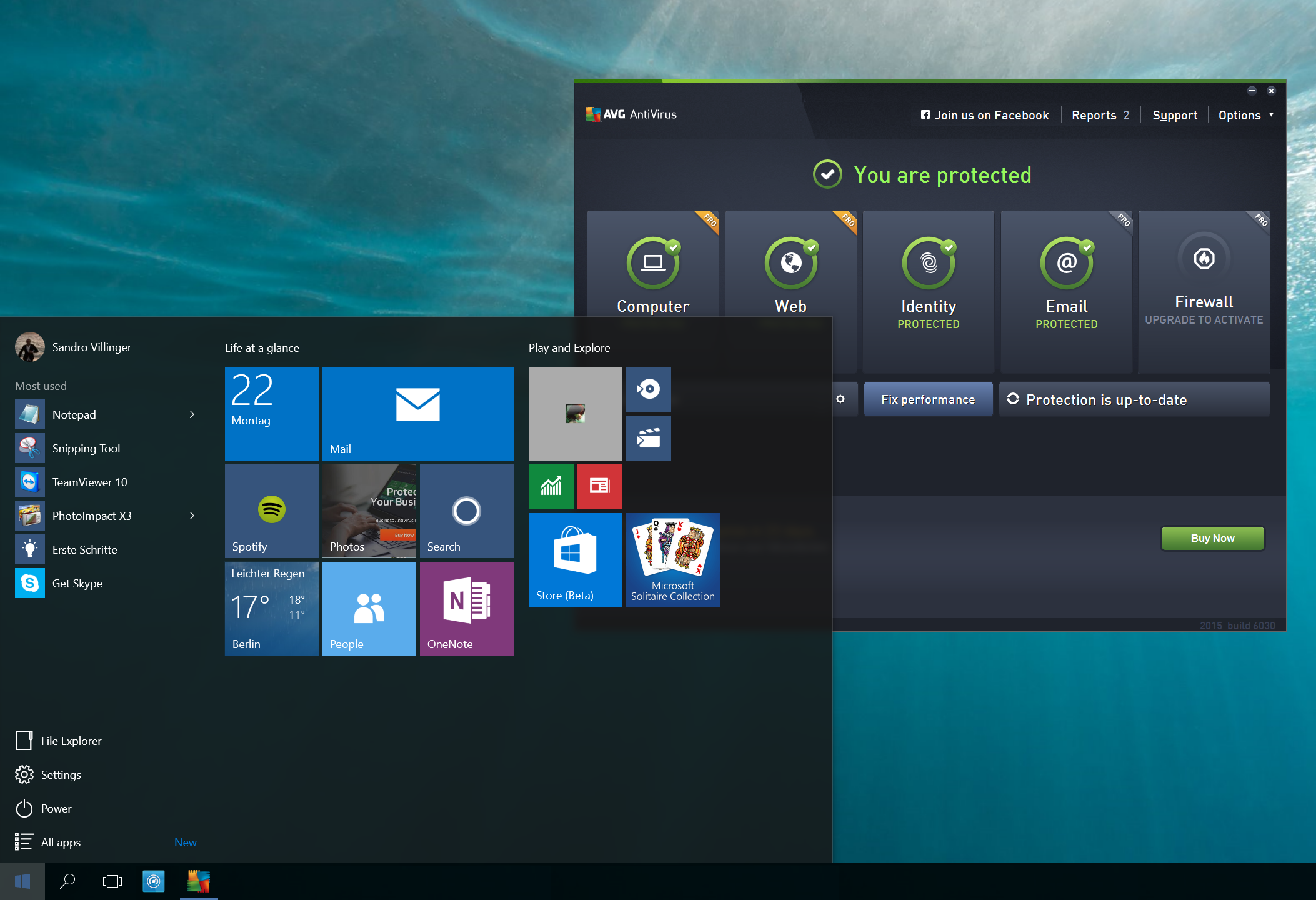
But with millions of users upgrading, it becomes the next big target for hackers and scammers. Having robust security software will be no less important on Windows 10 than on previous versions.
AVG helps keep you safe, no matter whether you’ve upgraded your old PC or got a brand new one. Here’s three reasons why AVG can help keep you safer than the Windows 10 built in Windows Defender:
Better Protection
In AV Comparatives monthly real-world protection study, Windows Defender provides a 90.9% protection rate which is just not competitive. AVG scored 99% with zero false positives in May of 2015.
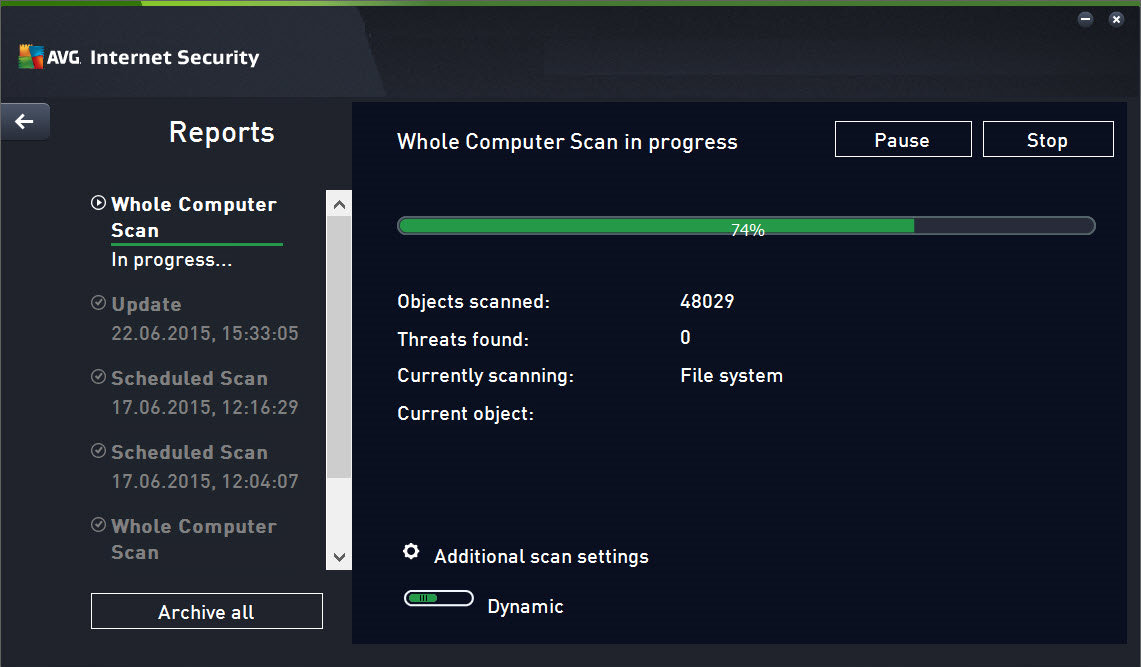
Better Reviews
PCMag wrote in April 2015: ‘It’s true that Windows 8 and 8.1 come with antivirus protection built in, but you can’t rely on it to protect you against malware attacks.’ – According to the reviews, the detection hasn’t improved noticeably with Windows 10, so specialist solutions are recommended.
On the other hand, Windows 10 compatible AVG AntiVirus Free 2015 has 4/5 stars on CNET and 8/10 on Top Ten Reviews.
More features
While the built-in protection could help you against viruses, there are a wide variety of threats on the Internet.
A good, free antivirus product such as AVG AntiVirus sticks out of the pack by not just offering critical on-demand scans or real-time protection, but also anti-phishing mechanisms, URL scanning and behavior-based detection scans. And with the full-featured AVG Internet Security Suite you will get not just the award-winning antivirus protection, but the following essentials on top:
- E-Mail Protection: Detects infected or rogue inbound attachments so they can’t damage your PC.
- Online Shield: Checks files before you download them to ensure they are safe
- Data Safe: Encrypts and stores your valuable documents
- More frequent updates: Checks for updates every 2 hours if you want to.
- Anti-Spam: Stops spammers and scammers getting to you.
- Shopping Protection with Enhanced Firewall: Blocks hackers attempting to access the private data stored on your PC.
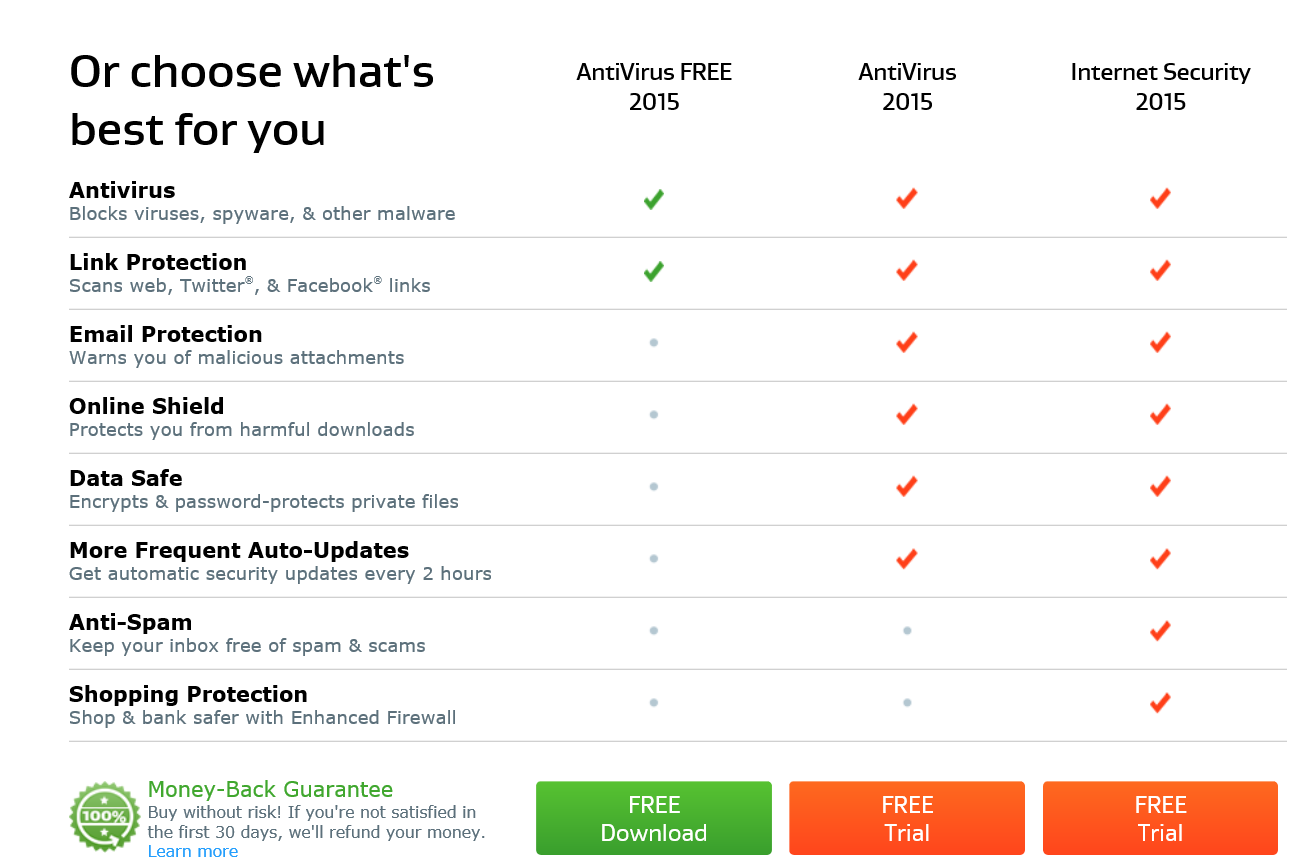
All our AVG security products are 100% compatible with Windows 10 and help protect you from all threats going forward.
Existing Users: How to Ensure Ongoing Protection
Are you running AVG AntiVirus, AVG Internet Security or AVG Protection? If so, then you should’ve already received the free update to the latest product version which is tested and ready for Windows 10, as detailed here in this blog post.
If you don’t see the latest dashboard (such as the one below), then there’s a slight chance something went wrong and you may have to download the latest versions:
- AVG Internet Security, AntiVirus, or AntiVirus Free users click here.
- AVG Protection or Ultimate bundle customers click here.
Done? Perfect. Once you’ve upgraded from Windows 7 or 8 to Windows 10, all you need to do is check your task bar and see whether your AVG product is still active.
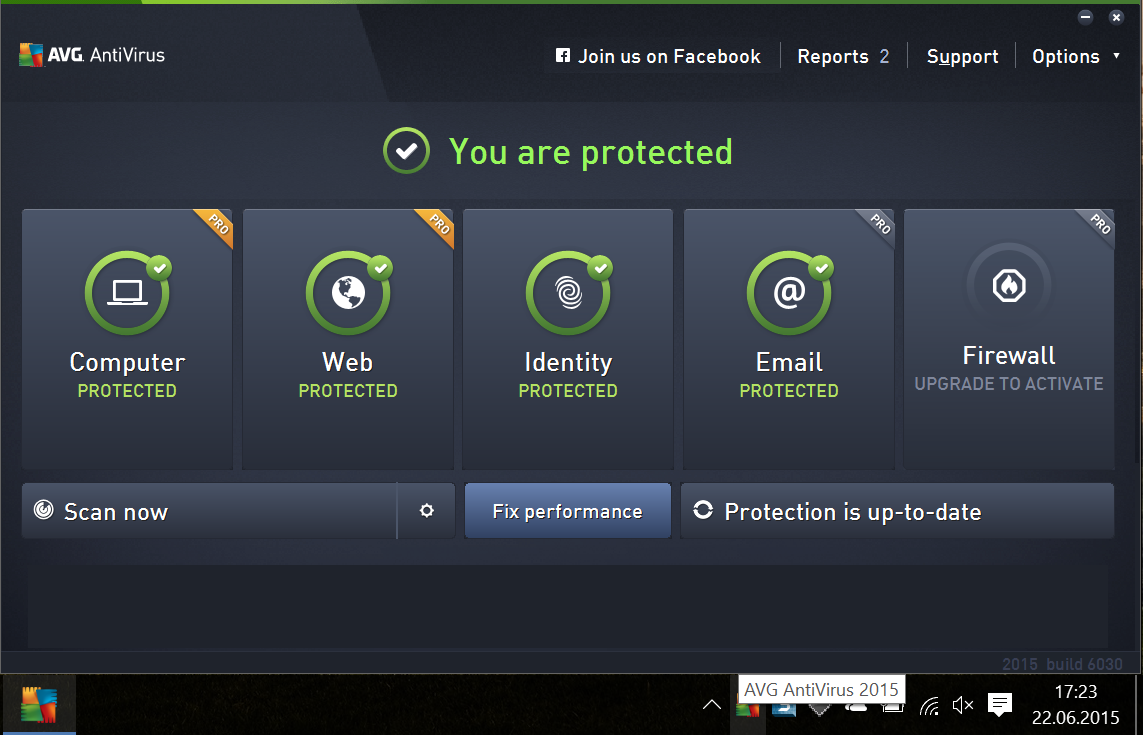
If for some reason, the protection is inactive or you can’t find the AVG icon, please download and install the latest versions as mentioned above. That’s all it takes! Again, this process should be fully automated and won’t need to manually update.
![]()
![]()