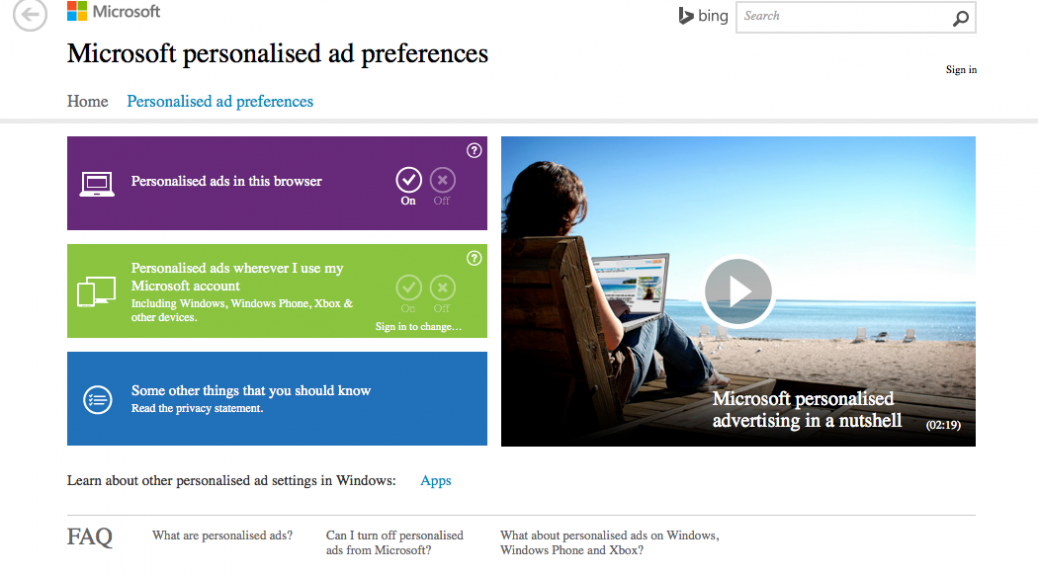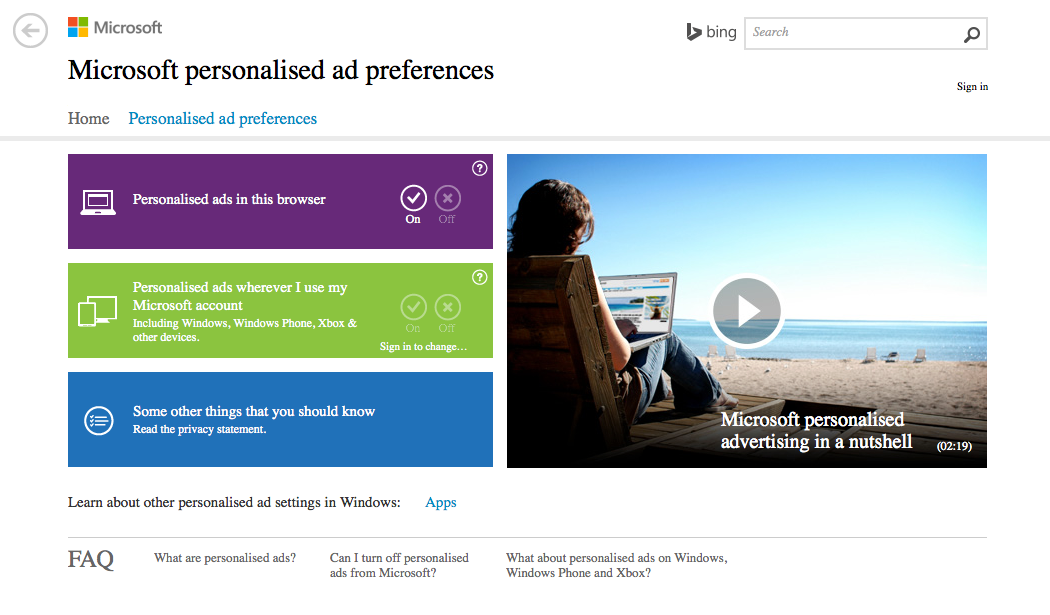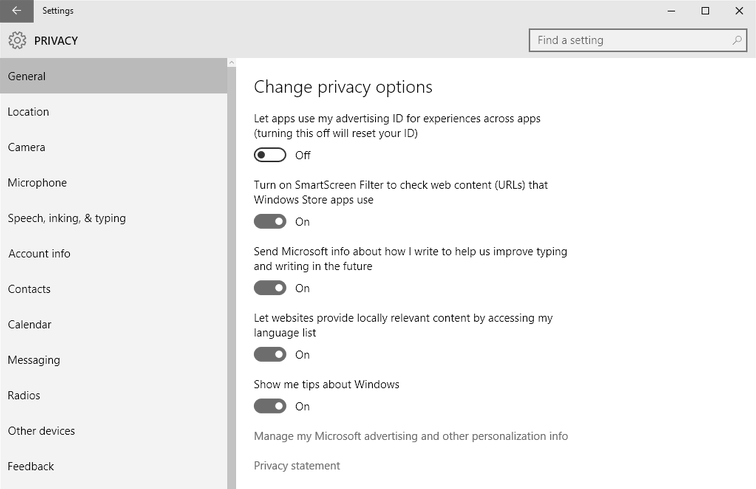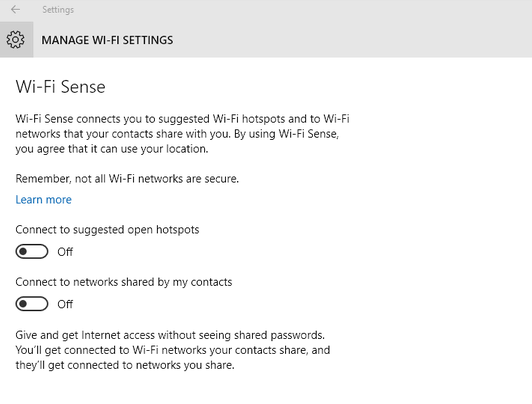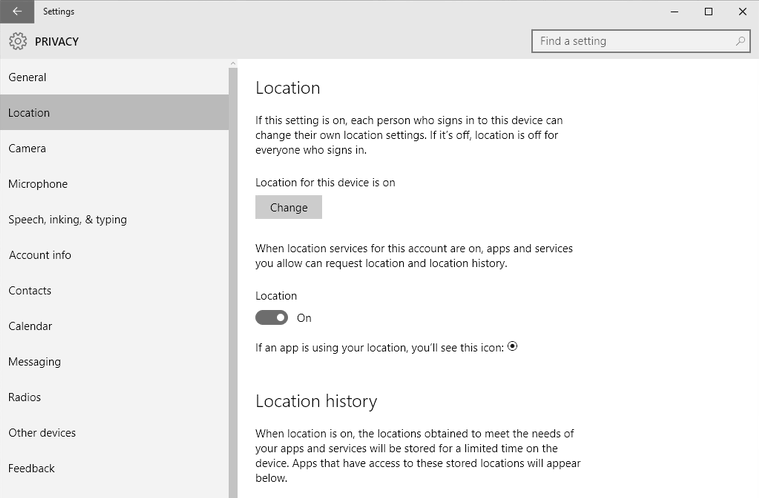Why the restructure? According to Larry it’s to help them streamline management of their various companies and also stay focused on their initiatives and new opportunities. It’s “ …about businesses prospering through strong leaders and independence.” – Larry Page.
So Search, Youtube, Apps, Maps, Android and Advertising remain under Google and according to their filing with the US Securities and Exchange Commission, “Businesses such as Calico, Nest, and Fiber, as well as its investing arms, such as Google Ventures and Google Capital, and incubator projects, such as Google X, will be managed separately from the Google business.”
For anyone who enjoys innovation in tech, this should come as exciting news – it means Google’s core internet product teams will be even more focused on improving and innovating their internet products; and we might start to see more ambitious and technological milestone projects being developed by Google X and Google Ventures.
Congratulations Google, uh…I mean Alphabet, for moving tech forward. Let’s see what you do next.
![]()
![]()