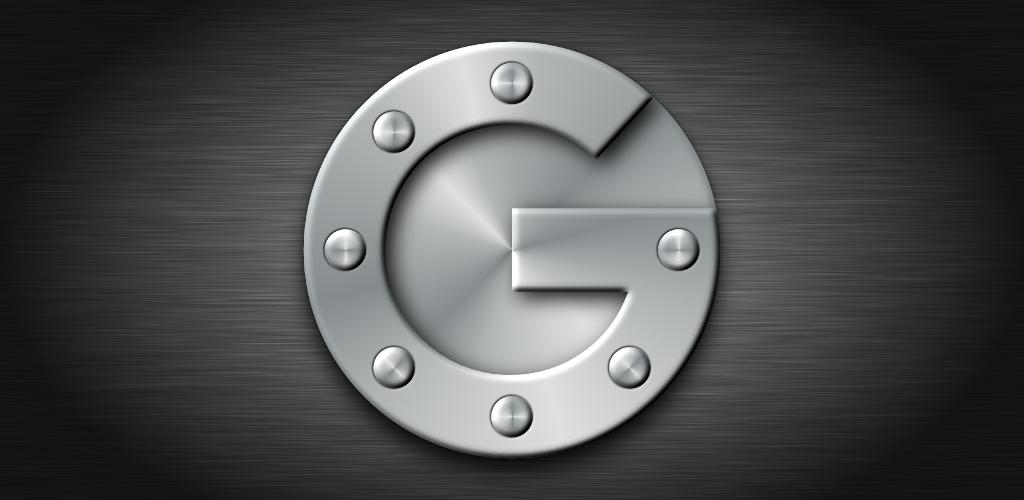The Skeleton Key malware bypasses single-factor authentication on Active Directory domain controllers and paves the way to stealthy cyberespionage.
Tag Archives: two-factor authentication
Top 5 tips for safer Paypal payments
Paypal is one of the safest ways to make online payments, but there can still be security breaches if you’re not careful. Keep in mind these top 5 tips when paying online or sending money to your contacts
The post Top 5 tips for safer Paypal payments appeared first on We Live Security.
How to make your social media accounts (almost) unhackable
Now more than ever, its important to make sure your social media accounts are safe and secure. Here are our 6 top tips to make your social media accounts almost unhackable.
The post How to make your social media accounts (almost) unhackable appeared first on We Live Security.
![]()
Is it time you used two-factor authentication?
Two-factor authentication is an additional security measure that you can add to your online accounts to help keep them safe from attack and fraud.
“Two-factor†simply means that you need something other than your password in order to access your account. This normally comes in the form of a code generated by an app or sent to you in a text or email. Two-factor-authentication means that should your password be compromised, your accounts are still protected.
You may be familiar with two-factor authentication for online banking, where it has been used for a long time to validate logins and safely setting up transactions. Given its security benefits, many of the leading websites and services have enabled two-factor authentication for users. Google, for example, implemented the extra layer of security in early 2011, but many users still don’t realize that it is available.
While logging into accounts with two-factor authentication does require a little extra effort on behalf of the user, the extra layer of security does make it well worth-while.
How to Setup Two-Factor Authentication
In this example I will be setting up two-factor authentication on a Google account but similar instructions can be found for most popular sites such as Amazon, Dropbox and Facebook.
Before setting up two-factor authentication you need to make sure you have two things available. The first is a secure password, something you should already be using, on whichever services you use (Although you should have different password for each service for greater security). The second would be a device or application that can receive a code, most commonly a smartphone.
- Go to: www.google.com/settings/security
- Click “Set Up†under 2-step verification menu
- Chose how you would to receive your codes: SMS or codes
- Download Google’s Authenticator app for Android or iOS.
- Link your Authenticator app or device to your Google account using the code provided
Once you are setup for two-factor authentication it’s ready to go in the wild. The next time a new device or browser tries to access your account they will need your username and password like before, but then you will need to enter in an access code pin that is either texted to you or synced to the authenticator app. Once the username, password, and pin number are all entered correctly you are logged in.
Two-factor authentication is one of the settings we believe strongly in to help mitigate password hacking because even if somebody does know your password they still can’t get into your account. It is important to remember however there are other methods to get access to your information so just using this helps secure your password login, but won’t guarantee all information is secure. This is a great step forward to better security and privacy of your data and we highly recommend all users activate two-factor authentication wherever they can.
![]()
![]()