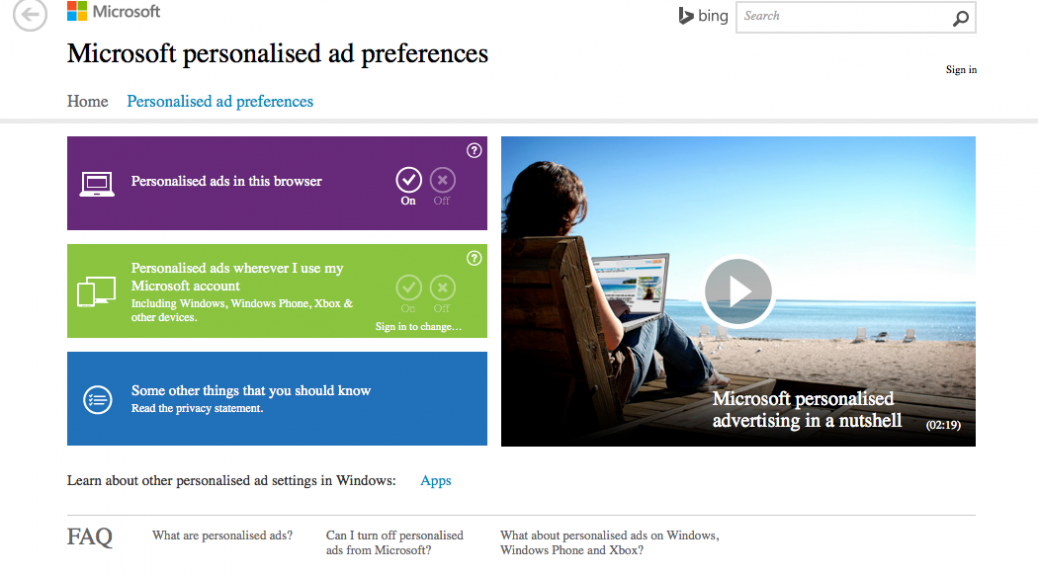Later this summer, when Microsoft rolls out a massive update to Windows 10 called Anniversary Edition, notably missing will be the controversial Wi-Fi Sense feature.
Tag Archives: Wi-Fi Sense
Four Quick Windows 10 Privacy Fixes
If you’re upgrading from a previous version of Windows or buying a new Windows 10 device (PC, laptop or tablet), then you’ll want to be aware of a few privacy issues surrounding some of the new Windows 10 features.
These four quick tips can help you rest easy knowing you’ve got more control over your data.
Disable Personalised Ads
In order to serve you more appropriate ads, Windows 10 tracks some of your behavior so that they can better understand your likes and dislikes.
If you don’t want this feature, you can visit this link https://choice.microsoft.com/en-gb/opt-out on your Windows machine to disable Personalised Ads in your Windows Edge browser and wherever they use your Microsoft Account. This will prevent Windows from showing personalised ads and collecting your data across multiple devices.
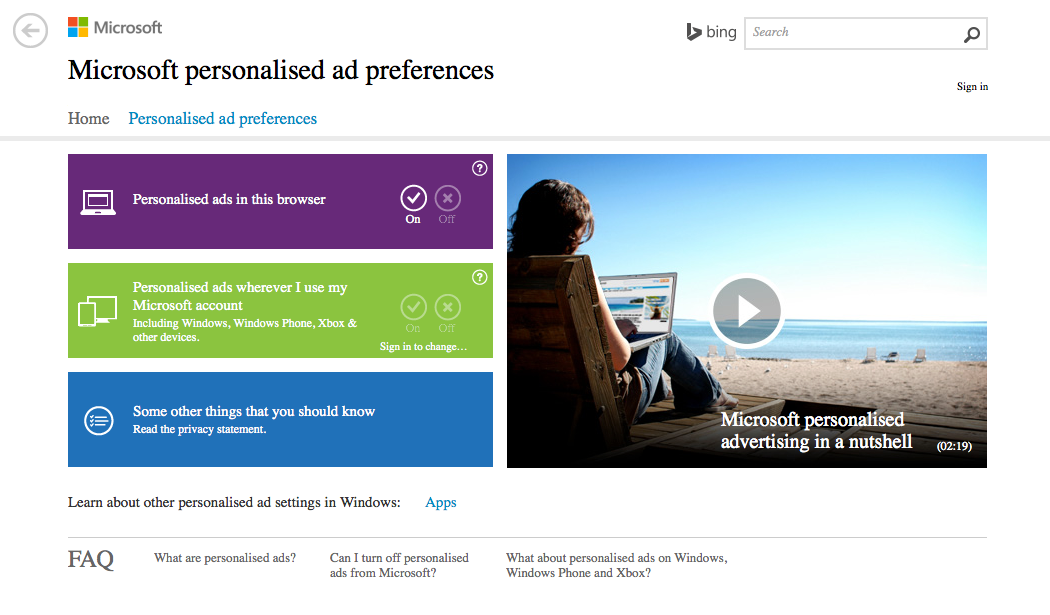
Disable Advertiser ID
To prevent third parties from advertising and collecting your data gathered within Windows from Apps you can disable the Advertiser ID.
To do this go to ‘Start menu’, open ‘Settings’, choose the ‘Privacy’ option, then select the ‘General’ tab and turn off the 1st option at the top of the list.
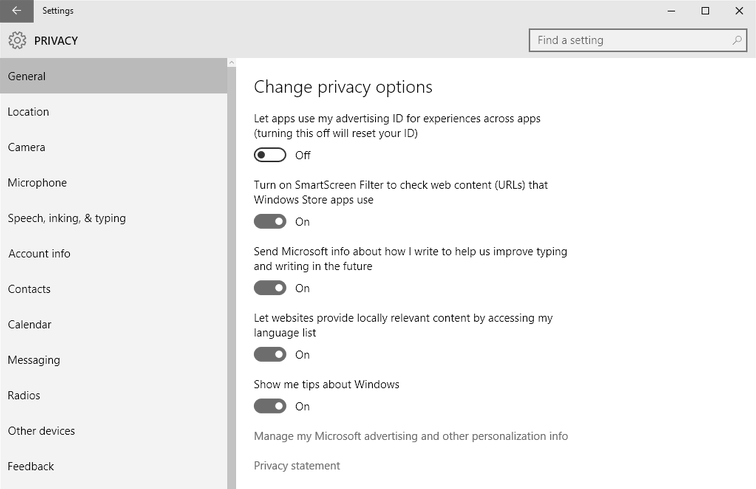
Disable Wi-Fi Sense
Windows 10 Wi-Fi Sense essentially wants to help you maintain online connectivity on the go, and help you use less mobile data if you’re on a mobile device.
It does this by crowdsourcing networks with other Windows users. It looks for open networks (unsecured or password free networks) and scans your contacts (Outlook Contacts, Skype Contacts and Facebook friends) networks and lets you share Wi-Fi . I
This has some great advantages like not having worry about managing network access, but it does present some issues:
- People you barely know could connect to your Wi-Fi network.
- Any questionable activity on your Wi-Fi internet connection could result in you taking responsibility. This means that you have to trust that people accessing and using your connection are doing the right thing.
- Your Internet connection could suffer significant slowdowns and increased data usage.
- Open Wi-Fi networks are insecure, and some are setup specifically for nefarious purposes – a hacker can intercept data via packet sniffing or use a man-in-the-middle attack. You might not know if you’ve connected to one automatically and as such are at risk.
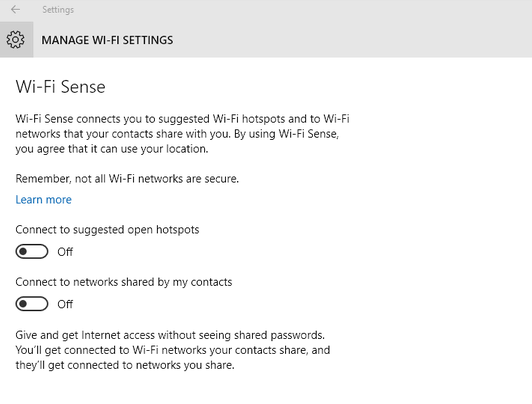
If you want to disable the Wi-Fi Sense sharing option then open the Start menu > Settings, Choose the ‘Network & Internet’ option Then click ‘Manage Wi-Fi settings’, and then disable all the options on this page.
Disable location services
If you don’t like the idea of Windows 10 or its apps tracking your movement, then you’ll want to disable location tracking. Open the Start menu, click Settings and choose the ‘Privacy’ option, then select the ‘Location’ tab
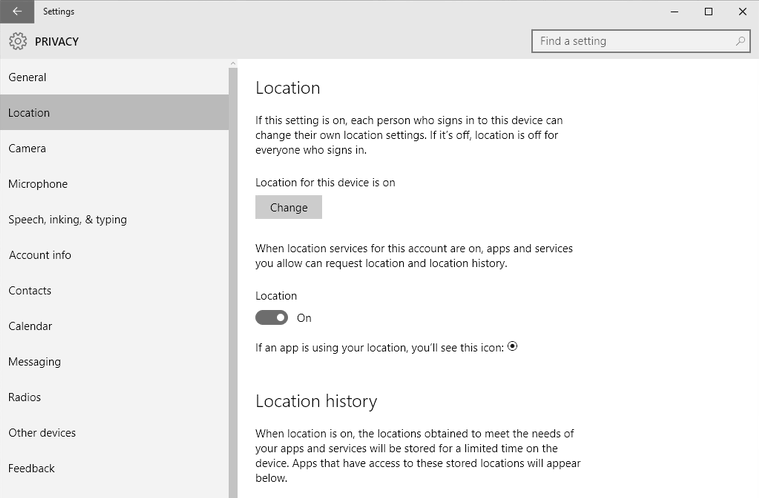
You can disable the location services globally or you choose which apps can track location.
We’ve only covered the basics here, but there are additional options available in the Windows 10 privacy settings that you might want to take a look at and customise further, especially if you’re concerned about your privacy.
To go that extra mile and ensure your complete privacy while online, then you can use a Virtual Private Network (VPN) service like hidemyass.com which encrypts your data.
If you would like to chat more about privacy, then please start a conversation with us on Facebook or Twitter. We’d love to hear from you and any tips you might like to share.
![]()
![]()