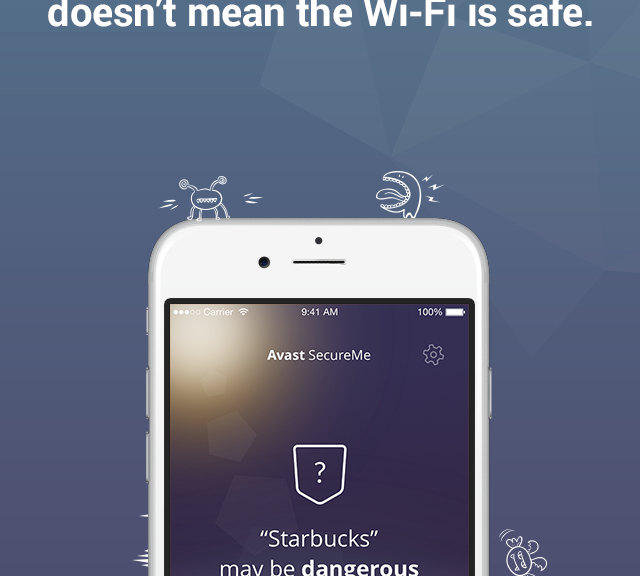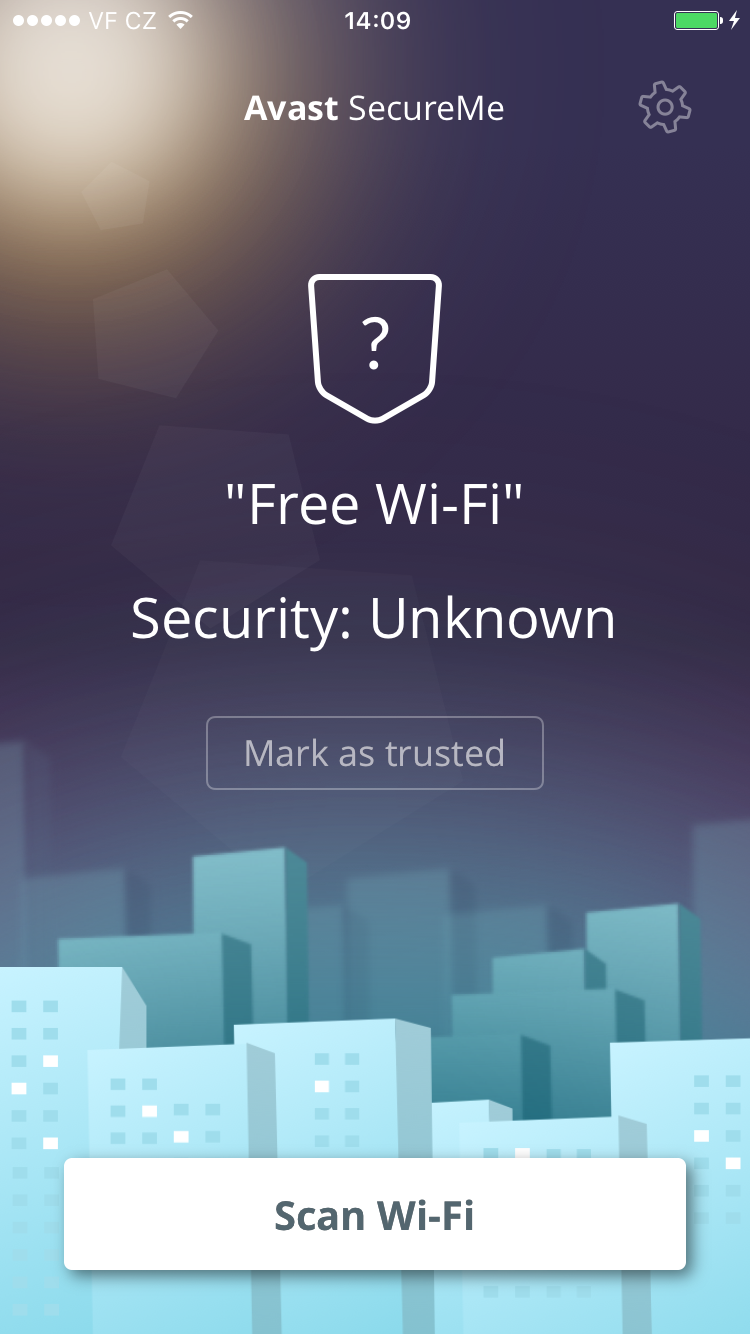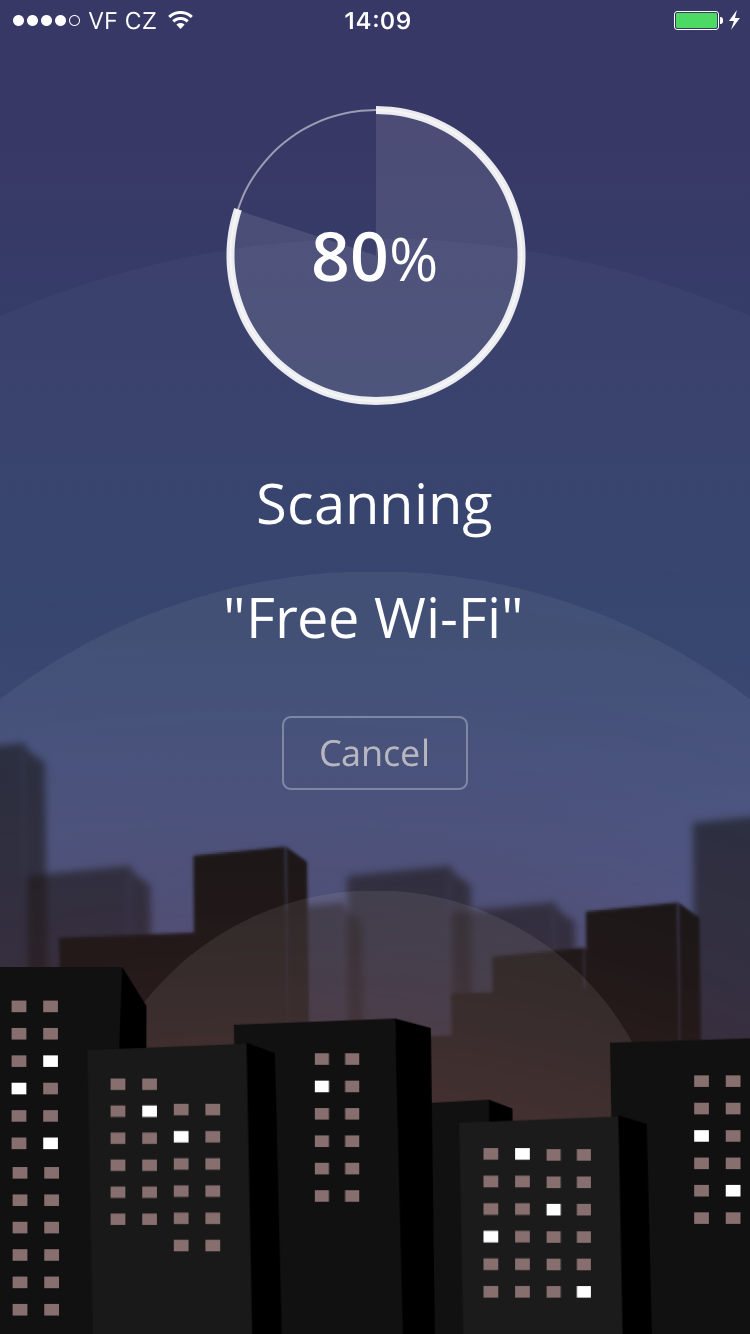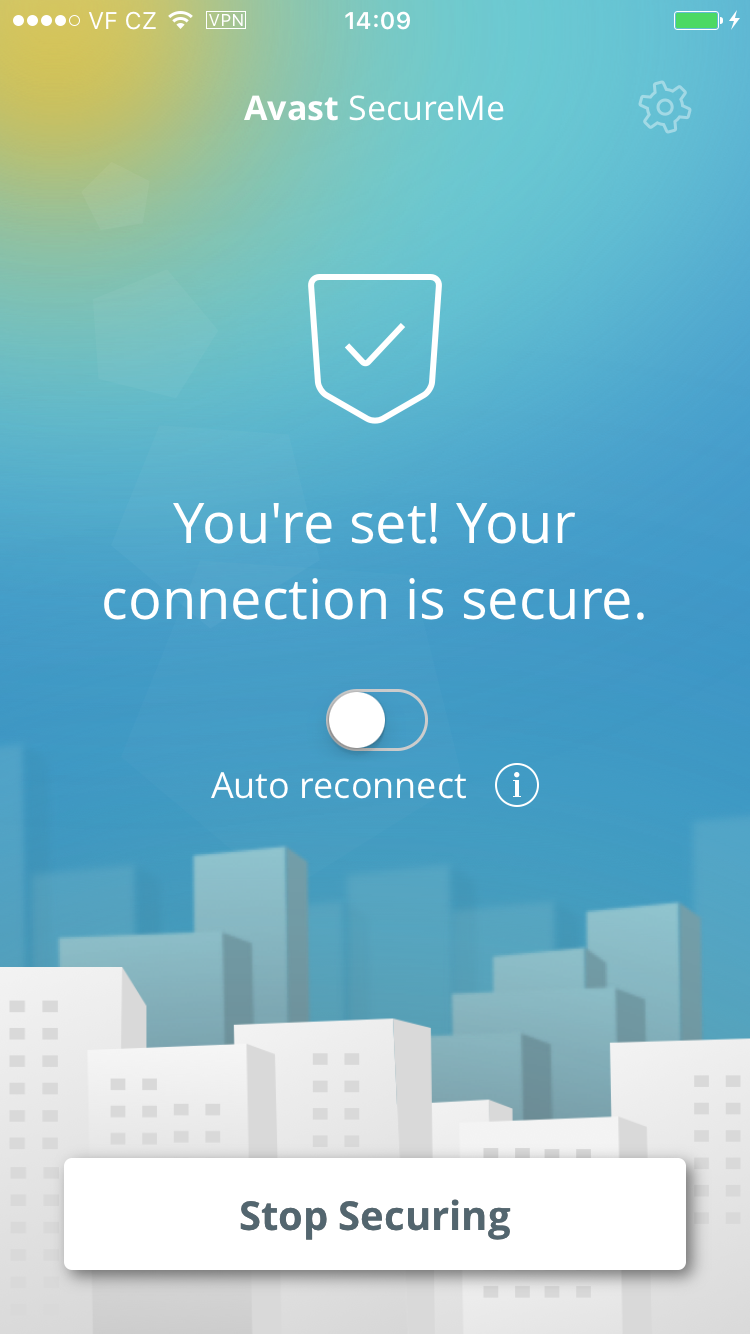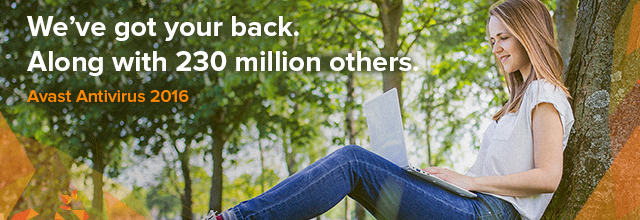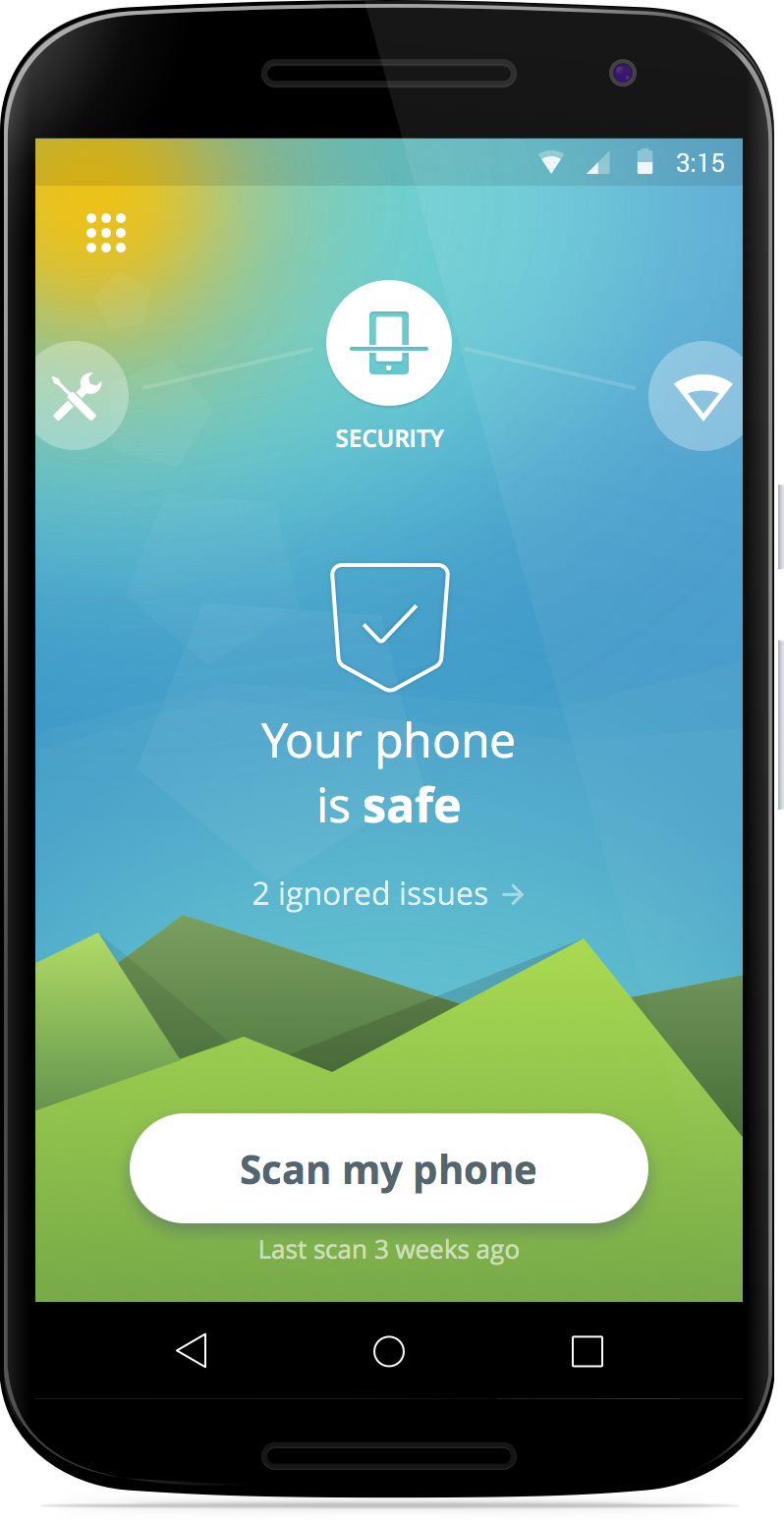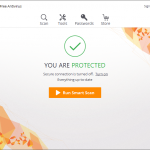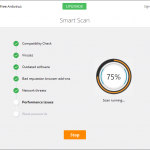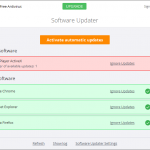Avast simplifies how you protect your privacy with new products for 2016.
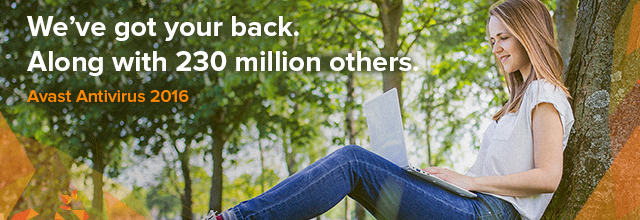
Avast 2016 introduces new products to protect your privacy
Count the number of devices you own. If you are like most modern digital-age people, you have a smartphone, half of you own a tablet, and most all of us have a desktop or laptop computer connected through a home router.
Now think about all the private information that you have on those devices. Bank account numbers, passwords, photos, messages and emails – all of them needing some form of protection to stay out of the wrong hands.
In a survey we did this year, 69% of you told us that your biggest fear is that the wrong person would see your personal information. In fact, Americans are so scared of having their financial information get into a bad guy’s possession, that 74% said they’d rather have nude photos of themselves leaked on the Internet! The problem is that most people are not doing anything to protect their privacy, for example, 40% of Americans don’t even lock their smartphones.
“While people are rightfully concerned about privacy, there is a disconnect between that concern and the steps they take to protect themselves,” said Vince Steckler, chief executive officer of Avast. “Users have a multitude of devices and passwords to keep track of, which can be overwhelming. When users feel overwhelmed, they tend to default to unsafe practices that put their privacy at risk.”
The new Avast 2016 for PC and Mac, the redesigned Avast Mobile Security, and the new kid on the block, Avast SecureMe, will all help reduce the complex task of protecting your private, personal information.
So time to face your fear and take steps to protect yourself. Here’s some tools that Avast is launching today to help you:
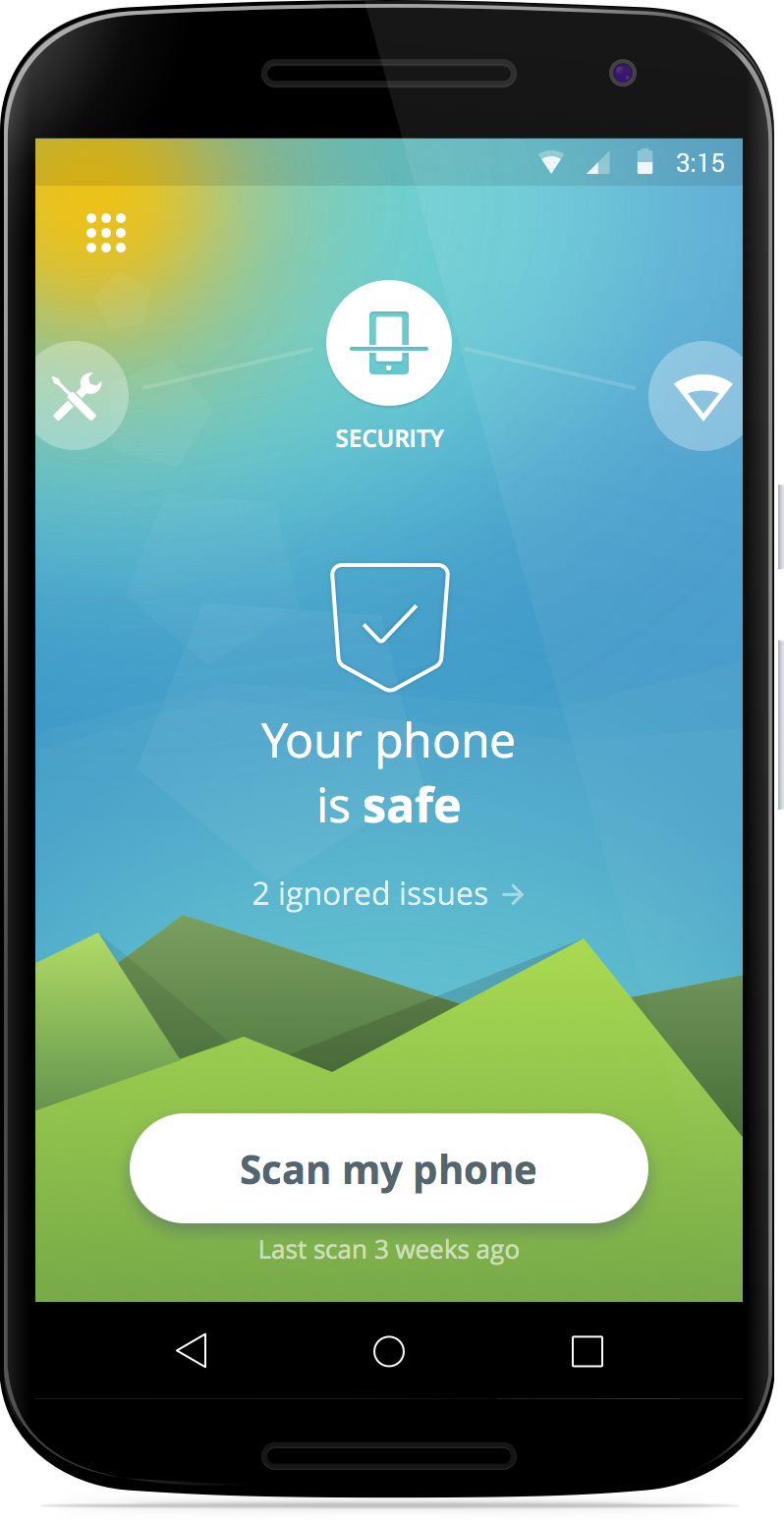
Protect personal information on your mobile devices
You probably use your Android mobile phone more than your laptop these days. Much of your life is on your mobile devices – banking information, private messages and photos. Protect all your data with the completely redesigned Avast Mobile Security – for free!
Here’s Avast Mobile Security features I want you to know about today:
Leading Mobile Malware Protection — Yes, malware is a threat but it works differently than classic PC viruses and Trojans. We’re on top of it, with the most advanced mobile malware protections available, now even faster with Avast’s cloud-scanning engine.
Privacy Advisor – Your apps, from mobile messengers to your bank, contain information that you want to protect. Privacy Advisor informs you about what data apps have access to and the ad networks that are included in the apps.
Wi-Fi Security – It’s not called mobile for nothing. You are out-and-about all the time, connecting to who-knows-what free Wi-Fi hotspot. We notify you when you connect to an unsecure router, so you can avoid bad guy’s eavesdropping and snooping on you.
Unlimited App Locking — Nosy kids, friends, and family members can be kept out of your business because we can password protect any apps on your device, providing another line of defense against prying eyes.
Protect personal information on your computer
The designers and engineers of the world’s most trusted antivirus got together with the mission to make your life easier. Avast 2016 sports a new simplified user interface with fewer buttons. It’s compatible with Windows 10, and it notifies you of Windows updates so you can easily keep software up-to-date and patched.
But it’s these two new features that we’re most excited about today:
Avast Passwords (for PC, iOS, Android) automatically generates extremely strong passwords that you don’t have to struggle to remember! All you do is set and remember one master password to access all your passwords. One password to rule them all!
SafeZone Browser (available with all premium versions of Avast) keeps all your banking and payment sites isolated in a protected space called Pay Mode, and if you run into suspicious sites, an isolated, virtual environment called Safe Mode will automatically open, so you don’t risk the safety of your machine and data.
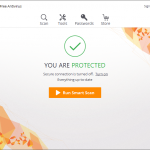
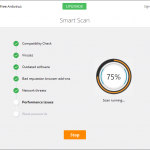
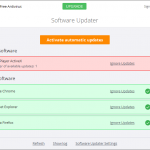
Protect personal information on your iPhone and iPad
Wi-Fi Security – This is the same great feature that’s available in Avast Mobile Security. When you connect to an unsecure router you will be notified.
VPN – Avast SecureMe establishes a secure connection when you’re connected to open Wi-Fi.
Where do I get the new Avast security products?
- Avast 2016 for PC and Mac is now available for download at www.avast.com.
- Avast 2016’s Avast Passwords feature is now available for PC, Android and iOS, and will soon be available for Mac.
- The new Avast Mobile Security app can be found in the Google Play Store.
- Avast SecureMe will soon be available on the Apple App Store.
Follow Avast on Facebook, Twitter, YouTube, and Google+ where we keep you updated on cybersecurity news every day.

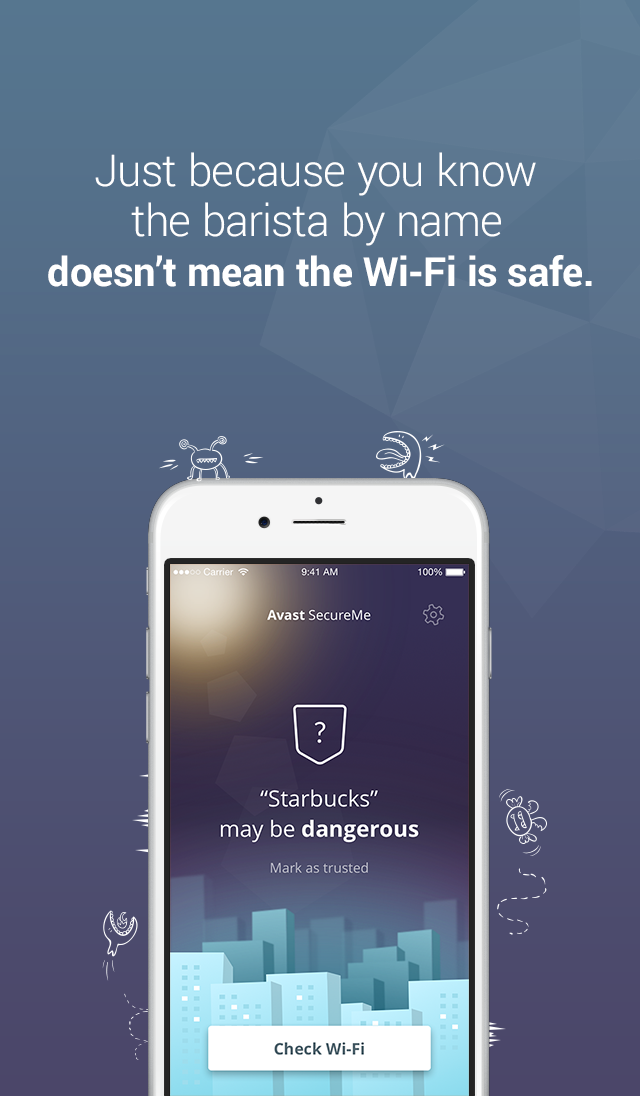
![]()