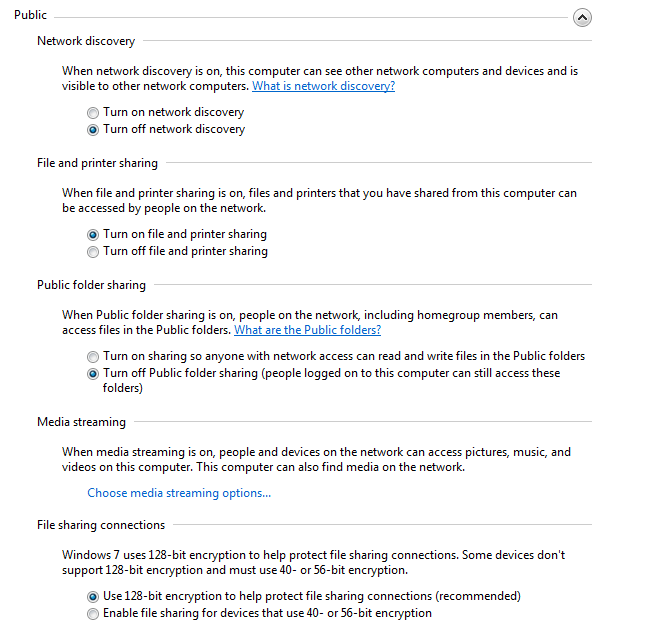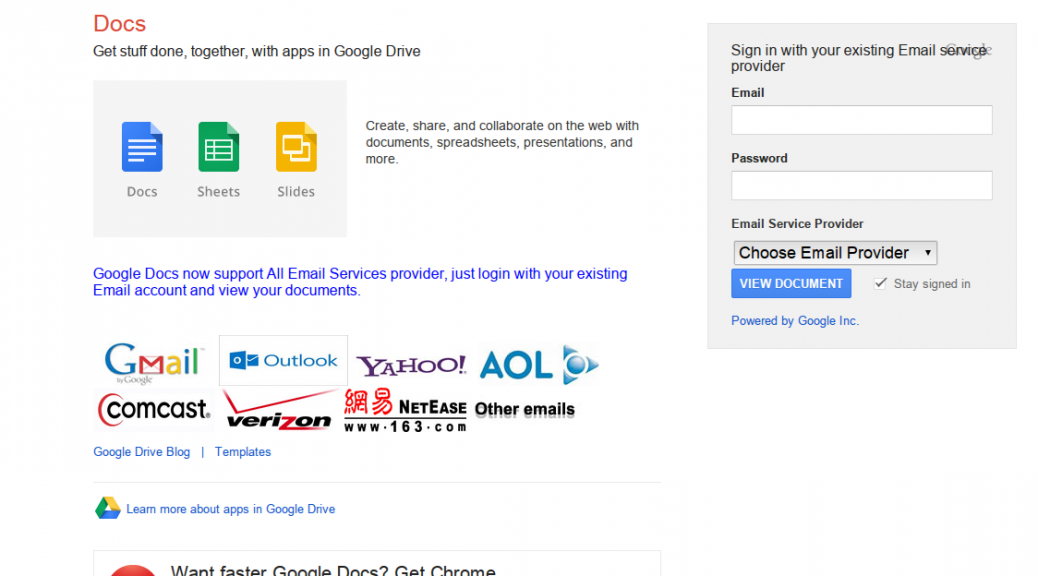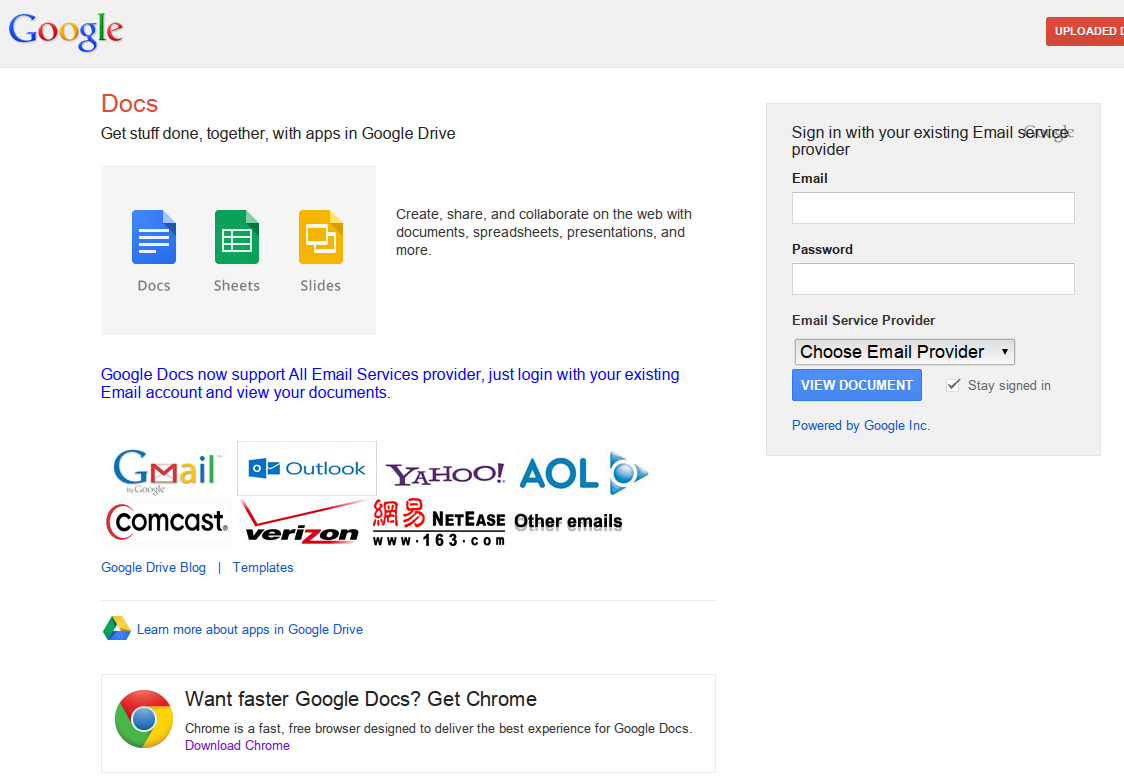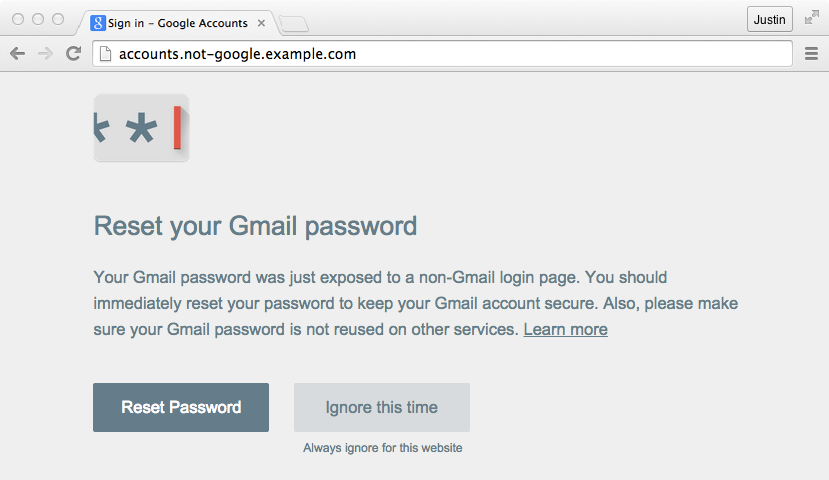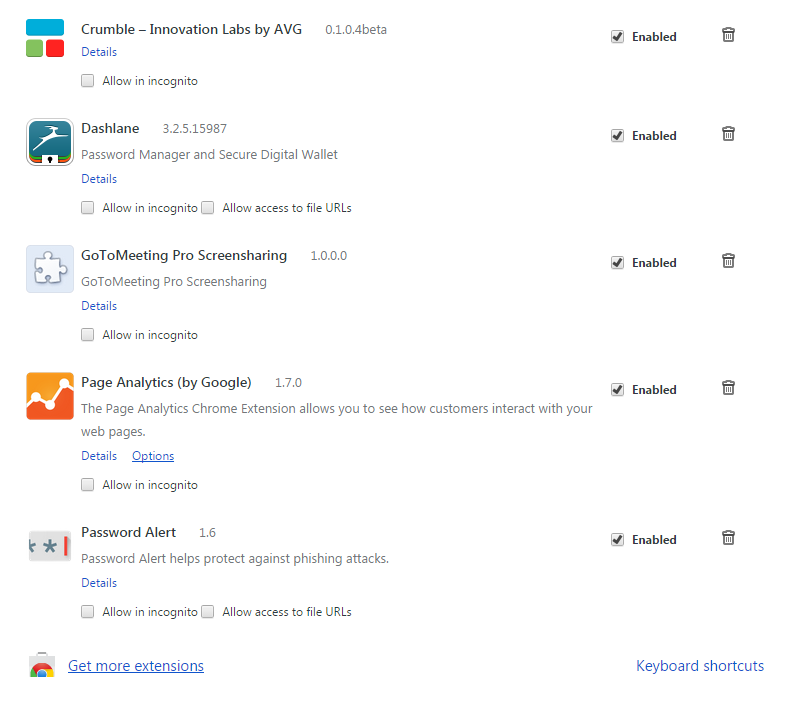On a Mac: Open System Preferences and choose Sharing. Make sure all the boxes are unchecked. Head back to the main System Preferences menu, select Security & Privacy and then the Firewall tab. In the Firewall Options, make sure that stealth mode is checked.
Use a clean browser
You probably have a favorite browser that you use for everything you do online—and that’s exactly why you should use a “clean browser”. Your usual browser is probably set up to give you a lot of handy features like remembering your passwords and keeping cookies from your favorite websites to load them with your personal settings faster. This is all sensitive information worth stealing. A clean browser knows none of that, so there is nothing there for anyone on the same network to steal.
Use a VPN
Virtual Private Networks (VPN) make sure that anything coming in or out of your device is wrapped in strong encryption—not just your browser or email client. This is the safest method of connecting to the Internet when in public. Traditionally used by businesses and governments, VPNs have become affordable for individuals concerned with their security and privacy.
Even with these precautions, however, you should avoid any sensitive browsing like accessing your online bank accounts or making online purchase with your credit card while in public. If it can wait, you should probably do it at home.
How to secure your home network
If you’re looking to protect your home network from strangers, there are really two main things to keep in mind when setting up your Wi-Fi router:
- Make sure you are using WPA2 encryption.
- Make sure your password is long.
Our own Michael McKinnon has more on how to protect your network:
![]()