Windows 10 also brought several new features and settings that can negatively impact performance. It is possible to tweak these features though and mitigate the system slowdown that they cause.
I explored the depths of Windows 10 and have come up with these three quick fixes to help you get your machine get the most out of the new operating system.
Turn off Notifications to conserve Power
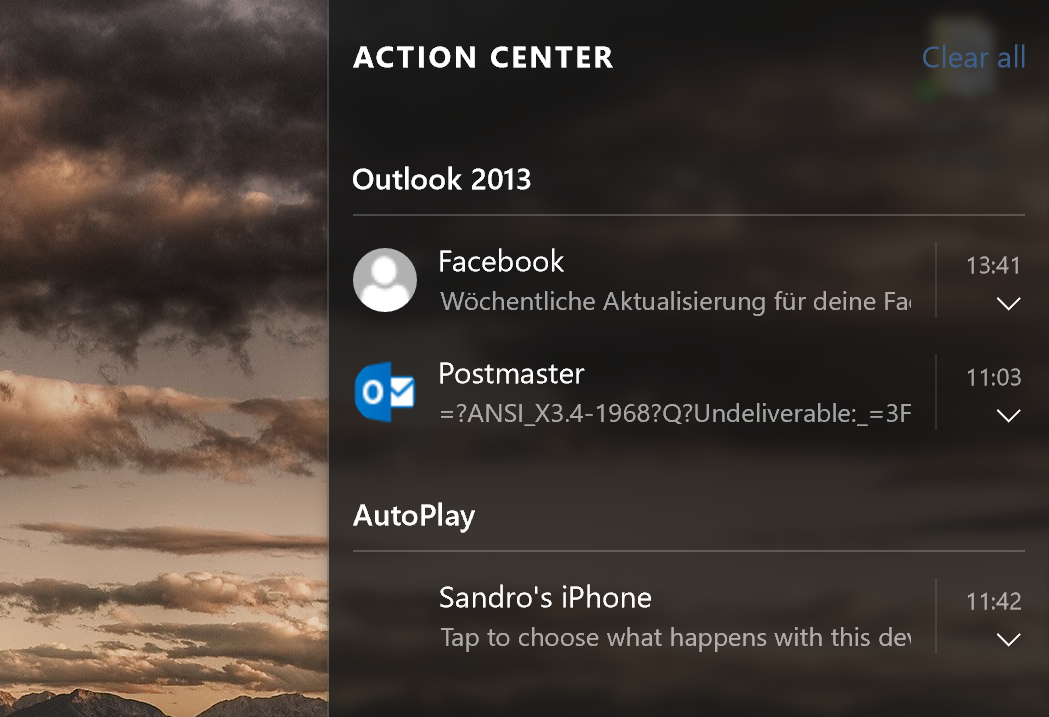
Just like iOS or Android, Windows 10 now sports a notification center which gives you a good overview of new emails, updates, plugged in devices and more. Unfortunately, this area quickly becomes too crowded and can contribute to performance and battery drain as Windows 10 frequently checks all apps for new notifications.
My advice: Limit notifications! The fewer notifications you enable, the less impact it will have on your performance (and battery life on tablets and laptops). To disable them, click on the Start button and click on Settings. Go to System and Notifications and settings.
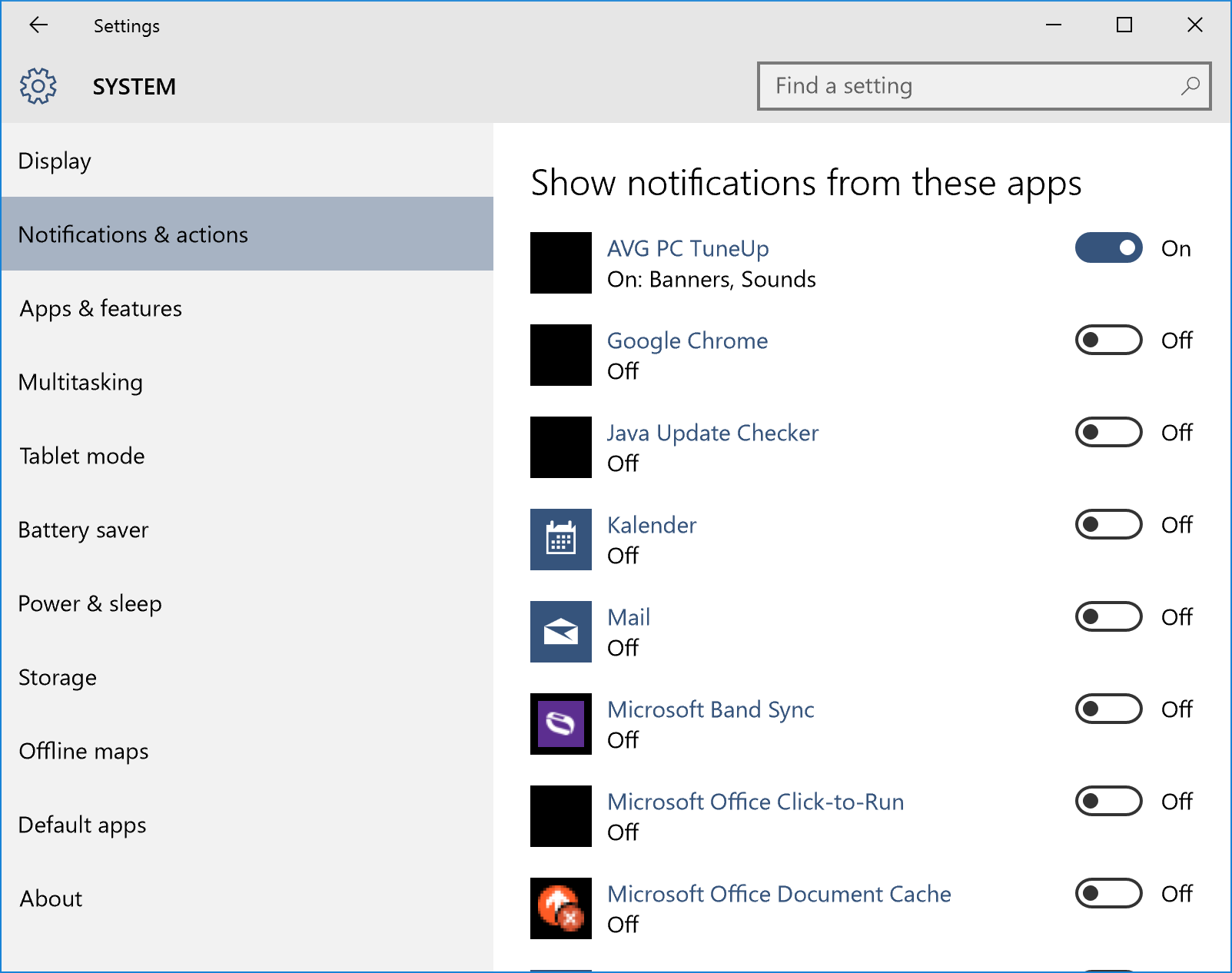
To turn off all notifications, flip the switch on Show app notifications. However, we recommend going through the list and make sure that your favorite applications like AVG PC TuneUp or AVG AntiVirus still keep you posted and updates on threats cleaned.
Turn off Windows Tips
You may have noticed that Windows 10 sometimes shows you tips and tricks for various features, such as how to get apps from the store. The app behind this is called „Show me tips“ which, for some reason, may cause high processor and RAM usage – you’ll notice that if your PC or laptop keeps spinning its fan and is very slow.
While I’m sure that Microsoft is working on a fix for this long-term, here’s how to prevent it from happening right now:
Open up the notification settings as described above and switch off Show me tips about Windows:
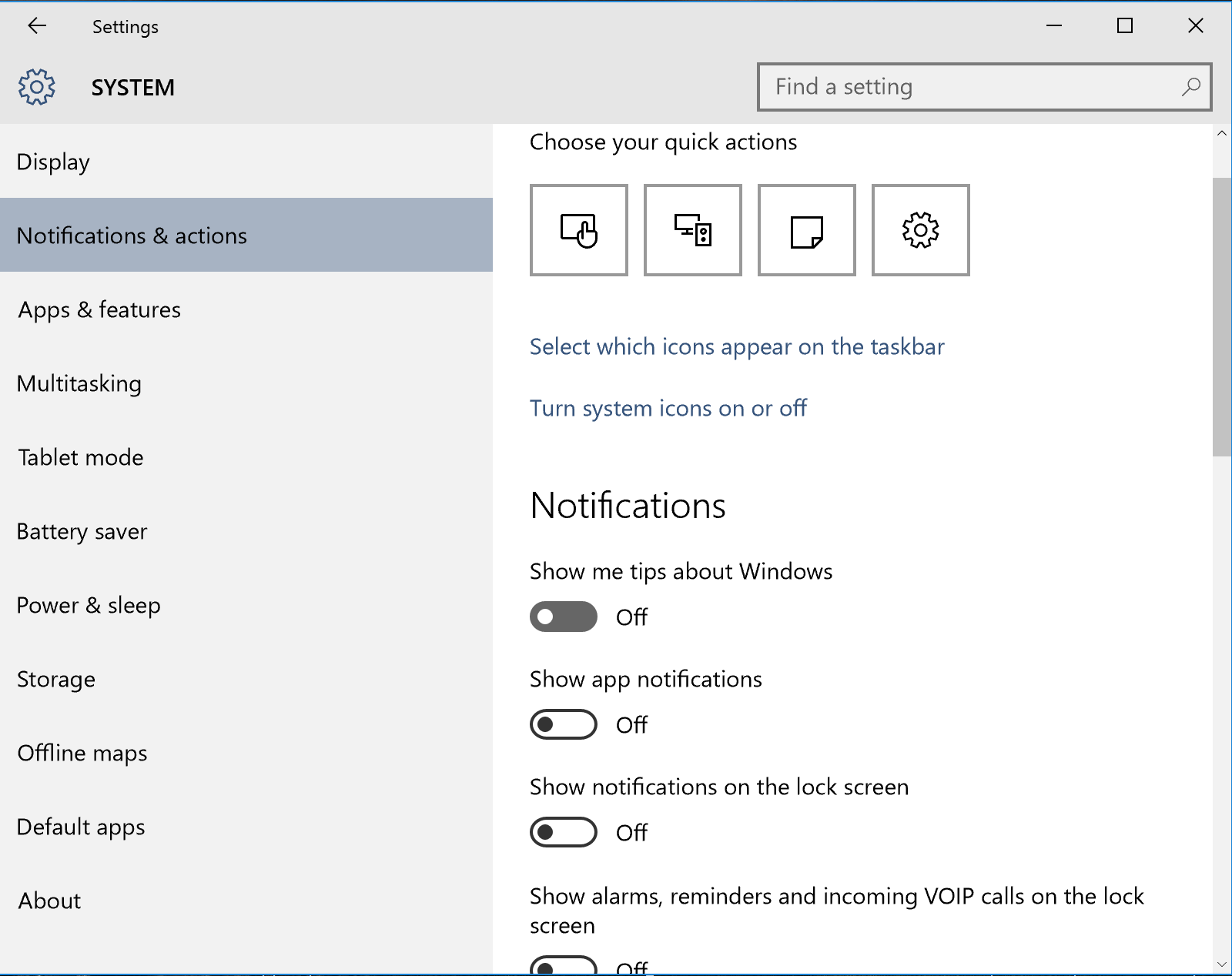
This has helped a lot of people so far (see this Reddit thread for more).
Turn off dynamic color adaptation
The new Windows user interface tries to automatically adjust the color of the window frame and taskbar to the desktop wallpaper. However, there’s a bug which could increase CPU usage quite drastically and reduce your overall performance when this is enabled.
If you feel your PC is running slow, try the following: go to the Start menu and click on Settings. Next, head over to Personalization. Then go to Colors and switch off Automatically pick an accent color from my background.
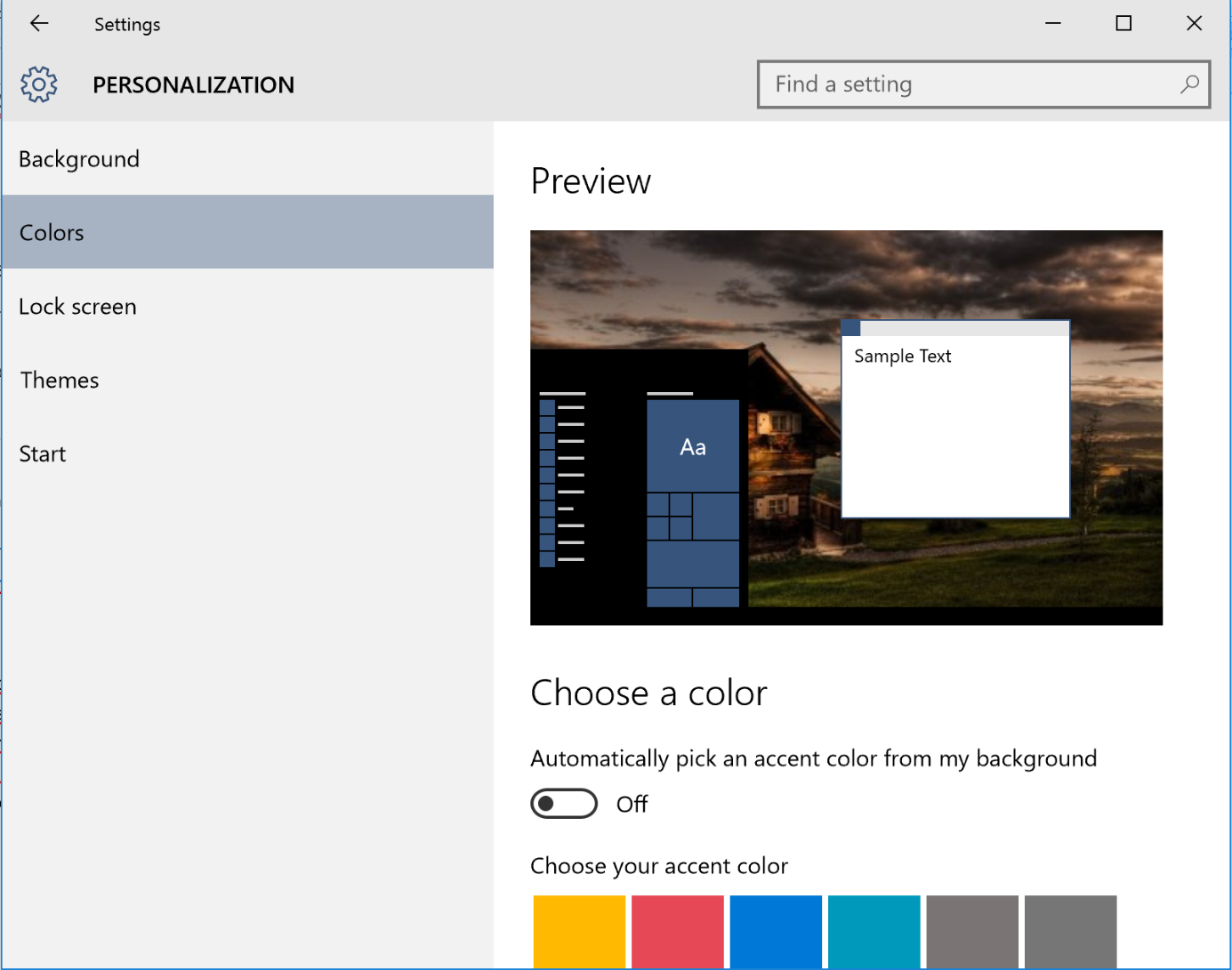
Done? Let us know if these three tips helped you improve your performance.
![]()
![]()
