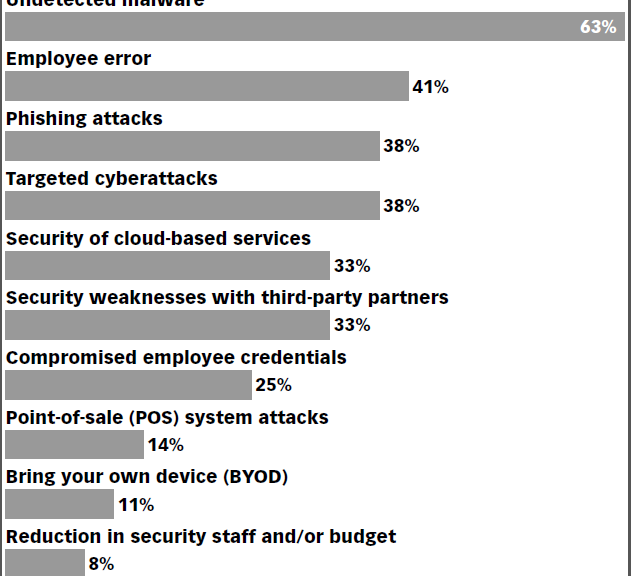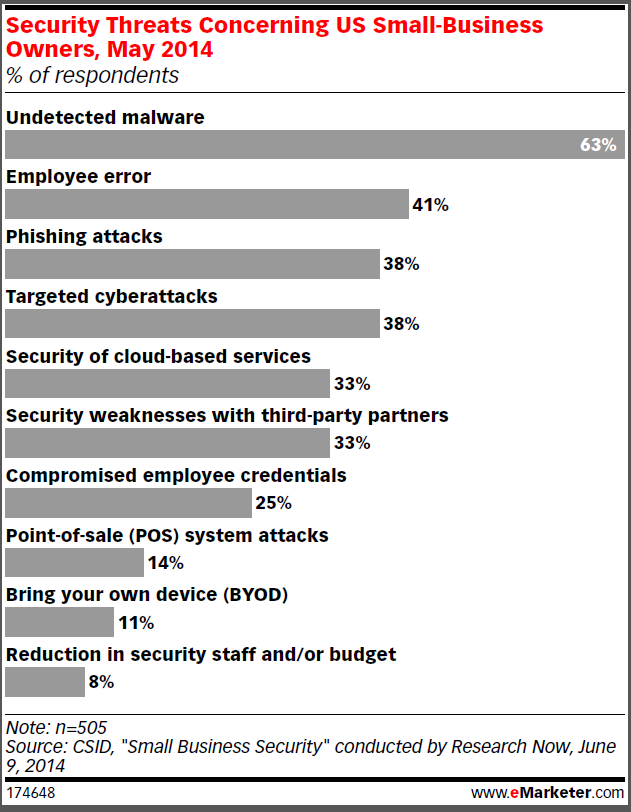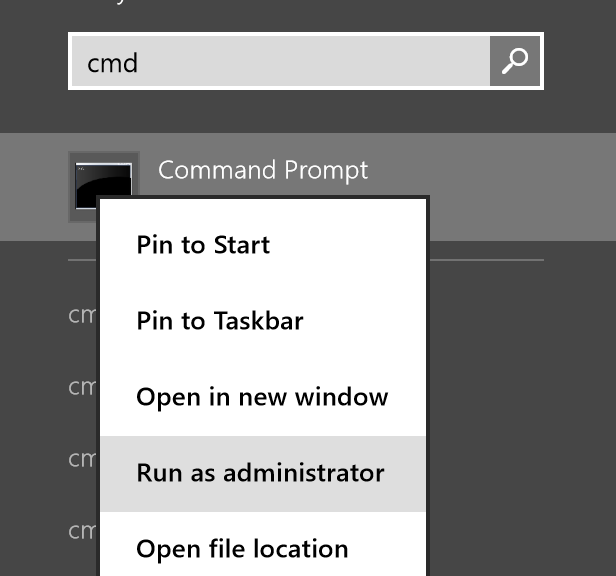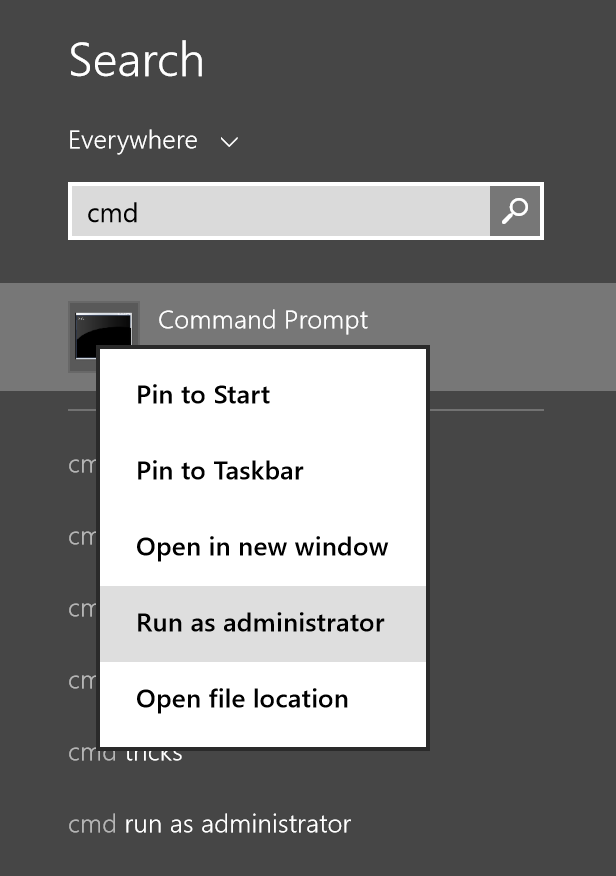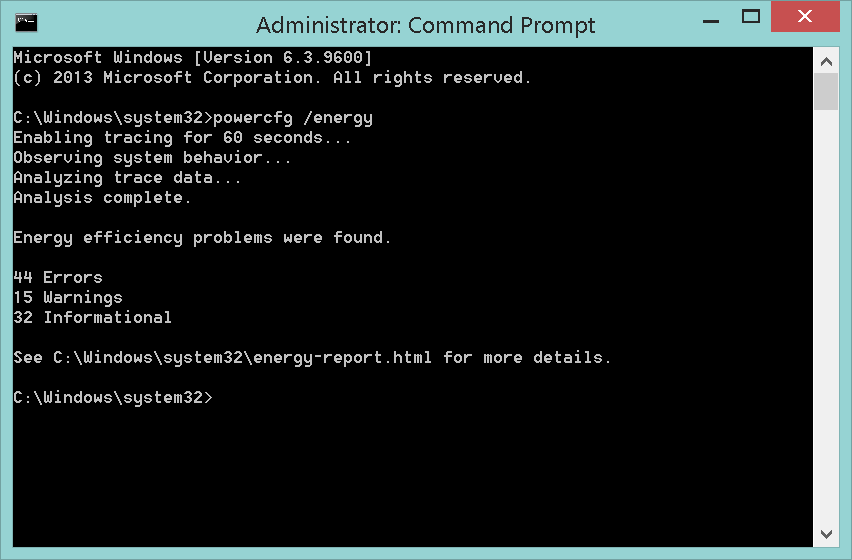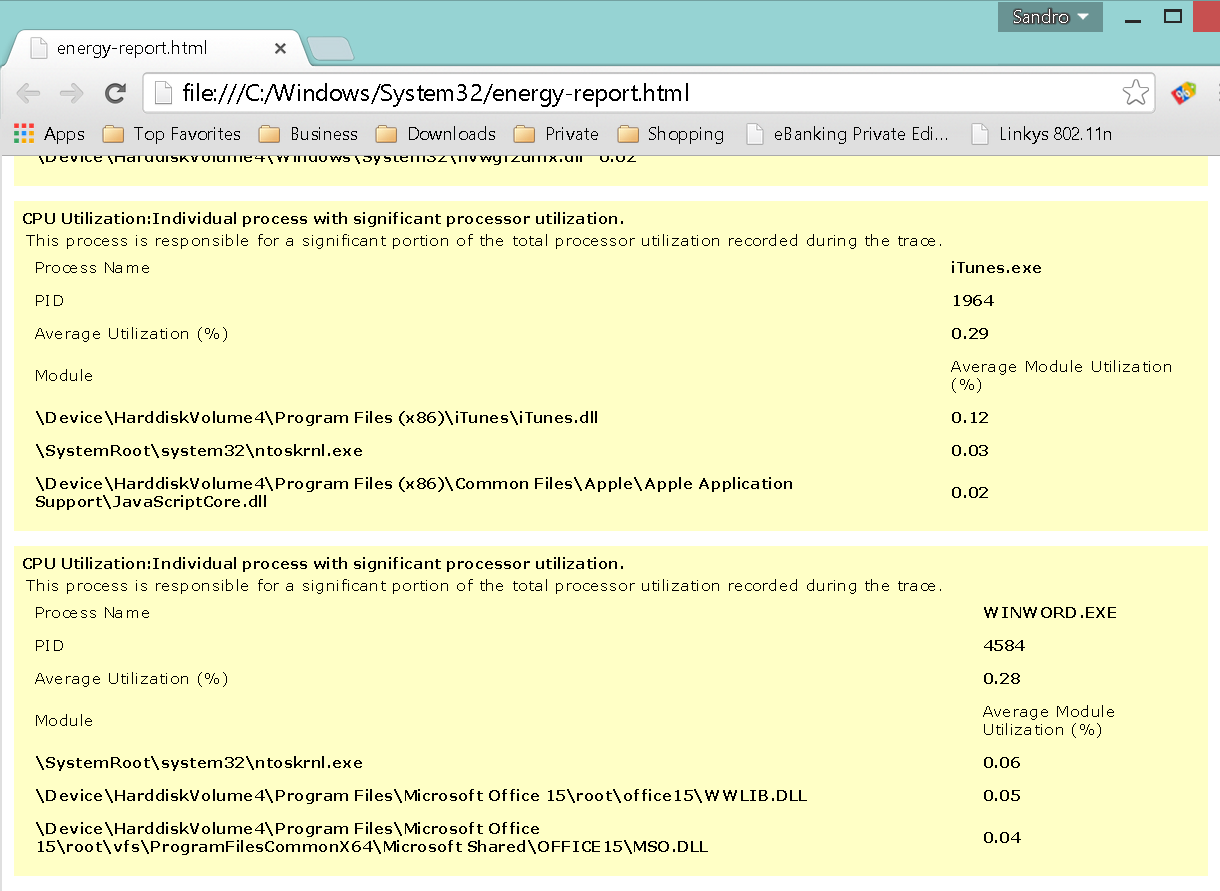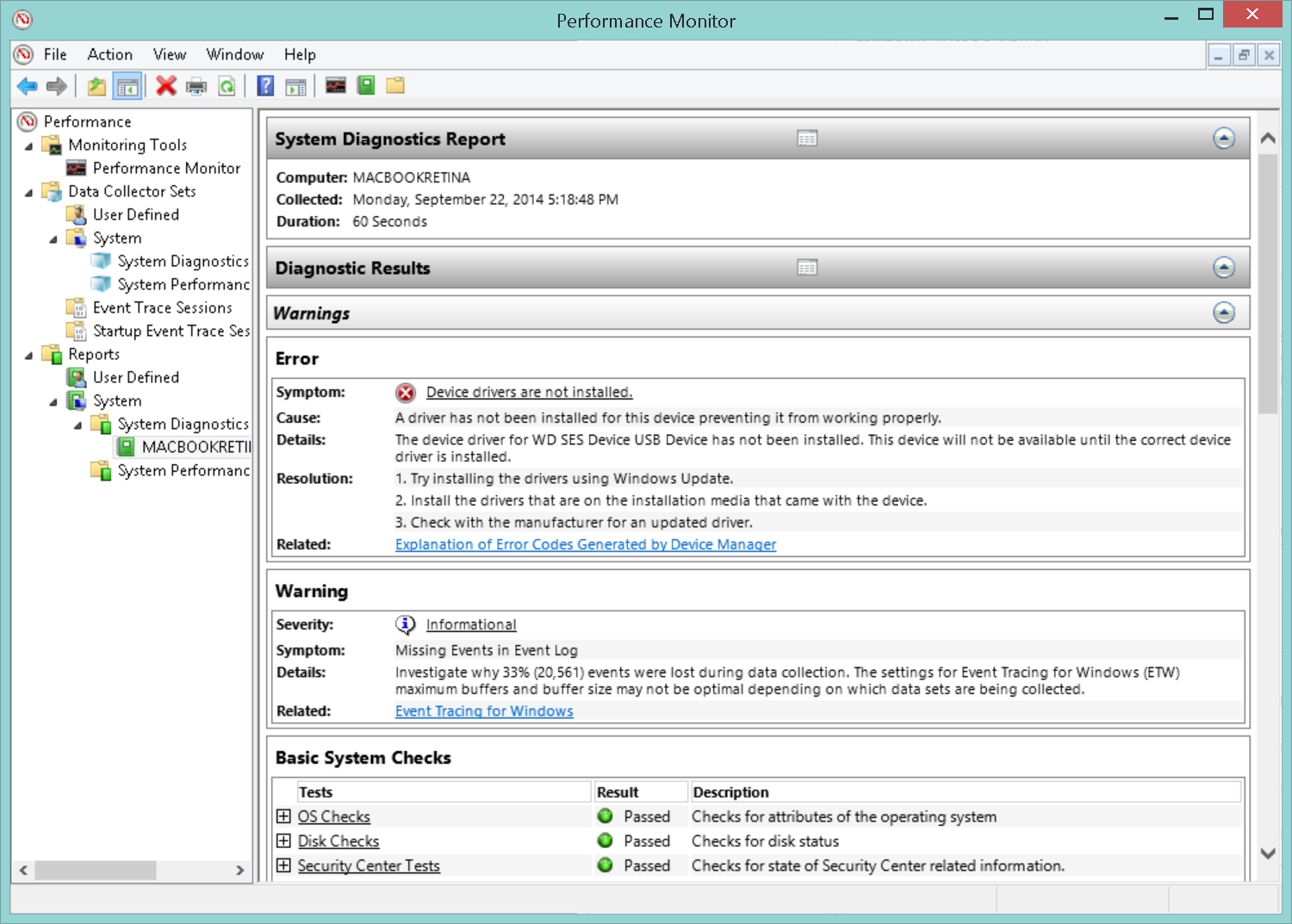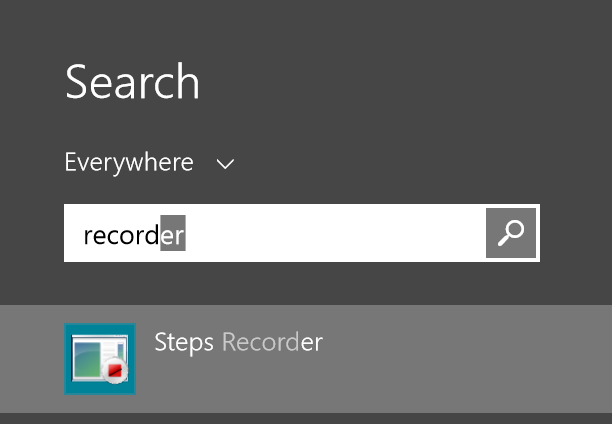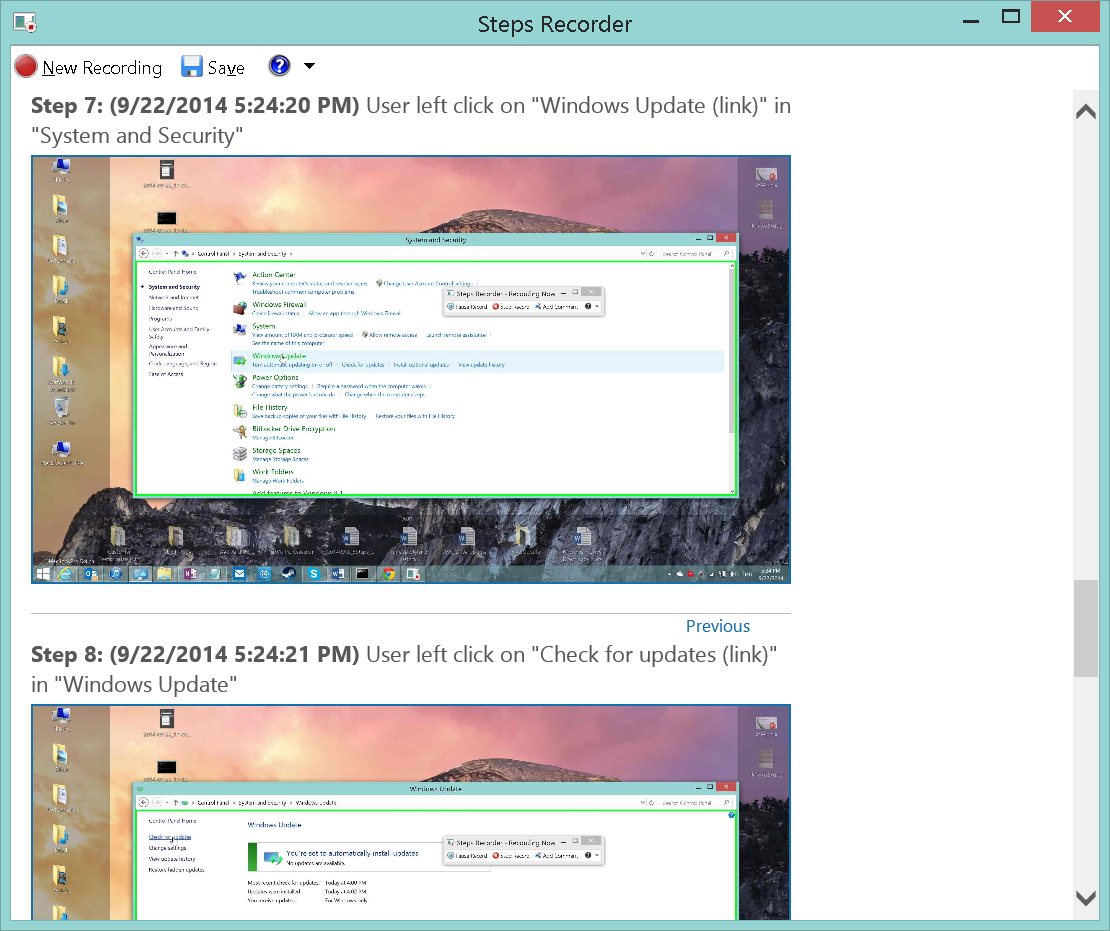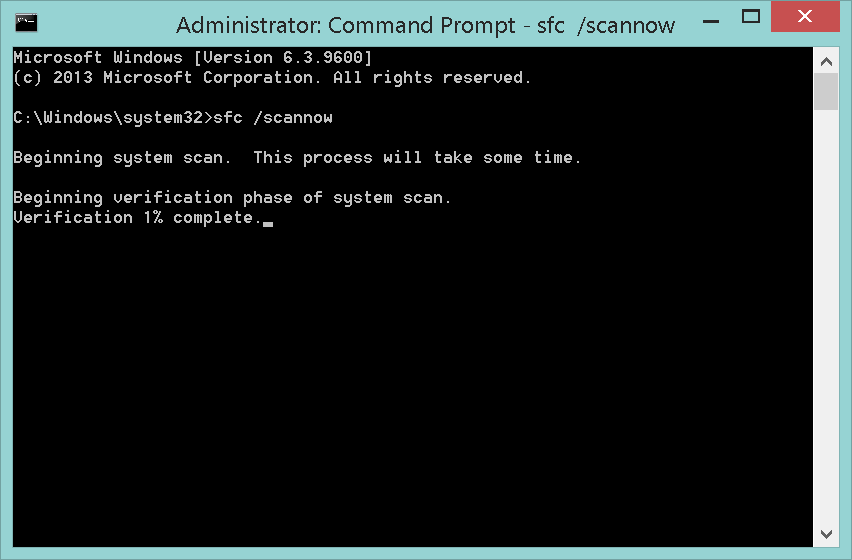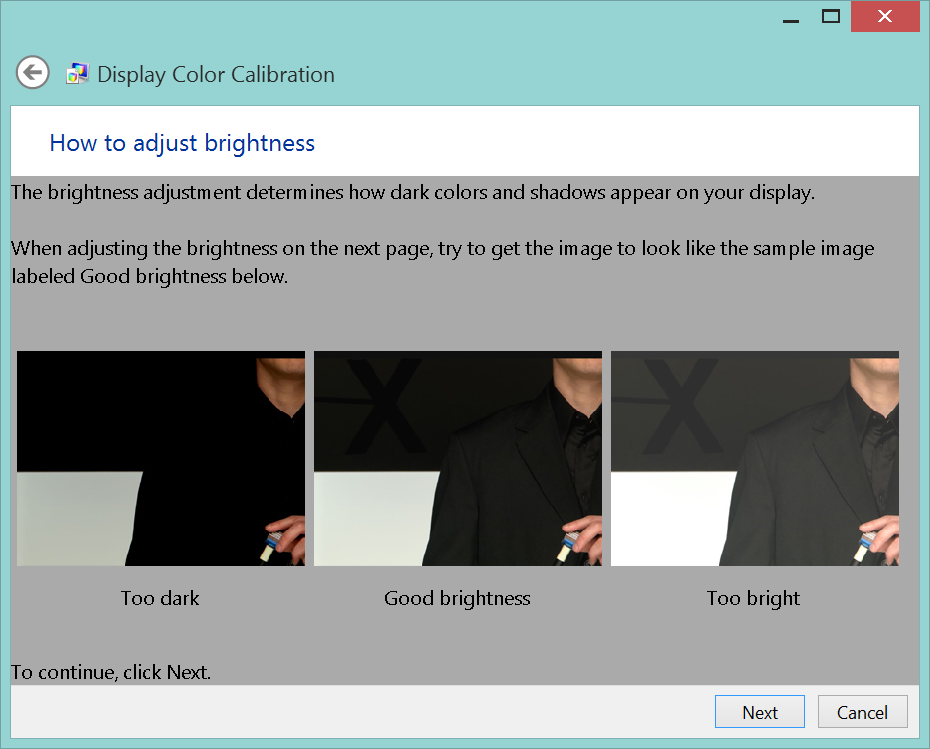By now you’ve probably heard a little about Bitcoin or one of the other virtual currencies. You’ve probably heard about the price fluctuations, maybe about the connections with illegal activities, or maybe even new companies starting to accept them as payments. These are all great ways to start learning about Bitcoin, but what interests me the most is the potential positive impact on privacy.
Bitcoin has been around for over five years now and many are still trying to really get a good grasp on what it is. The best way to describe Bitcoin is that it is a protocol, similar to what powers your email or phone number, which uses a public ledger to record every transaction. So when I purchase a new computer with Bitcoin or even just give some to a friend, anybody in the world can see it happen in near real time if they are looking at the ledger. This makes the world a much more public place, but still gives us more privacy by the pseudo-anonymous addresses and decentralized system.
Pseudo-Anonymity
The biggest case for privacy in Bitcoin is the pseudo-anonymous transactions. When looking at the public ledger we can see transactions occurring every second, the exact amount in each address, any notes attached to transactions, and what address each transaction is going to. While everything is very public in the ledger, the addresses themselves are all random strings of letters and numbers to allow the owner of each address to remain private.
One way to understand how these random strings allow for us to be anonymous, if we wish, is by making sure nobody knows what your address is. These addresses are something you can generate yourself without any need to connect with an email address or real name. You can then make payments or send Bitcoin to other people without ever having to give over personal information.
Some people may wish to publicize one of their Bitcoin addresses to allow others to send Bitcoin their way. This might be posted on a website, in an email, or even on social media so that others can see. For this reason it’s easy to generate multiple addresses that don’t need to be tied together in any matter so that you can remain pseudo-anonymous while still providing some public information.
Decentralized System
One of the most common themes seen in today’s technology news is breaches or hacks around credit cards. Most of the time there is a central company or website that has a collection of credit cards, names and addresses associated with them, and sometimes even the pins to the cards. This presents hackers with a treasure chest of information to attempt to get their hands on. Using Bitcoin, all of the information remains in your hands, and any attempts to alter the transaction records and forge payments is instantly broadcast and seen by everybody.
There are many “wallets†for Bitcoin online, which allow users to quickly setup addresses and start using Bitcoin, but it’s important to make sure you utilize all of Bitcoin’s security and privacy settings by keeping things in your own hands. With any amount of Bitcoin it would be smart to send to an “offline wallet†or addresses that only you have access to the private key, similar to pins for debit cards. With an offline wallet it’s important to keep a backup of the private key and if stored on a computer encrypt so not anybody can access. The recommendation however is to print and save in a secure location like a bank or safe offline.
Bitcoin may be interesting to watch because of the investment opportunity and hearing about those that have become rich off of it but the protocol itself opens up a lot of doors for privacy and security in the payment industry. By being able to anonymously send Bitcoin to anybody in the world, audit the entire system at any time, and keep the keys in your own hands people should be able to feel more trust in a world full of breaches and hacks.
![]()
![]()