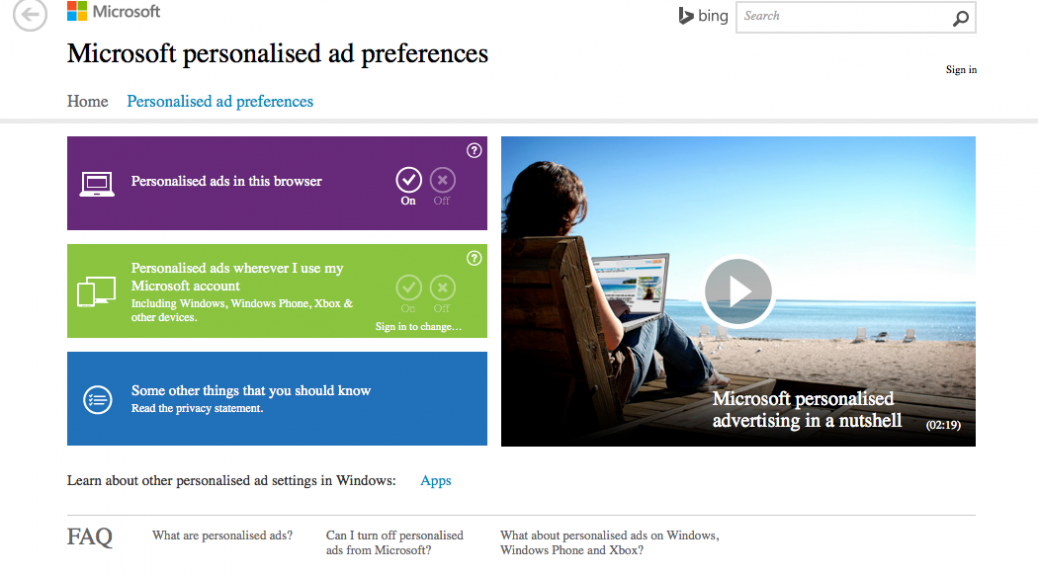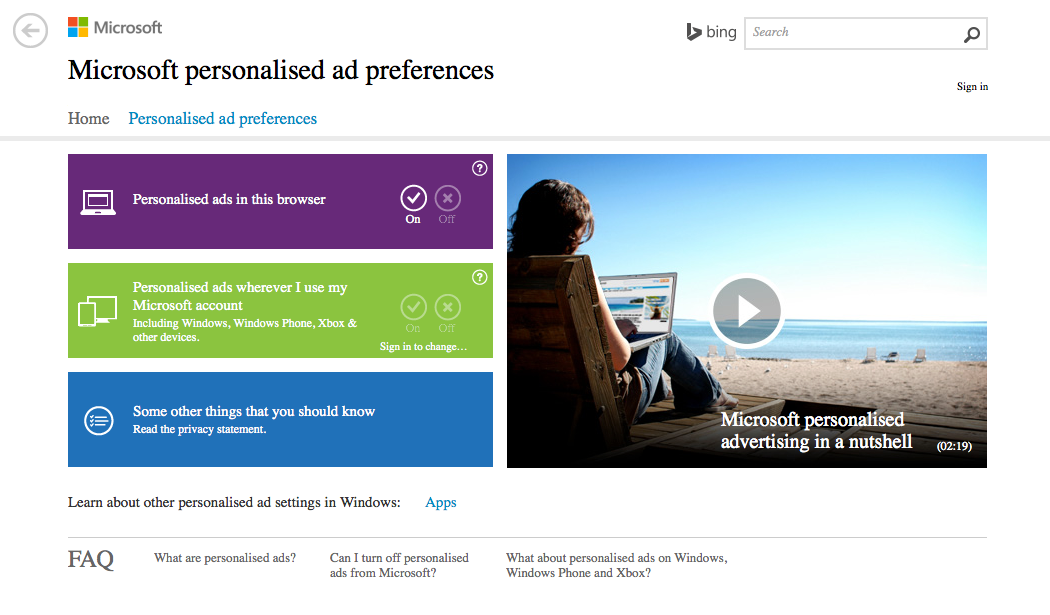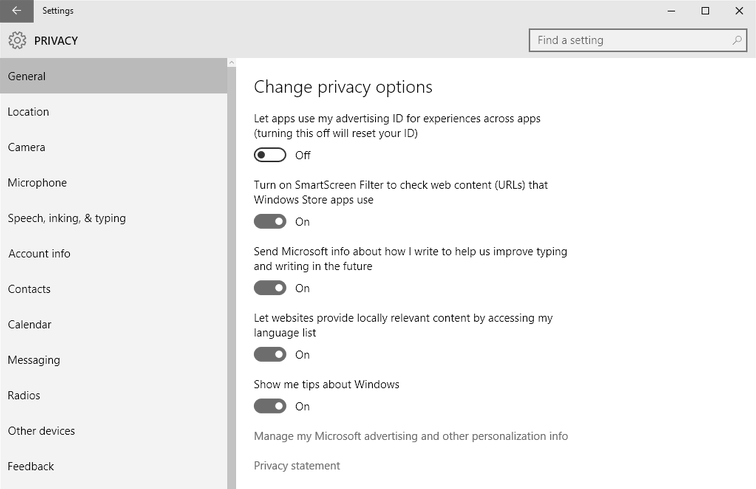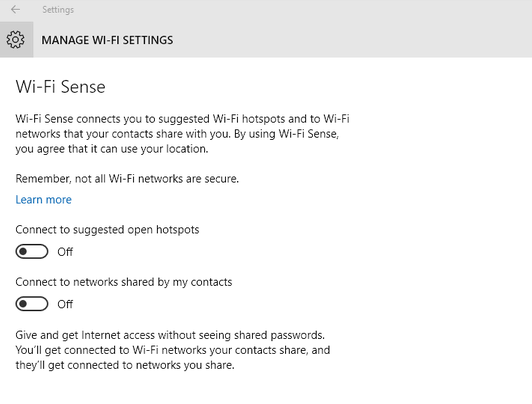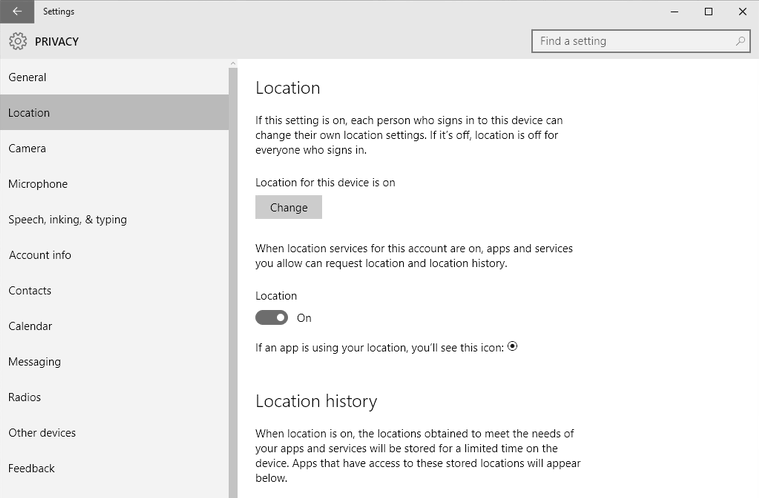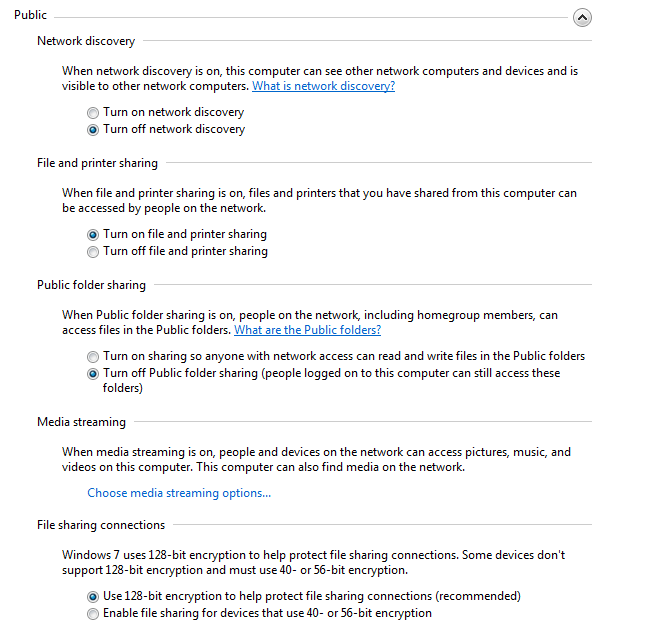Make traveling this summer a cool breeze by preparing your tech gadgets for the trip. A few actions prior to leaving will ensure you can enjoy the hard earned vacation.
If your carry-on luggage is like mine, you have a lot of thing that need connecting to the internet. Between my wife, son and myself it is not unusual for us to carry 3 laptops, 3 phones, an iPad and a gaming tablet – and that doesn’t even include our wearables! That’s at least 8 devices I need to think about charging and that’s also the first thing I think about when booking a hotel. I look for those magic words, “unlimited free WiFi”.
Having a safe vacation isn’t just about going online safely but it’s also about securing your finances and your family’s digital life. And it doesn’t start when you arrive. See below for my safety tips from start to finish:
Before you go…
- If you are traveling abroad be sure to let your bank and credit card company know, they look for fraudulent transactions and if your card is used in a different country then it may get blocked until you confirm its actually you. Avoid this with a proactive phone call before you go.
- If you are bringing a laptop, consider leaving some data at home by removing sensitive documents. In the event someone steals your laptop, then that’s all they get. This helps safeguard your identity. Be sure to back-up your data before you leave for the airport.
- Secure your mobile devices and laptops with strong passwords and if you have not already set up anti-theft software on your smartphone, then download it and register. AVG AntiVirus for Android has this feature.
- You can avoid running up significant cell phone bills by disabling data roaming. If you don’t want to disable it completely then at least go through your apps and disable it for the non-critical ones. Games and parking apps don’t need to update themselves when you are on the beach!
- Be cautious not to advertise the fact that you’re away from home by posting your minute-by-minute location on social media sites. You can switch off location services that might automatically check you in somewhere exotic.
- If you are going to use public wifi, then consider installing a personal VPN product on the devices that you are going to connect. HMA’s VPN products can be installed several devices with a single subscription and they are part of the AVG family of security and privacy apps.
- Update your security software and applications, this will ensure the latest security patches are installed and reduce the risk of you getting a malware infection. This is more important when traveling as you may not know which sites are reputable when you land in a foreign
Once you’re there…
The minute the plane lands, the mad rush to switch on the phone begins. What did you miss while flying? Probably not much. Airport, coffee shops and hotels are the destinations of choice for those needing a vital connection. How do I stay safe on public WiFi?
- The first thing to remember may seem obvious but many people don’t think of it. That’s to take a look behind you. Yes, that person behind you on the plane or in the coffee shop has direct visibility of your screen and if you log-in or make a transaction, they may well be watching.
- When the list of Public WiFi networks is displayed don’t trust them without asking. Make sure you connect to an official one rather than a fake one that a cyber-criminal may have set up in order to trick you. If in doubt, ask the manager at the shop.
- Use a VPN when connected. This encrypts the connection in case any snoopers are watching the data running on a public network and they won’t be able to see what you are doing. Tools to snoop are readily available and easy to use making this a real threat.
- When possible, leave transactions to the privacy of your hotel room or if I can wait until you get home – that’s the best option. Booking tickets is one task that will not wait, so use a credit card rather than a debit card. Credit cards have limits and do not give someone access your bank account.
And possibly the best tip of all – disconnect and enjoy your vacation without the interruptions of technology! Last year, this was forced upon me when we found that the national park we stayed in had no cell service and the nearest WiFi was 50 miles away. It was frustrating to start with, but great once we got used to it.
Receive BIG savings this summer when you download HMA’s VPN for a limited time only.
![]()
![]()