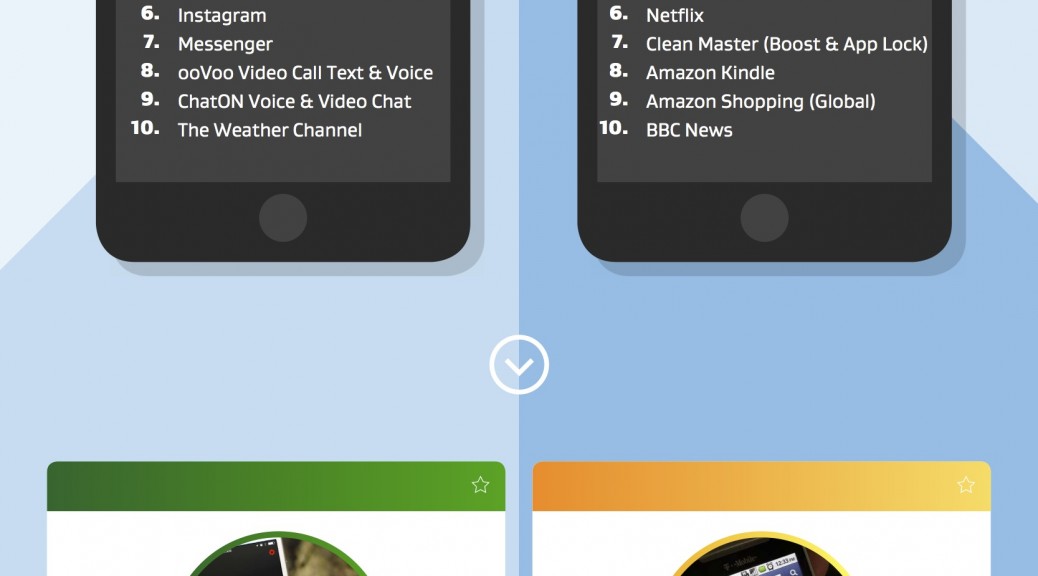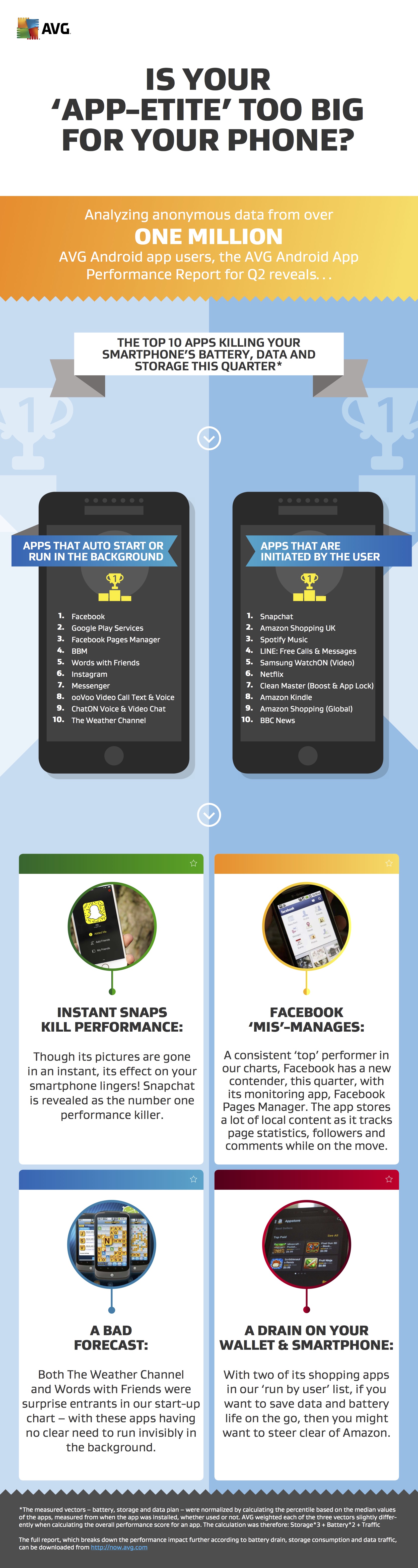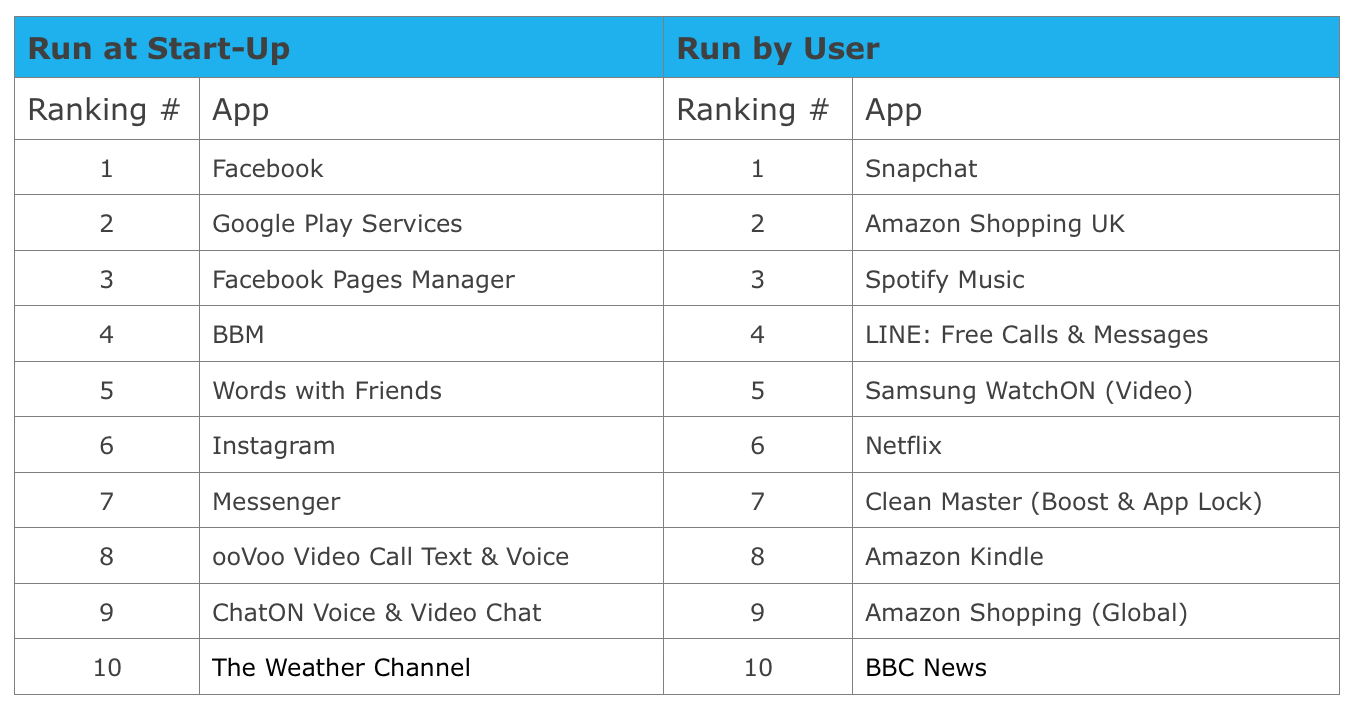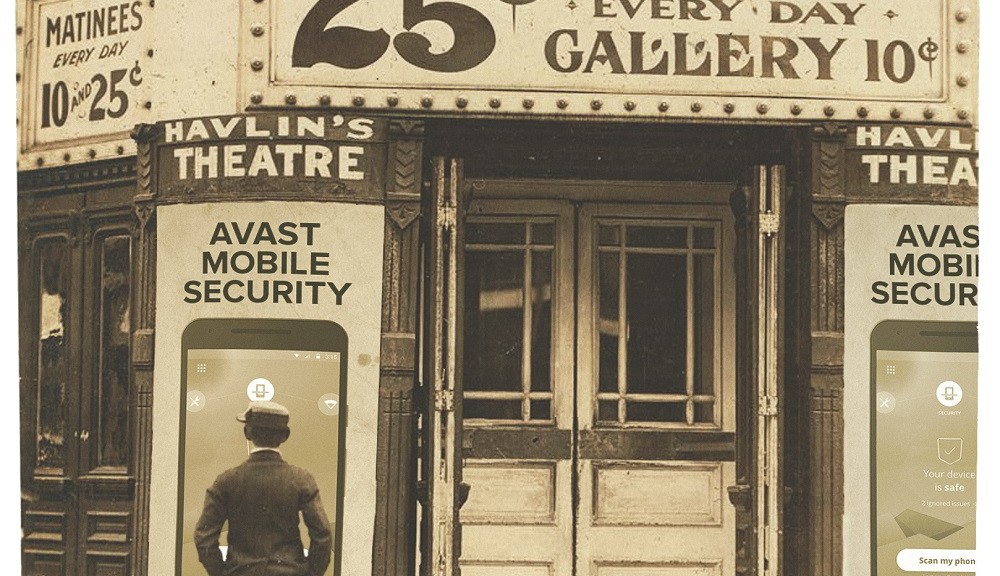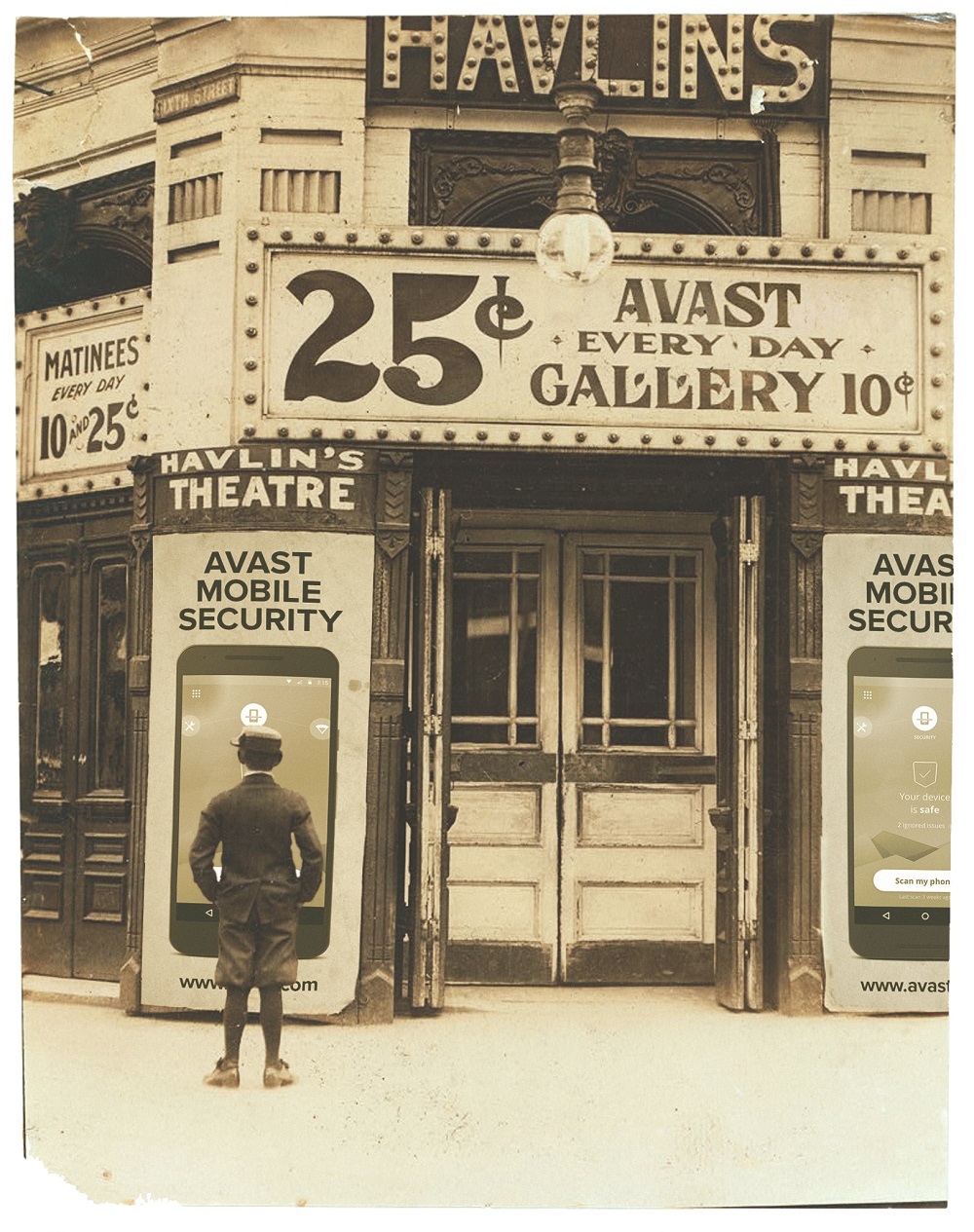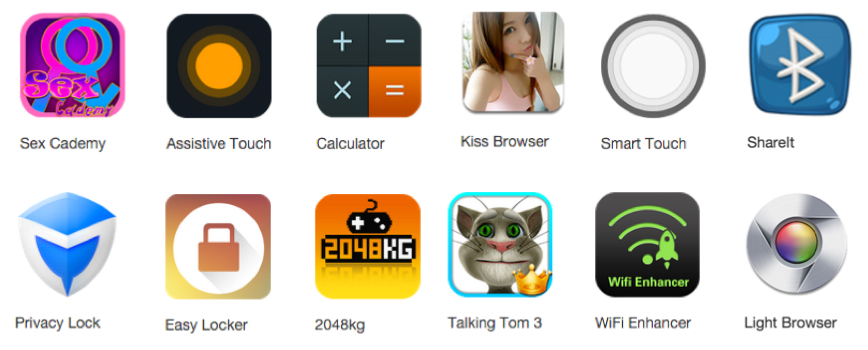Hace unos días recibimos en Twitter un mensaje de Juan José, usuario de Avast en su teléfono móvil, en el que nos comentaba que, gracias a Avast Anti-Theft, pudo recuperar su teléfono perdido.

Juan José con su móvil recuperado gracias a Avast Anti-Theft
Mientras Juan José paseaba por Sevilla, se dio cuenta de que su teléfono móvil ya no estaba con él, lo había perdido. Su primera reacción fue llamar al número para ver si alguien lo había recogido y podía devolvérselo. El teléfono daba señal, pero nadie respondía.
Temiendo que quien había encontrado el teléfono no tenía intención de devolvérselo, Juan José dio unos pasos muy importantes en estos casos. Desactivó la tarjeta SIM y modificó la contraseña de su cuenta de Google.
Lo que no se esperaba es que, gracias a una acción que realizó anteriormente, iba a recuperar su teléfono.
Juan José fue previsor e instaló Avast Anti-Theft en su teléfono. Durante la instalación, introdujo un número de teléfono “amigo”, por lo que siempre que haya un cambio en la tarjeta SIM del dispositivo, el teléfono indicado recibirá un mensaje con todos los detalles de la nueva tarjeta.
Y eso es exactamente lo que sucedió. Al cabo de unos días, y sin tener esperanza en recuperar el teléfono perdido, Juan José recibió un mensaje de Avast informando sobre el cambio de tarjeta SIM en el dispositivo.
Gracias a los datos que el mensaje incorporaba, Juan José pudo contactar con el propietario de la tarjeta que, de buen grado, accedió a devolverle el teléfono.
Como ya explicamos anteriormente en el blog y tal y como hemos podido ver, hay que estar preparado por si alguna vez perdemos o nos roban nuestros teléfonos móviles. Instala gratuitamente Avast Anti-Theft en tu dispositivo Android.
¿Tienes alguna historia similar? Envíanos un mensaje en Facebook o Twitter.

¿Tienes alguna historia relacionada con nuestros productos? Envíanos un mensaje en nuestras redes sociales
![]()