Press Release
Dating, Chatting and the Weather: Are these the world’s greediest-apps?
Full Report
Images
![]()
![]()
Dating, Chatting and the Weather: Are these the world’s greediest-apps?
![]()
![]()
Our AVG Android App Performance report paints a clear picture: apps cause some of the most common headaches that Android users experience.
Having lots of apps installed on your device can cause a number of issues including:
There’s good news though: AVG Cleaner for Android, with its enhanced ‘App Manager’, makes it easier than ever to manage the apps on your device.
App Manager is only available in version 2.3.1, which you can get today from the Google Play store.
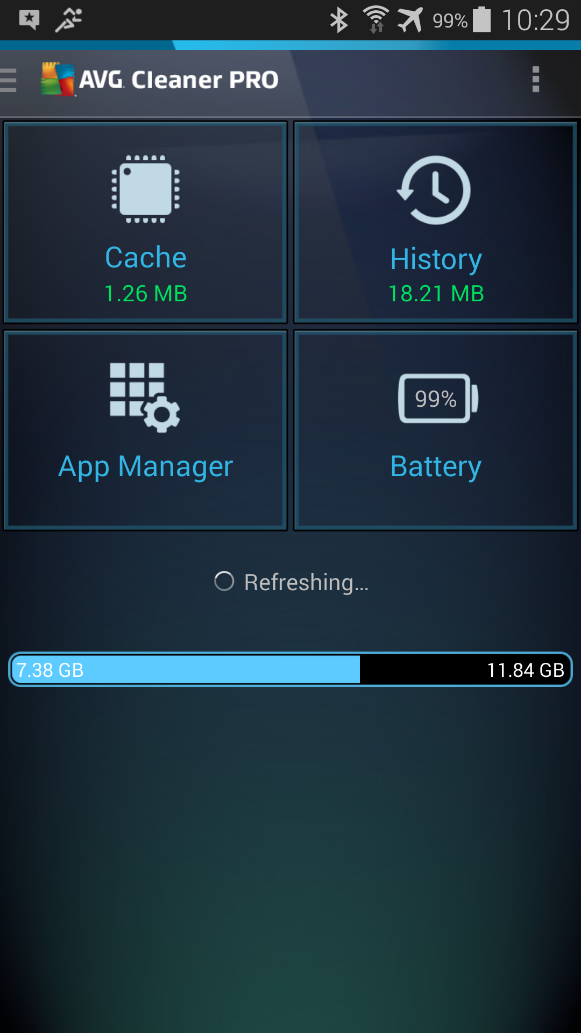
The new ‘App Manager’ feature gives you an immediate overview over their apps and helps you get rid of them once and for all.
App Manager has three display modes to help you identify which apps could be causing problems.
Running Apps:
Smartphones can often become slow and sluggish when multiple apps are running in the background. App Manager shows all running apps on a single screen and details how much RAM they consume.
Unused Apps:
It can be easy to forget just how many apps we install on our devices and forget about. The unused apps view shows you how many of your apps you’ve not used in a long time so you can reclaim valuable space for the things you love.
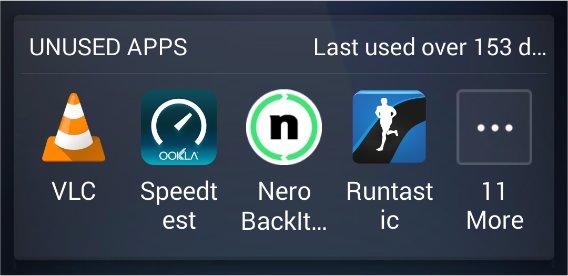
Data Usage, Battery Usage and Storage:
This view helps you understand which apps are affecting the performance of your device. By consuming data, battery or storage space, removing these apps can help you squeeze more out of your device.
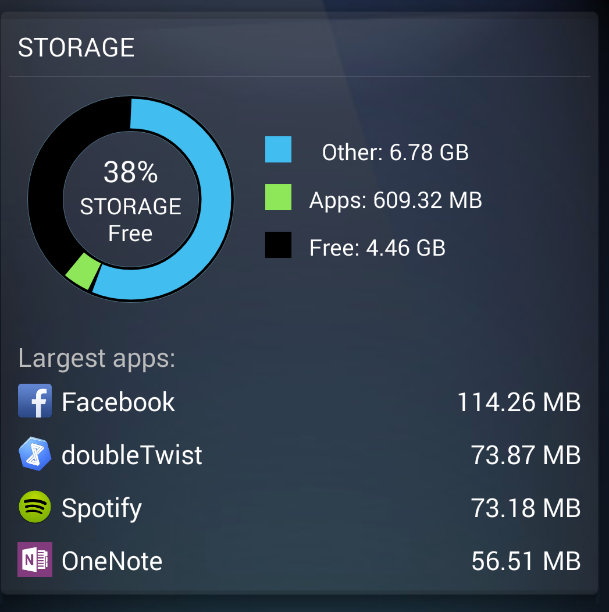
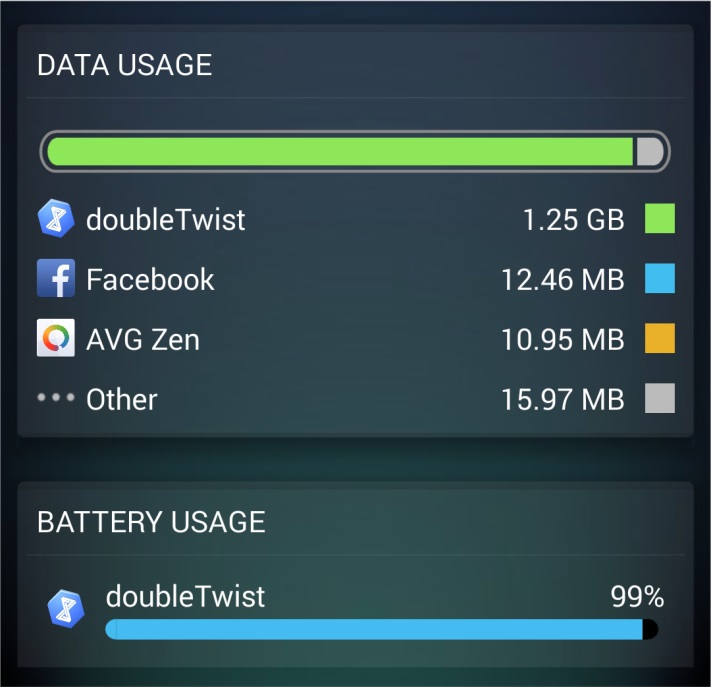
In this example, it shows that doubleTwist probably downloaded 1.25 GB worth of podcasts onto my device and also consumed the most battery. As I stopped using it a while ago, that was a nice reminder to uninstall the app – and not have it eat up the resources of my Android.
Let us know how you like the new ‘App Manager’ and how many apps you were able to get rid of.
![]()
![]()
The update will include new functionality for those seeking to clean up, speed up and improve battery life of their Windows PCs and notebooks.
The new update (SU3) will automatically be installed on April 29th or will already be included if you download the AVG PC TuneUp (2015 release) trial from this page after that date. It sports the following enhancements:
AVG PC TuneUp already supports the upcoming Windows 10 operating system ahead of its planned summer 2015 release: All 39 features to reduce the typical slowdown caused by third party applications, solve bottlenecks, clean up and customize are Windows 10 ready.
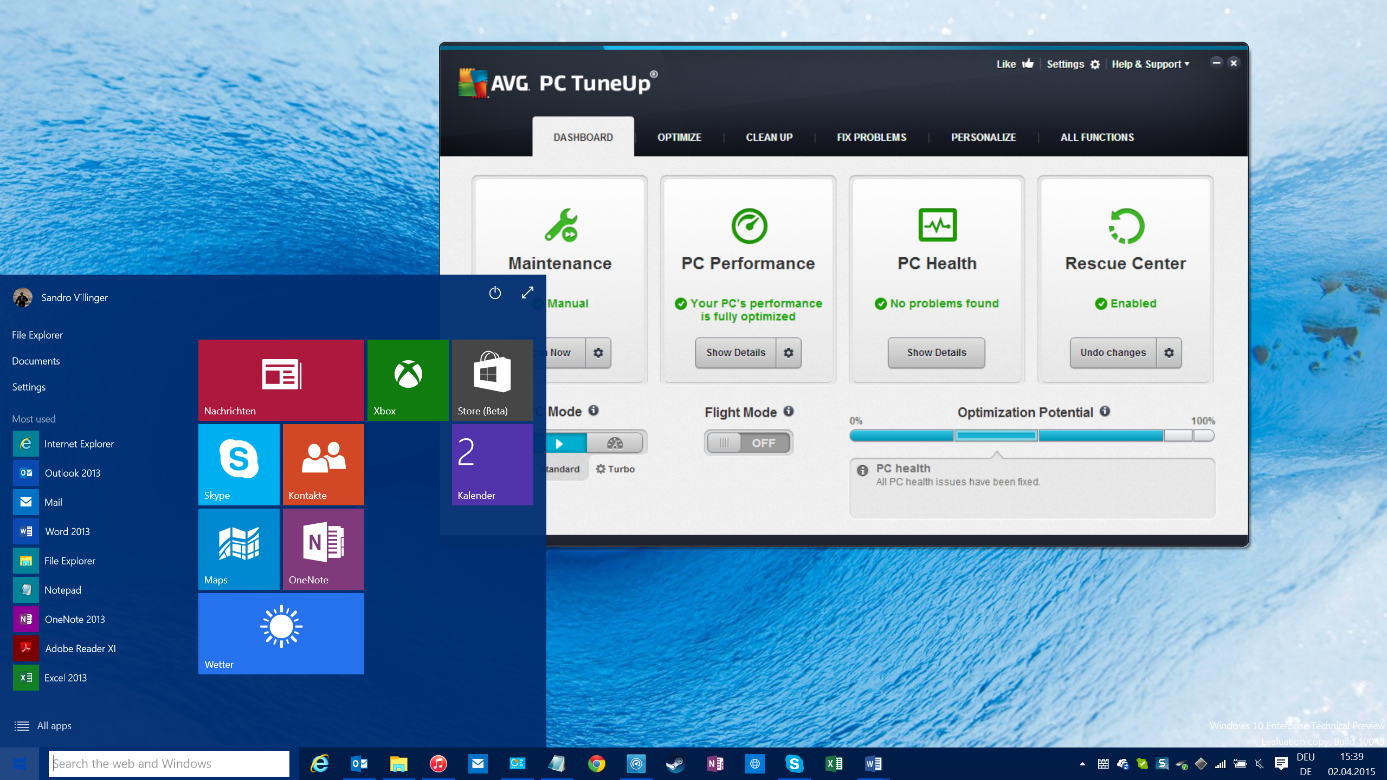
Optimizing will be more important than ever before with Windows 10. Many new laptops and tablets come with smaller, but generally slower processors and smaller hard drives. That’s why AVG PC TuneUp helps to ensure all the new Windows 10 devices remain fast and have enough disk space for your programs and data.
But that’s not all. This month, we’re unveiling a couple of nice new features and functionality for all you PC tweakers out there:
We listened to your feedback: In addition to the new and enhanced features, we also fixed some minor bugs that some of your experienced when using AVG PC TuneUp, such as:
![]()
![]()
Last week a man in Colorado sparked police action for shooting his computer eight times after becoming frustrated with it malfunctioning. He was detained for discharging a firearm in the city.
“He was having technology problems, so he took it to the back alley and destroyed it” a police spokesman said.
The article in The Gazette amusingly say that “he got tired of fighting with his computer for the last several months”.
I wonder how many of us would like to seek revenge on our computer or device by taking it outside and destroying it. I recently could have done this to my home printer that for some weird reason would no longer connect as a Google Cloud Printer.
The good news is that keeping your computer running quickly and smoothly is not a difficult task. I’ve outlined five tips below that should help keep you from losing your temper with your device!
Hopefully the above will keep you from resorting to taking up arms and destroying your machine. I do understand the frustration though and I am sure shooting the PC felt good at the time.
Follow me on twitter @tonyatavg
![]()
![]()
Just like our laptop and desktop computers, mobile devices can slow down over time as they collect junk files and unwanted programs take up valuable storage and processing resources.
If you have an Android device that is not running as swiftly as it once was, check out our Android Performance Optimization Guide 2015 for an in depth guide to squeezing the most out of your device.
![]()
![]()
On launch day I spent hours trying to get GTA V to run on my gaming machine which was an absolute time-consuming nightmare.
To spare you the trouble, here are some of the steps that led to GTA V finally working on my machine:
Download Rockstar Social Club from this page here. This is the application that actually launches GTA V and checks for an online connection and your system requirements. Having the latest version or even uninstalling and reinstalling it could help.
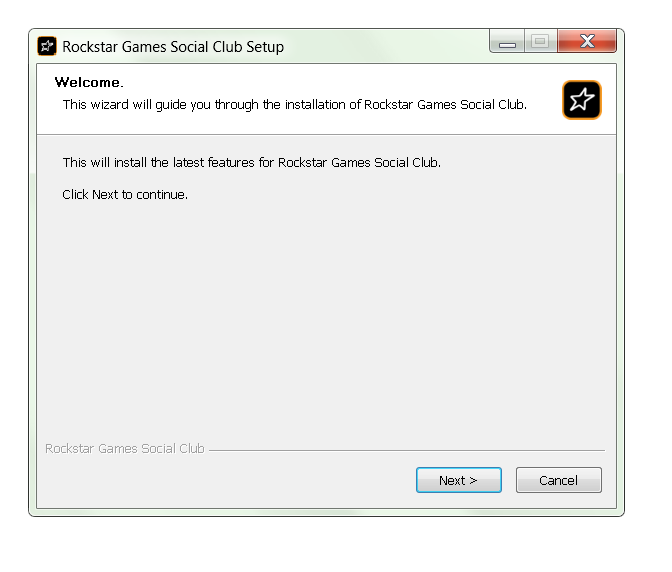
The one tip that solved the problem for me was downloading an updated Windows system file that’s responsible for the controller input (it was either that or unplugging the Game controller, which I obviously didn’t want to do.)
To do that, go to this page and download the file “Xinput1_3.dll” by clicking on “Download ZIP-FILE”. Chose the “18.944.0” file or the “32bit9.18.944.0” (if you have an older 32-bit system). Extract the file. Next, open up the folder C:WindowsSysWow64 and look for a file called “Xinput1_3.dll” and rename it to “Xinput1_3_backup.dll”. Copy the file you just downloaded here.
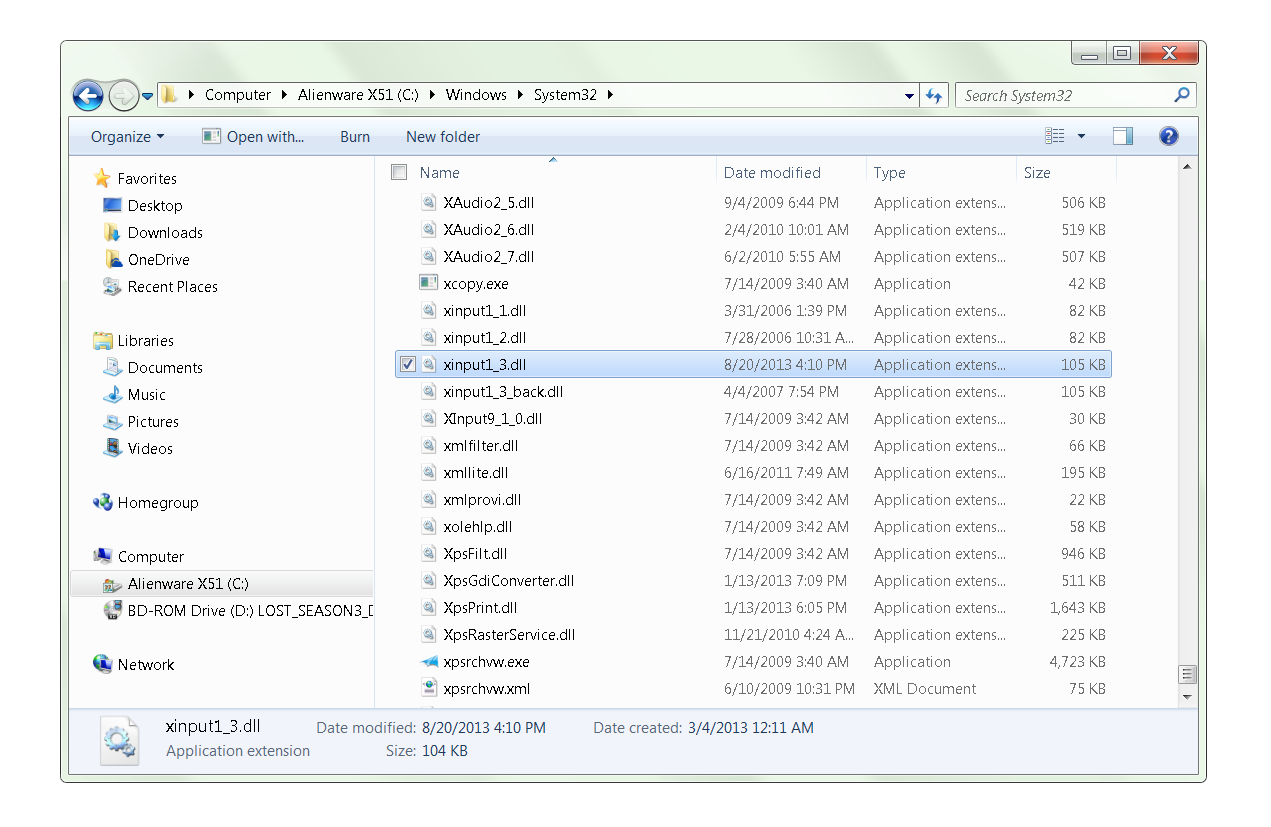
Repeat the same step for the “C:WindowsSystem32” folder. Reboot your PC! This has helped a lot of users on the Steam community forums – including me.
If you’ve preordered GTA V it’s possible that the encryption on launch day didn’t work for you, so it may be best to try to validate all of the 60 GB files in GTA in Steam. To do so, open Steam and right-click on “Grand Theft Auto 5”. Select Properties and go to “Local Files”. From here, click on “Verify Integrity of Game Cache”:
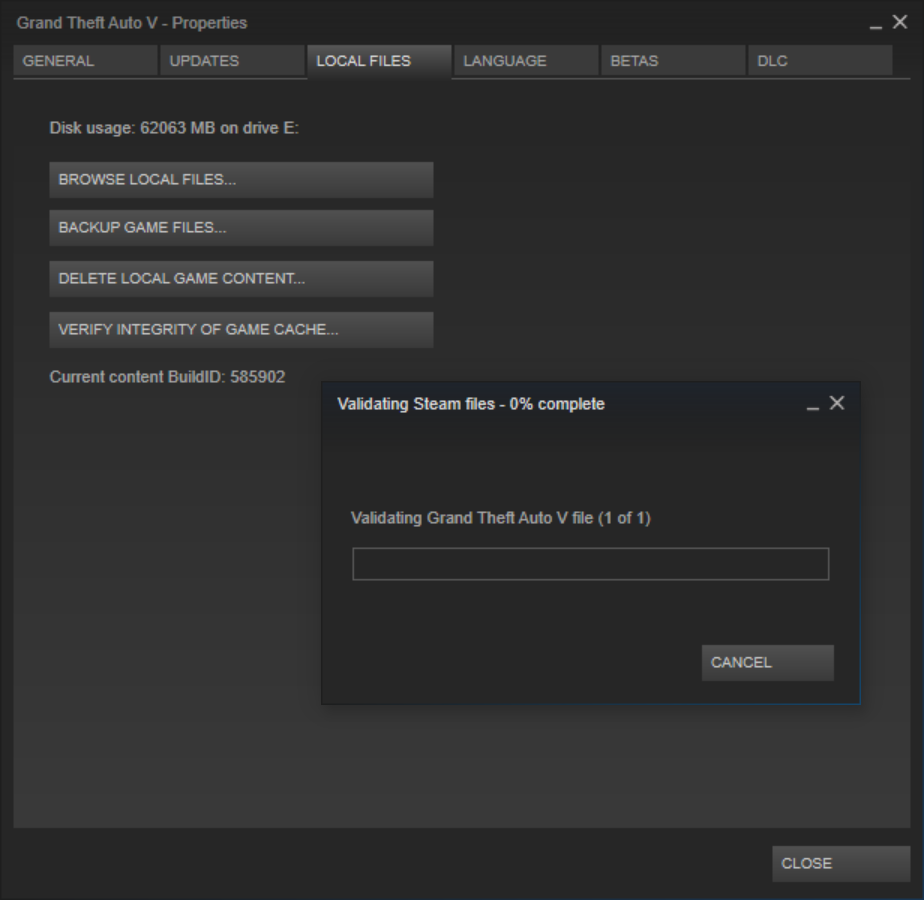
Upon installation, GTA V creates temporary files and settings that you can simply reset which may help you solve some of the launch problems. Simply hit the “WINDOWS” key on your keyboard and “R” at the same time and type in %appdata%. Click on “AppData” in your navigation bar at the top of the Windows Explorer and go to “Local”. Delete the entire “Rockstar Games” folder.
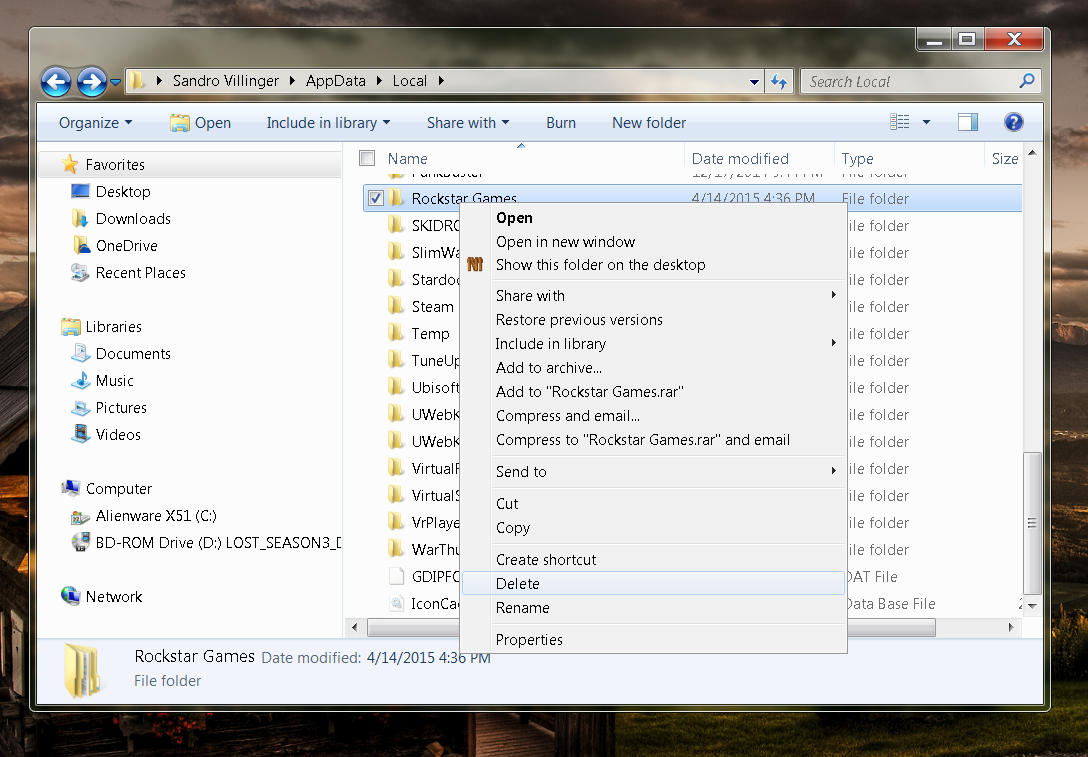
Rockstar admitted that GTA V doesn’t work if your user account name consists of some unusual characters. Basically everything except numbers and regular letters work. Simply renaming your account doesn’t do the trick, so you actually have to create a new administrator account that you need to switch to before starting GTA. Rockstar is working on a fix. You’ll find the appropriate options in your “Control Panel” under “Add of Remove Accounts”.
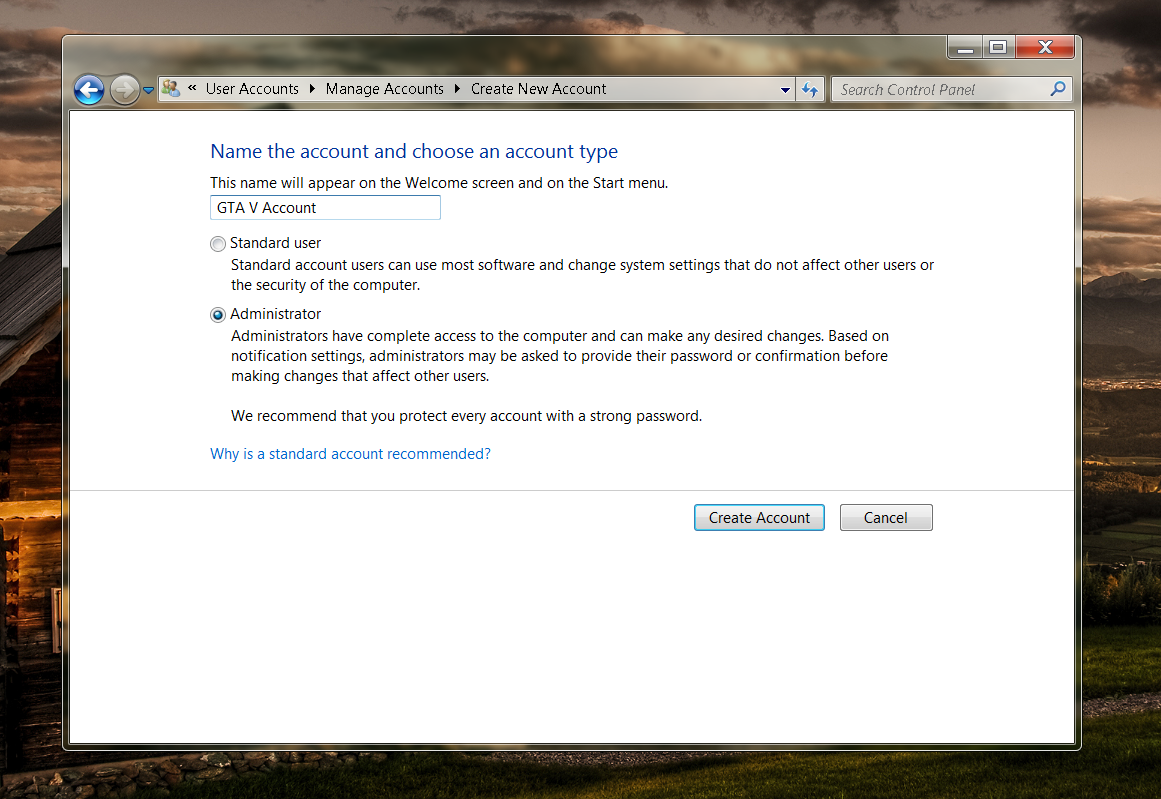
Some laptops and Desktop-PCs have both an integrated (weaker) graphics chip to save power/battery life and a more powerful discrete graphics. In my example, my desktop PCs mainboard has an Intel HD graphics chipset and a dedicated GeForce GTX 970. In such instances, you should go to Device Manager, Display Adapters and right-click on any graphics chip that’s not NVIDIA or AMD. Select Disable:
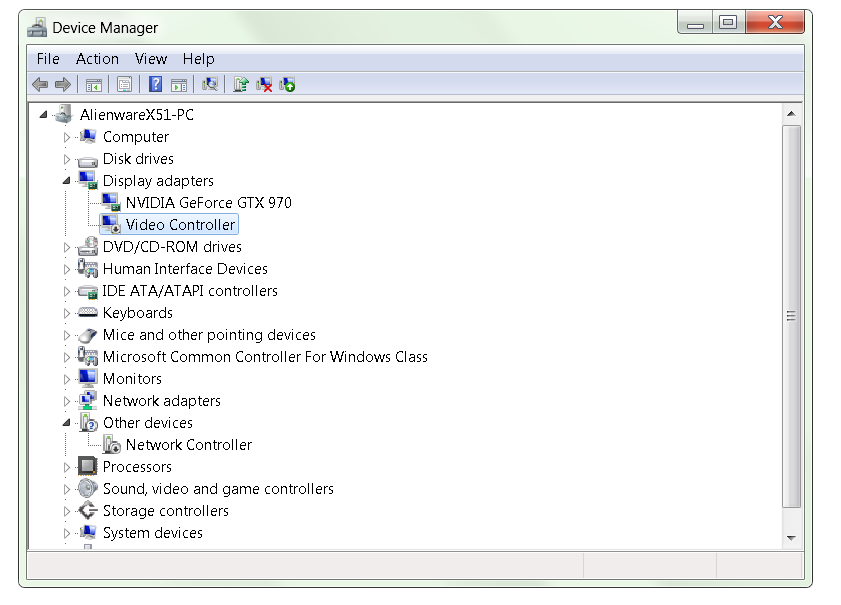
In some instances, it helped some users to disable their main graphics chip before launching GTA V and then re-enabling it right at the very moment the game launches.
Here’s a video that shows you at which point you’d need to disable and enable the chip:
Open up the following folder on Steam “C:Program Files (x86)SteamSteamAppscommonGrand Theft Auto V” or “C:Program Files (x86)Rockstar GamesGrand Theft Auto V”, right click on “PlayGTAV.exe” and select “Run As Administrator”.
Now that you are up and running with GTA V, check out my Ultimate Performance Guide to help you make the most out of the experience!
![]()
![]()
It’s been a long time coming, but Grand Theft Auto V is now available on Windows PCs. While Playstation and Xbox players have been enjoying this title for some time already, I strongly believe that PC is now the platform to play GTA V.
Why? Well quite simply, the PC has so many great options to tweak that gamers can really control and enhance their gaming experience!
If you have bought GTA V for PC and are wondering how you can improve framerates, graphics and more then you’re in luck. I’ve run a series of benchmarking tests on GTA V and have put together my top tips on getting the most out of this red hot title!
So without further ado, here is The Ultimate GTA V Performance Guide.
![]()
![]()
There are a few things you absolutely must do on your new PC, laptop or ultrabook so you can really get the most out your new gear. I have put together some handy tips using AVG tools to ensure that you’re not left disappointed!
Before we start, you should visit parts one and two to make sure that your old machine doesn’t go to waste!
No one likes pre-installed bloatware, spyware or viruses. Constant popups or icons in the notification tray can ruin the feel of a new device. I’d advise making our performance and protection bundle the first thing you download to keep your PC clean and virus free.
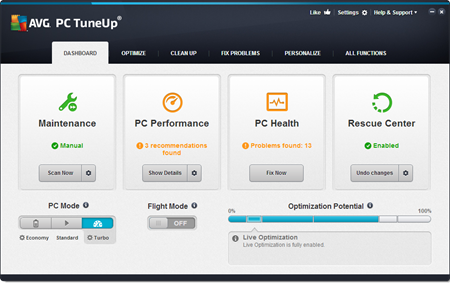
Also have a look at some of the performance tips for new PCs on our blog:
A lot of these tips dive deeper into the performance features of AVG PC TuneUp and show you how they work, step by step.
These days, PCs come with a lot of preinstalled trial software and advertising. While some of this software can actually be useful, in many cases they can slow down performance and get in the way. My advice is to use AVG PC TuneUp’s Uninstall Manager to get rid of programs you may no longer need.
Within AVG PC TuneUp, simply go to “Optimize” and click the “Uninstall Programs” button. From here you can click on Load to show you the programs that slow you down the most, or you can use “Filter list” to look out for large or rarely used programs and get rid of them in a snap.
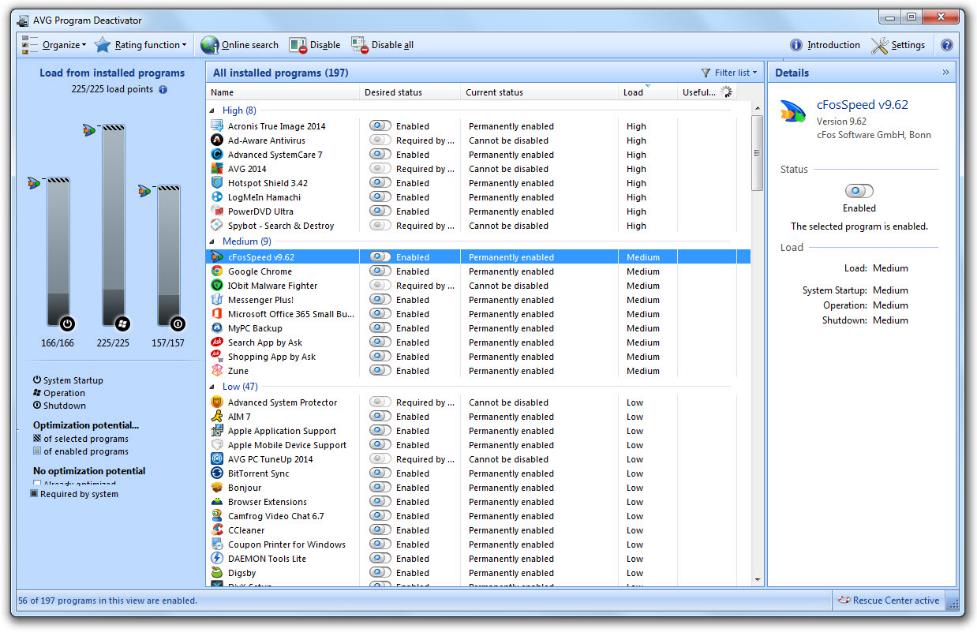
If you need some of these programs, you can also “freeze” them so they don’t consume resources: To do that, click on “Deactivate Programs” and flip the switch. This will turn off the background activity (which slows down your system) until you start it!
When it comes to performance, drivers are a hugely important of the puzzle. They control the hardware that’s built-into your machine. They control how your graphics work, how your Wi-Fi transmits data, how your hard disk stores its data or how and when your Bluetooth connects to your phone.
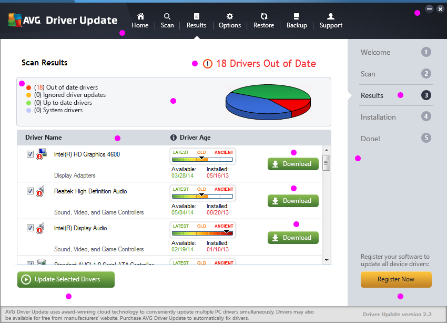
That’s why you should install AVG Driver Update to make sure that you get the latest drivers all the time!
Just as Windows and all applications tend to collect temporary files, log and so called “cache” files in order to function properly, so do applications on your iMac, MacBook or Mac Mini – and in many cases they leave those files behind.
AVG is happy to announce a brand-new version of AVG Cleaner for Mac, which helps remove leftover files from your Mac. Click here to download it right away!
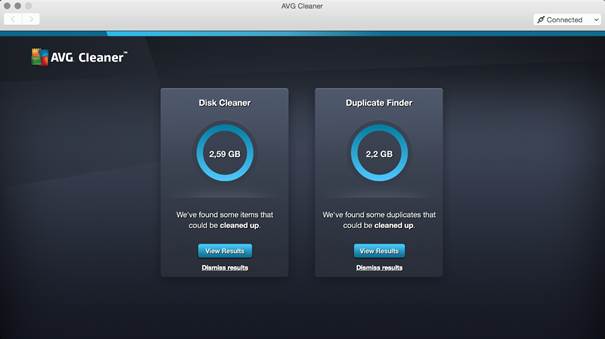
AVG Cleaner for Mac analyzes invisible data trash and unwanted duplicate files that gather on Mac computers through everyday usage, helping to disk space for storing precious photos, music and other important files. The new Cleaner for Mac app sports a new user interface, too, which helps makes the cleaning easier. Here’s what we actually help you remove:
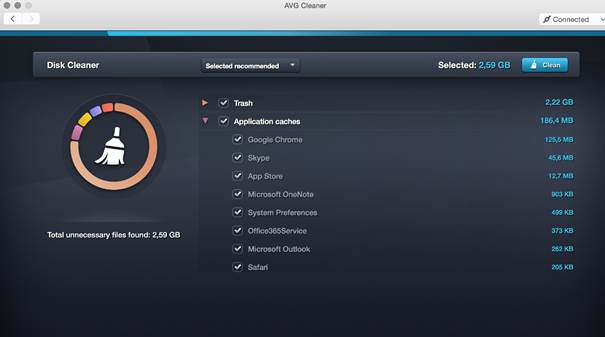
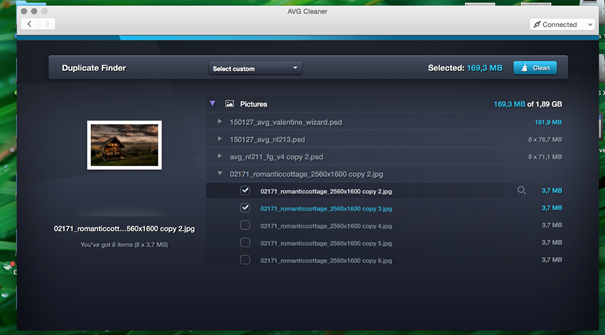
When you’ve just bought a new computer it can be very easy to neglect your old one. However, even computers more than five year’s old can still be very useful.. Here are some ideas to give you inspiration.
Instead of having a DVD-player, a Blu-ray player or set-top-box connected to your TV, use your old PC as a home theatre PC (HTPC) hooked up to your TV or projector. You can then enjoy all your content with one single remote control. So much easier!
I recently converted an old laptop into a home cinema PC. Even a 5 year old PC or laptop can easily handle things like Netflix streaming and HD video beautifully – all you need is a remote and a DVI/HDMI adapter + cable!

Got an old PC lying around that’s capable of running Windows 8 (which is very likely)? If so, get a touchscreen and put it on your kitchen counter. Download an app like Recipe Keeper or Cocktail flow and use interactive recipes for your next culinarian creation:
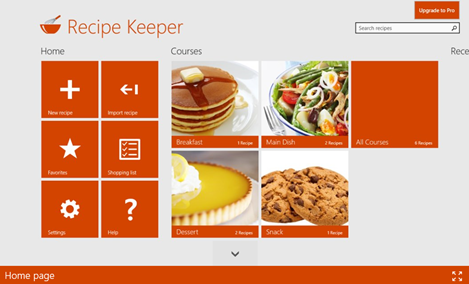
A “NAS” (Network Allocated Storage) is basically a network drive that you can use to store and access files from everywhere in your home. Simply install a NAS tool like http://www.freenas.org/ on your old PC and hook it up to your router.
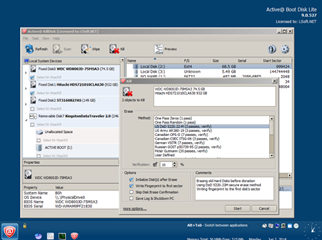
Once that’s done, it’ll act as a fileserver that you can, for example, stream movies to any device in your household – or even access it remotely when you’re on the go! Makes life a lot easier and you can save money, given that dedicated NAS aren’t cheap.
If you didn’t get a new PC or want to give it to someone in your family, you can easily breathe fresh life into your old PC by giving it a proper tune-up.
Use our new version of AVG PC TuneUp and follow our three basic tips right here. Plus, last year, we’ve put together an extensive list of tips to clean up and speed your PC, laptop or ultrabook running Windows:
Ultimate PC Optimization Guide Part One
Ultimate PC Optimization Guide Part Two
Ultimate PC Optimization Guide Part Three
Once you’ve run through all of that you’ll be looking at a PC that feels almost like a new one.
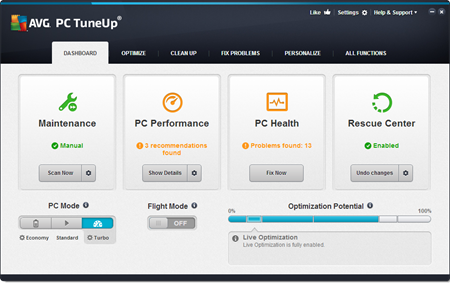
If you can’t sell it online, just give it to charity or a friend who needs it more than you. But don’t forget to wipe it clean using a tool like Active@KillDisk to completely wipe the content of the drive, so nobody will ever recover your data, passwords or worse…