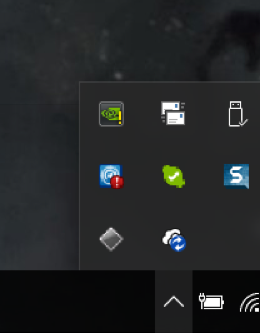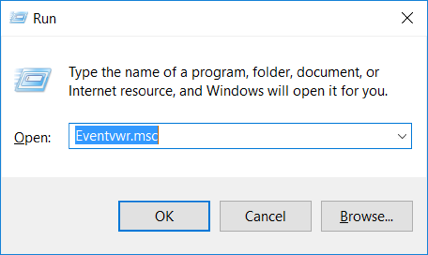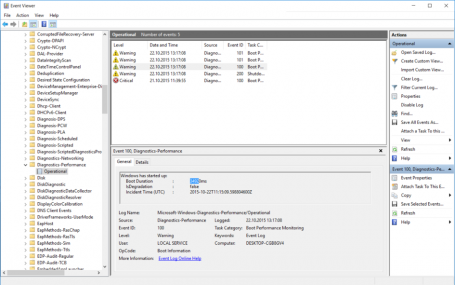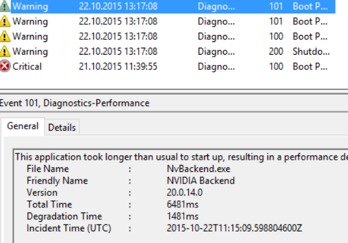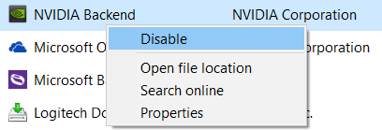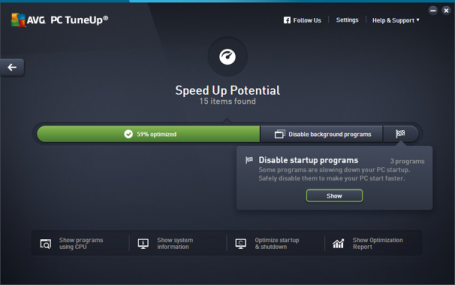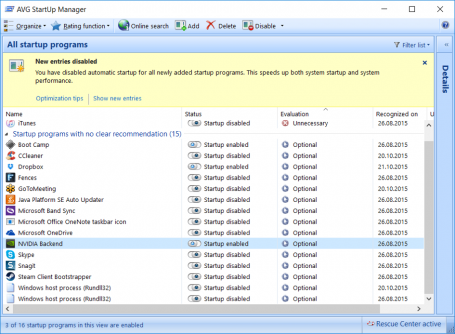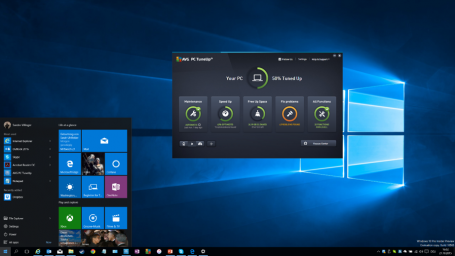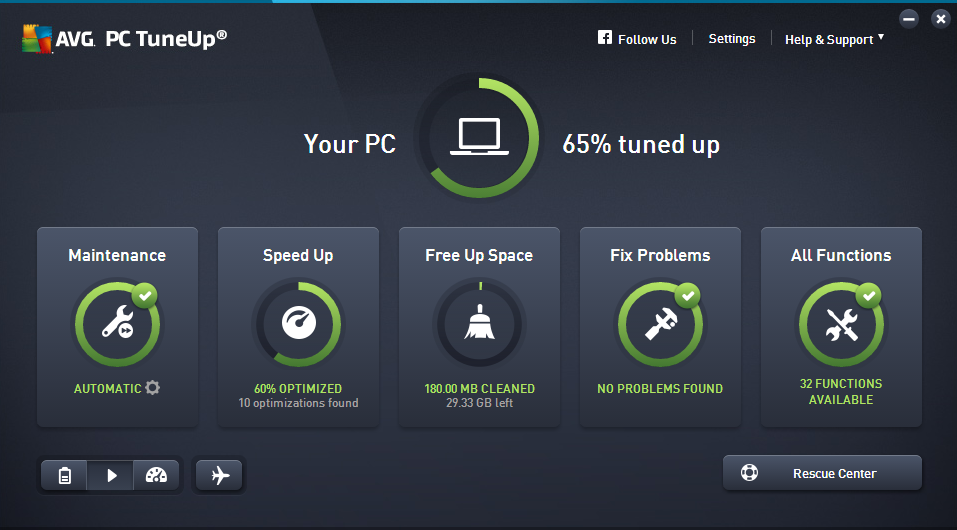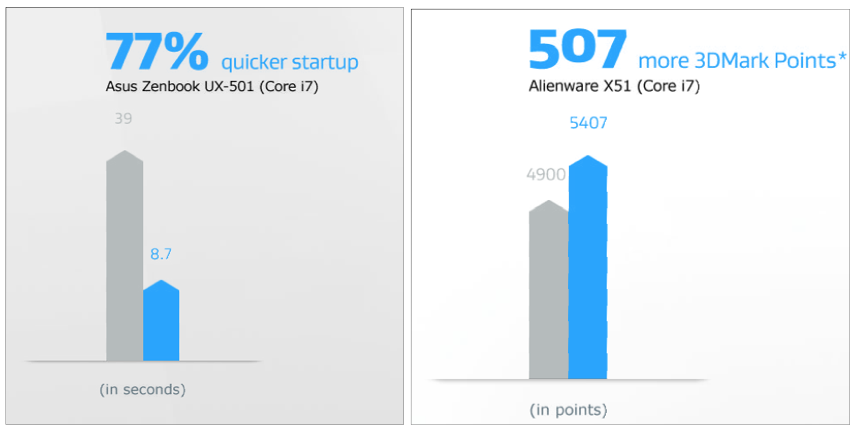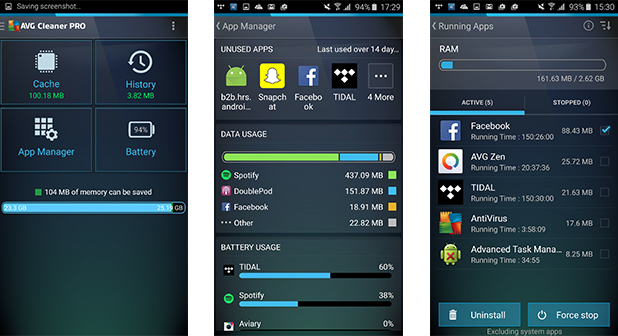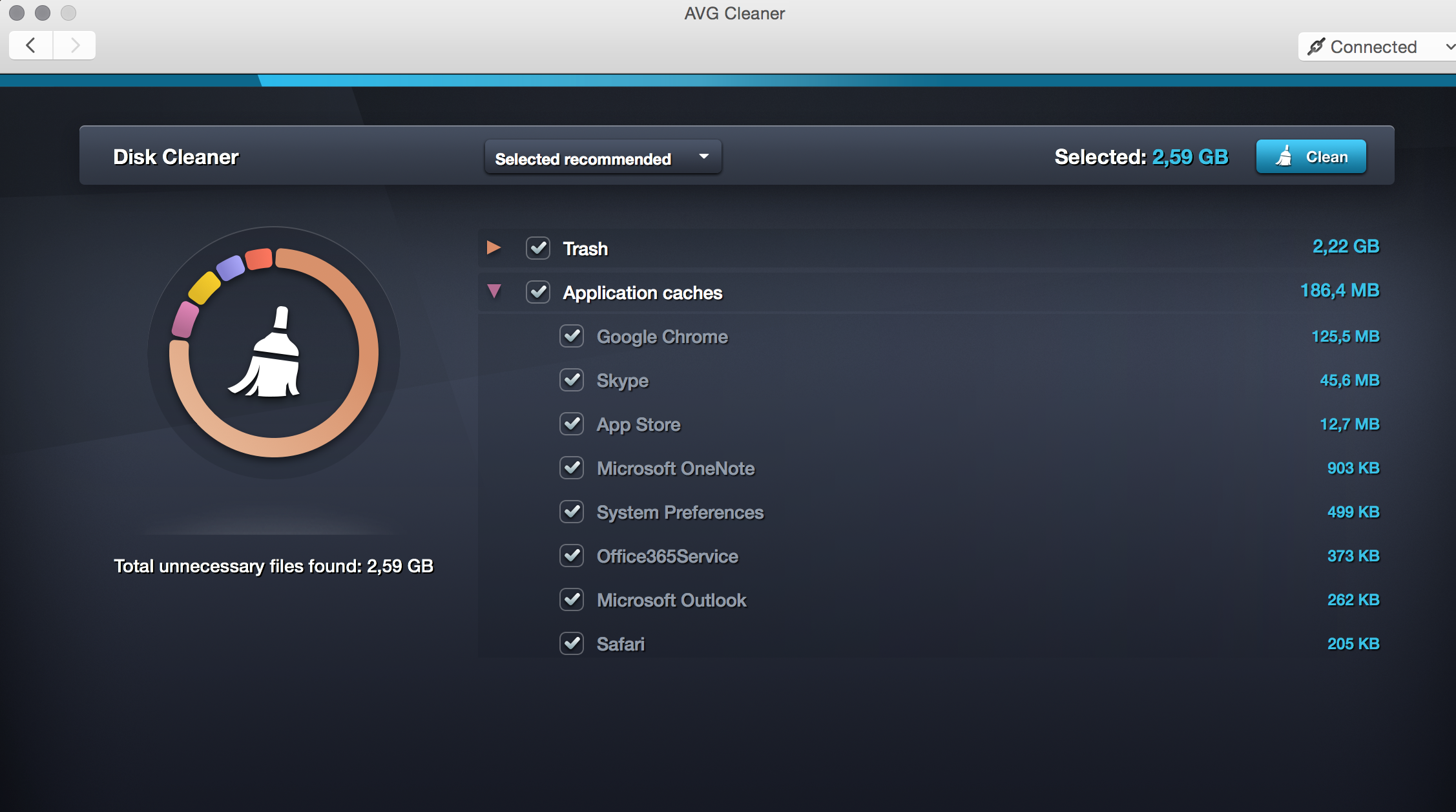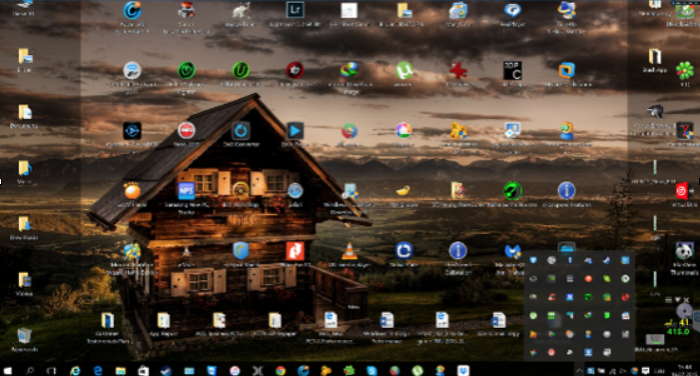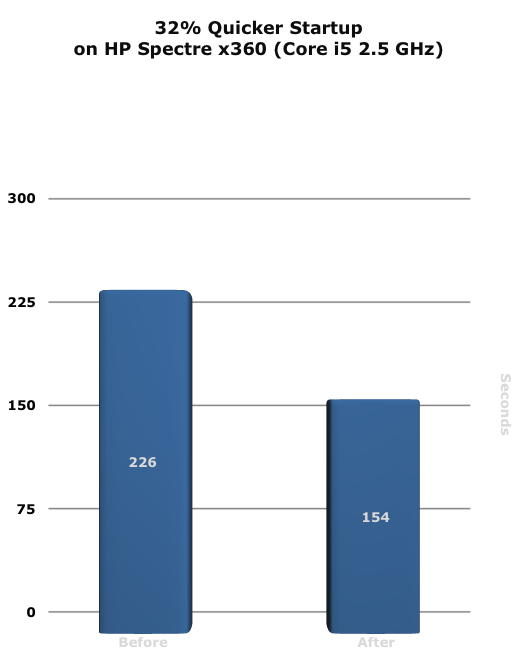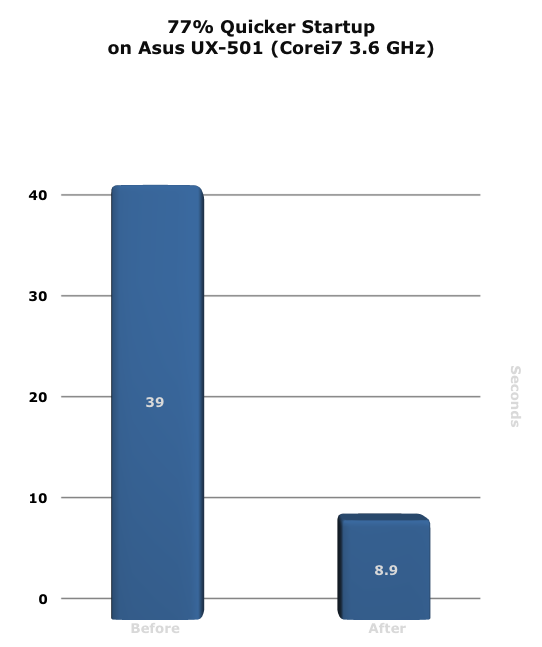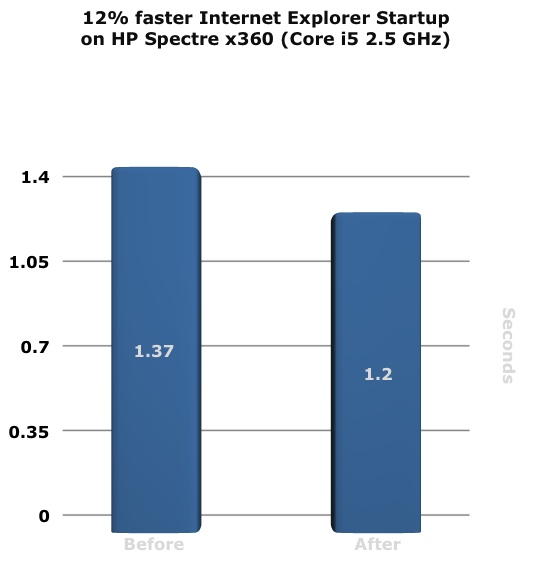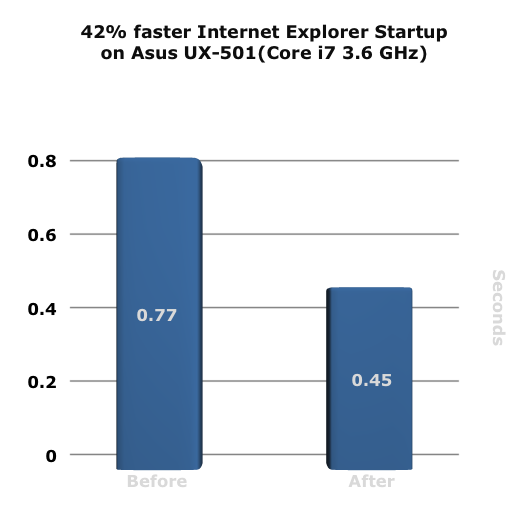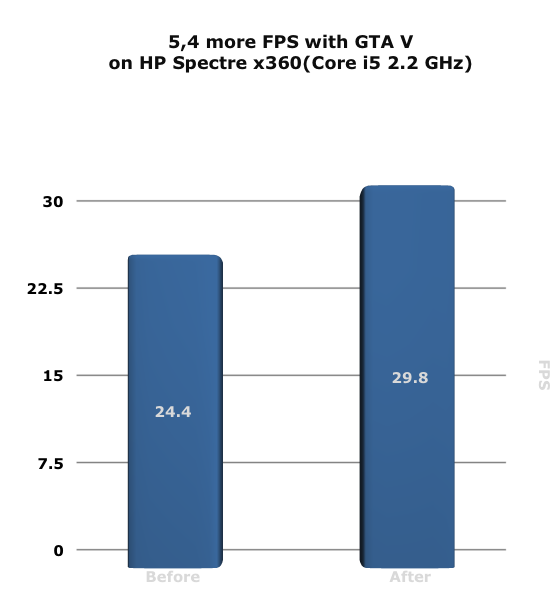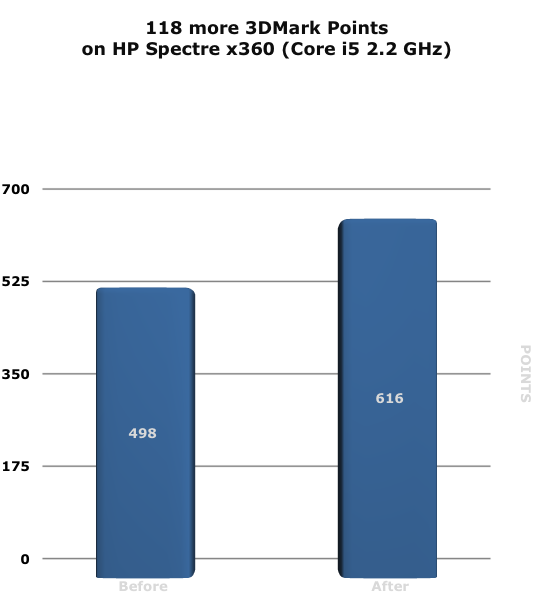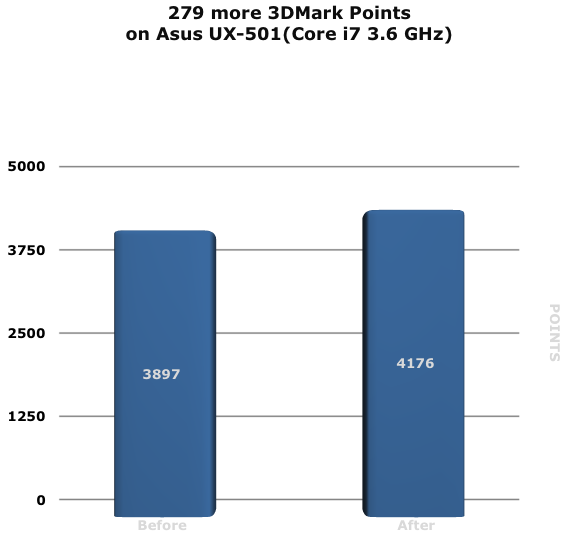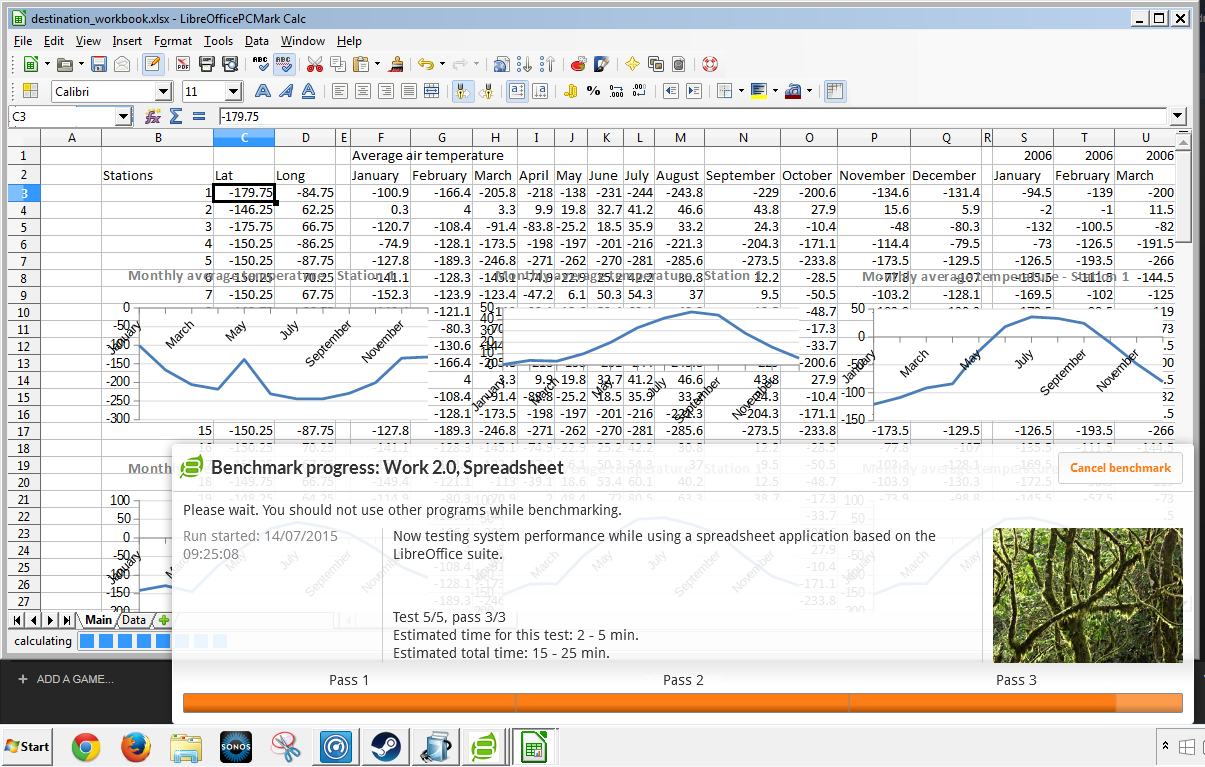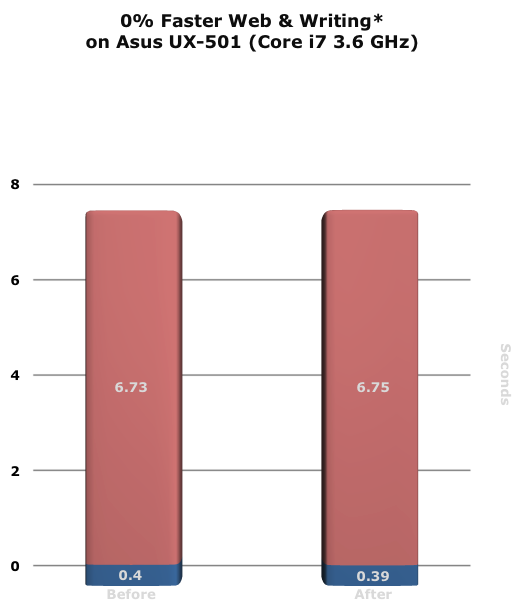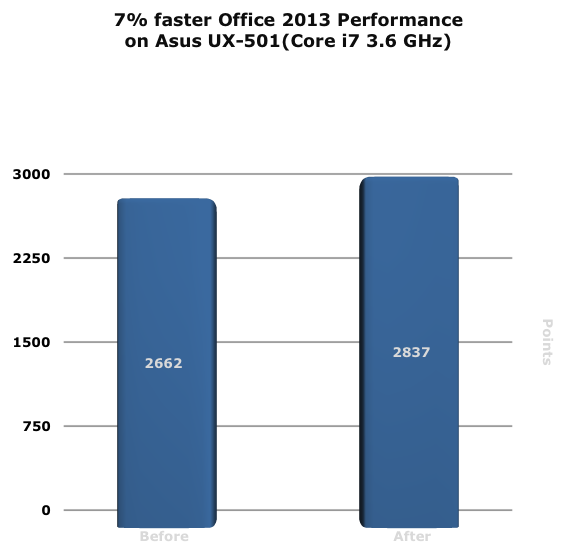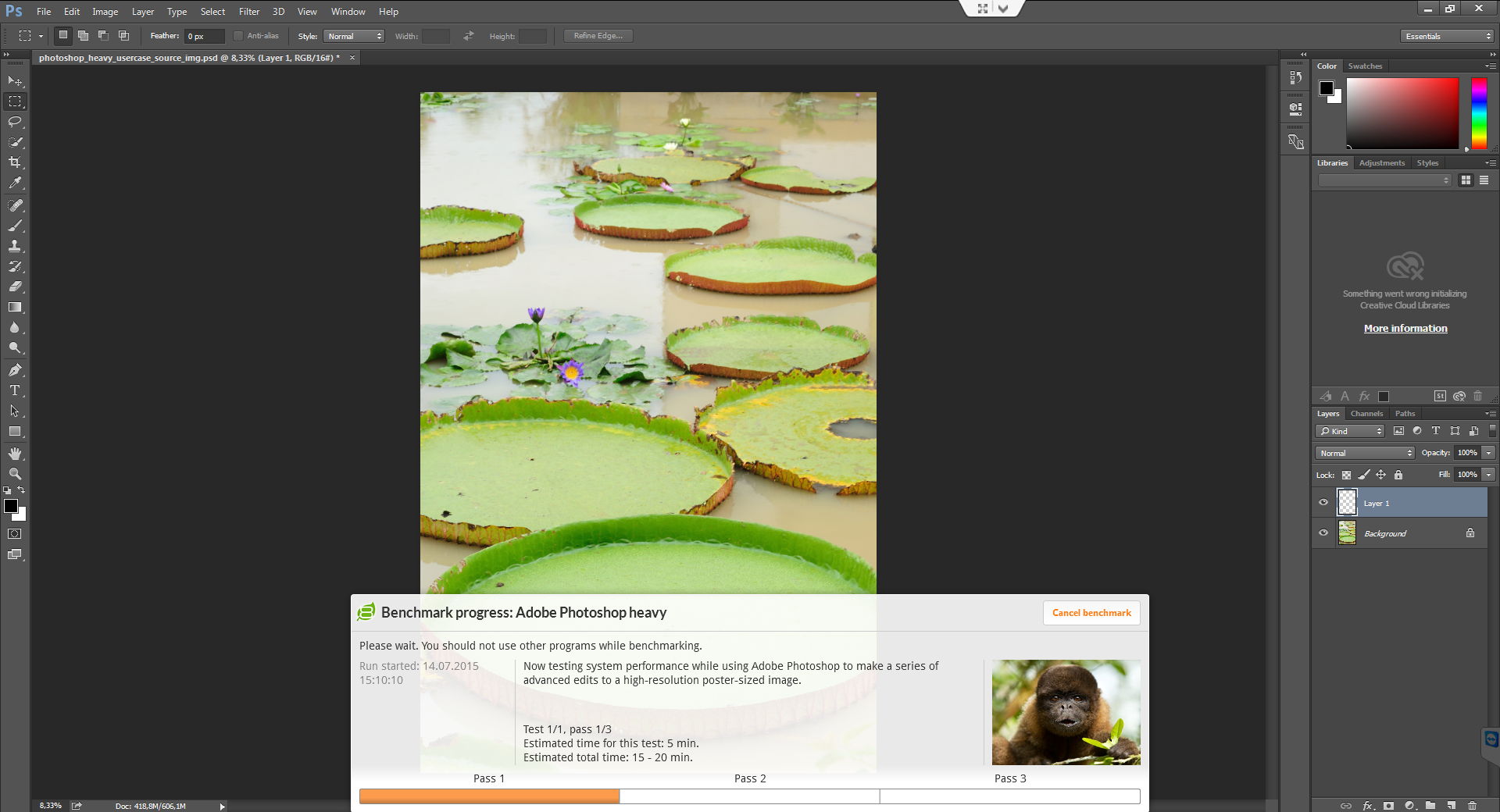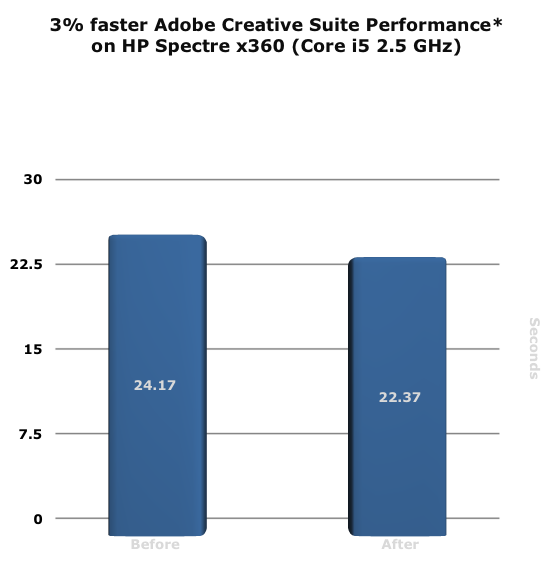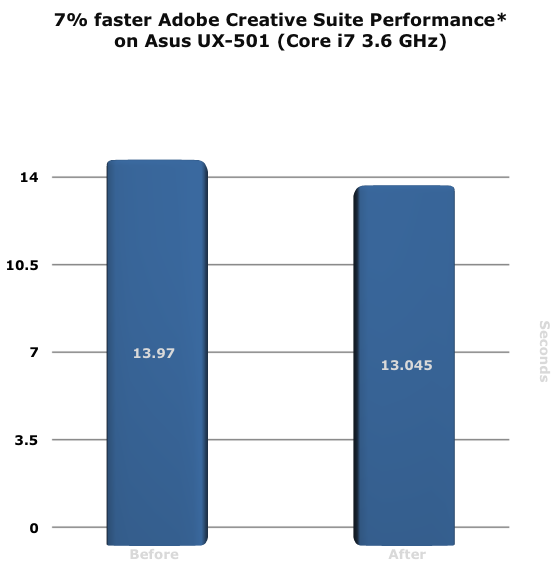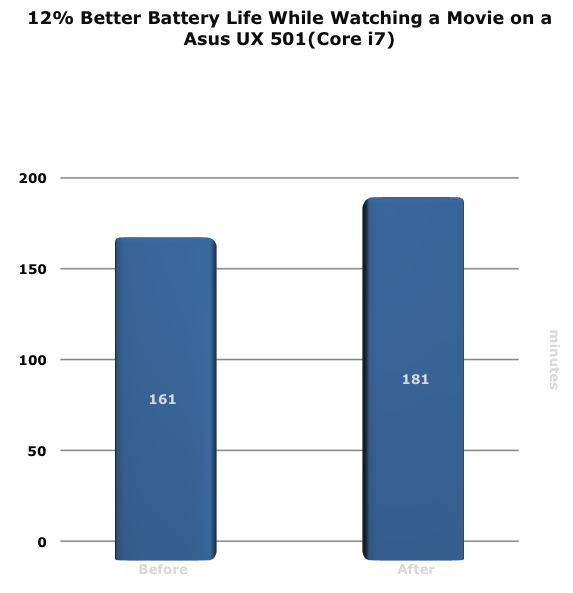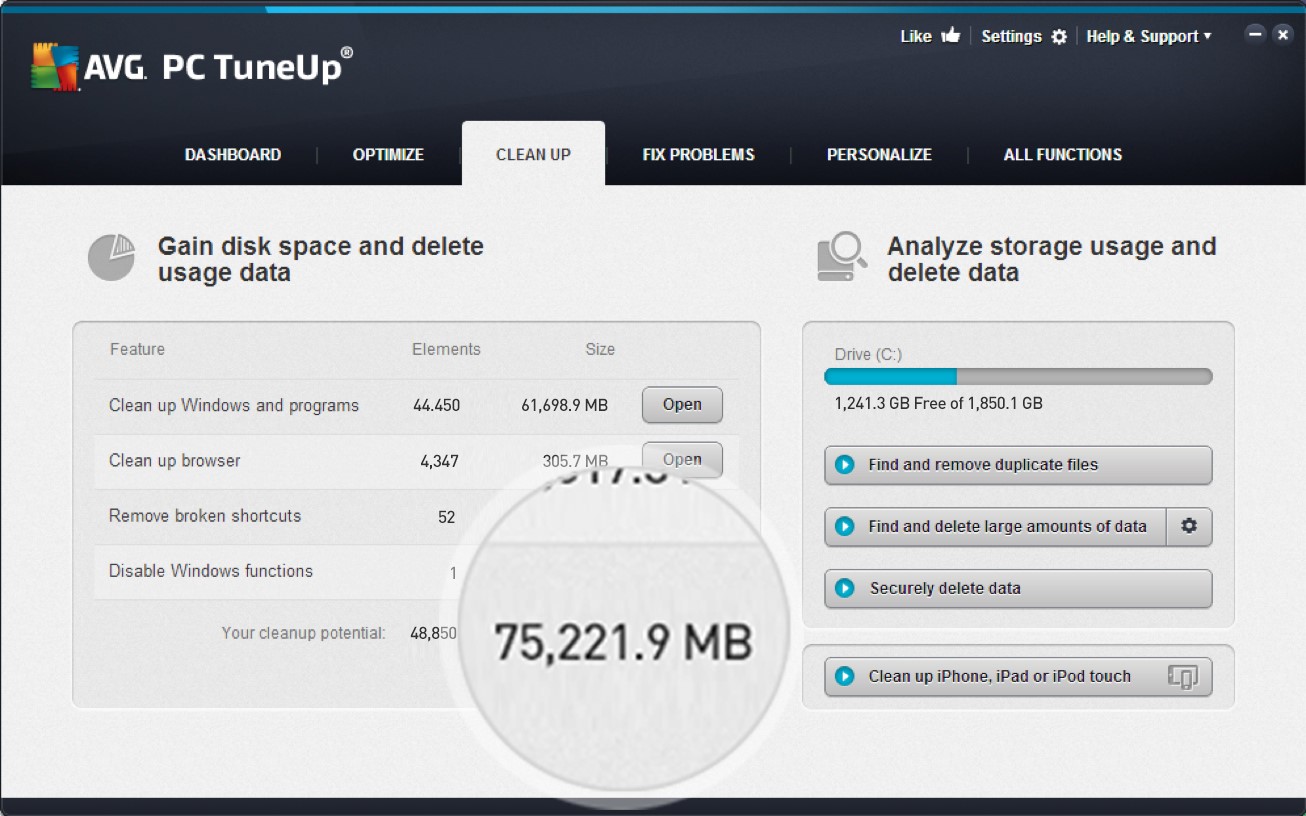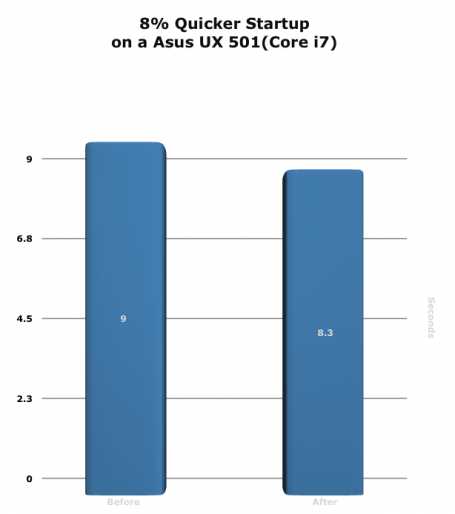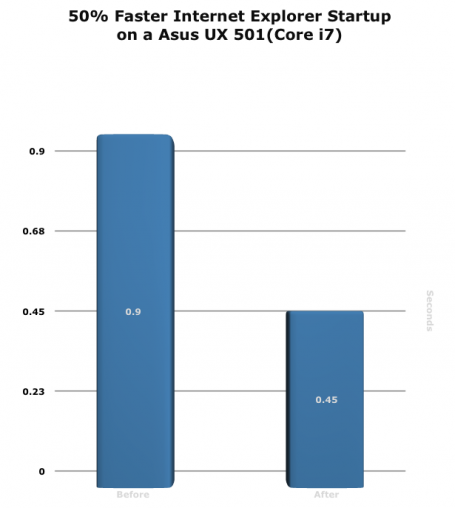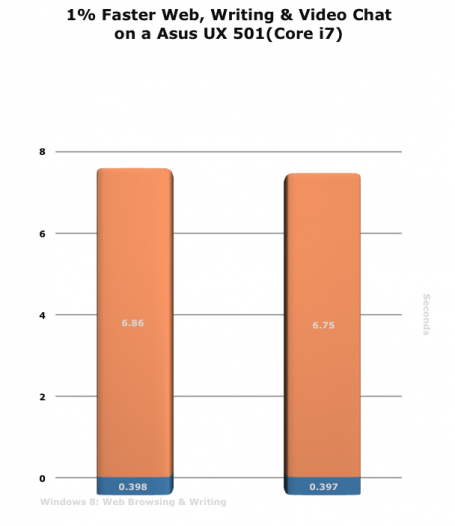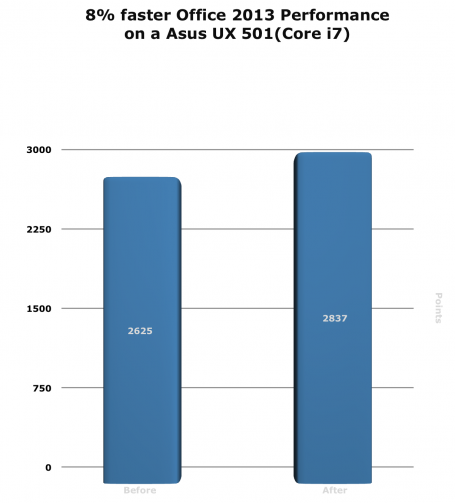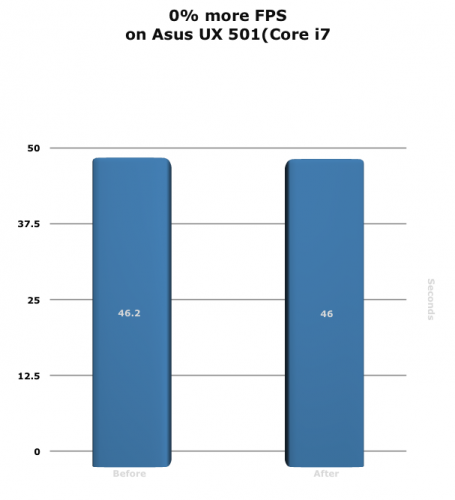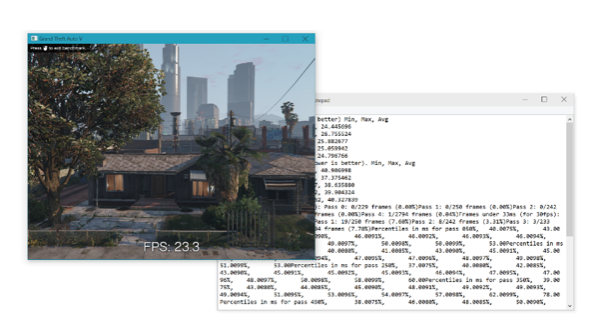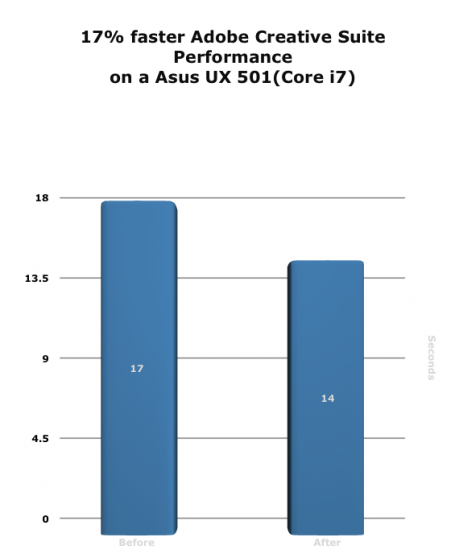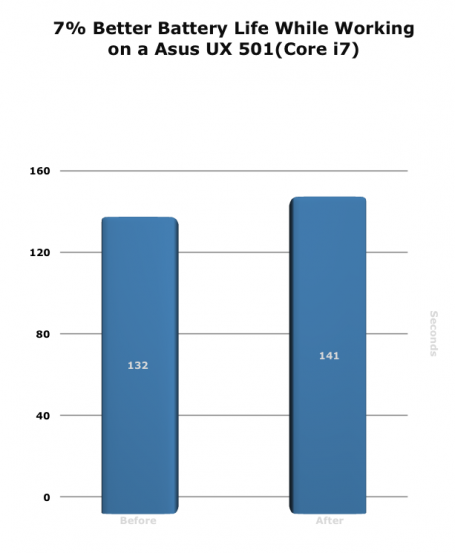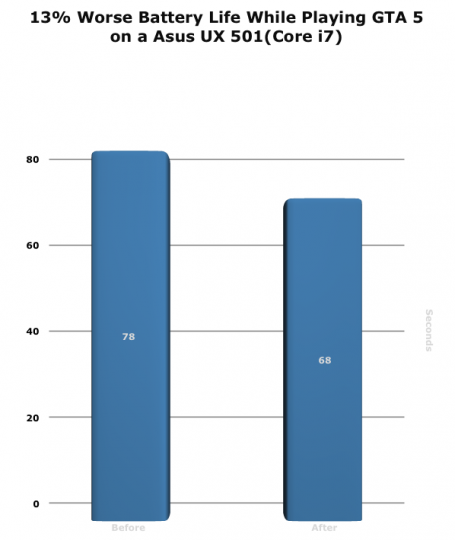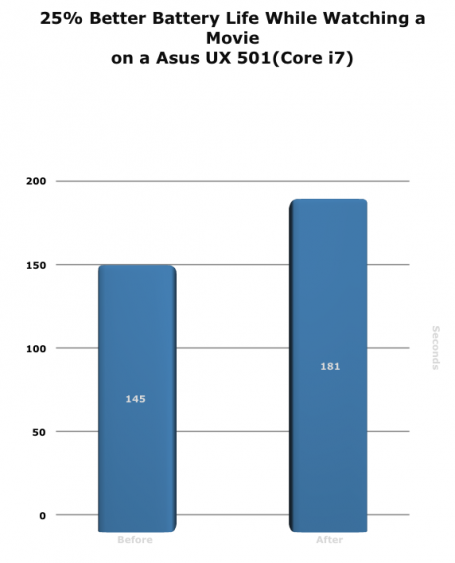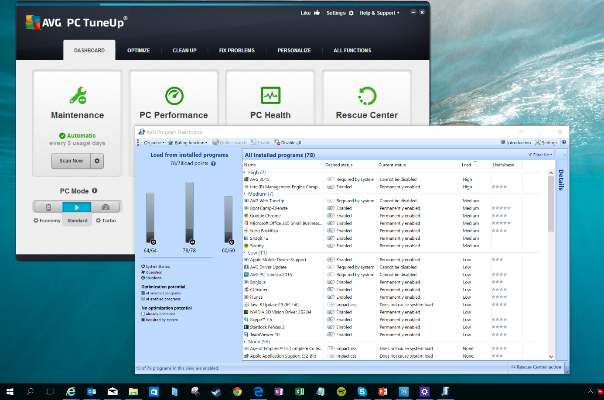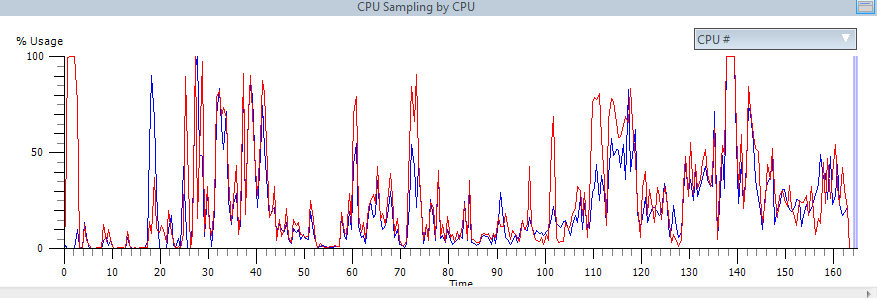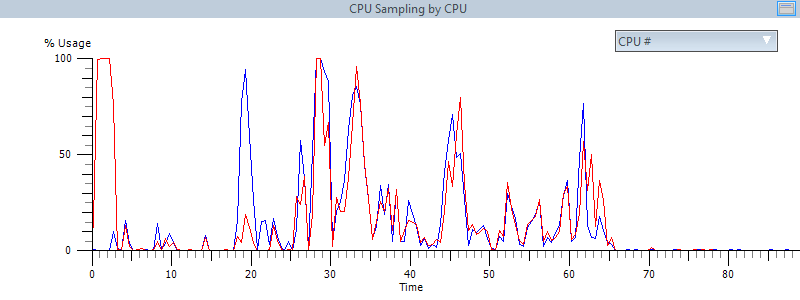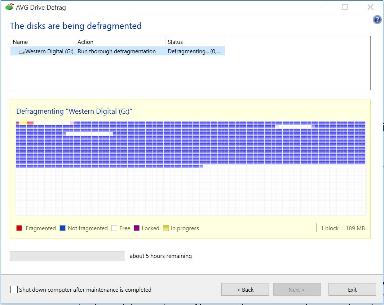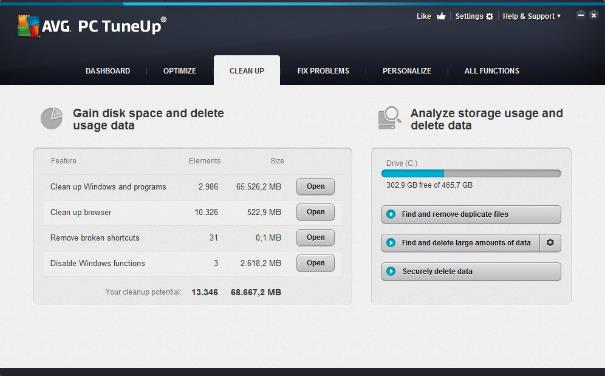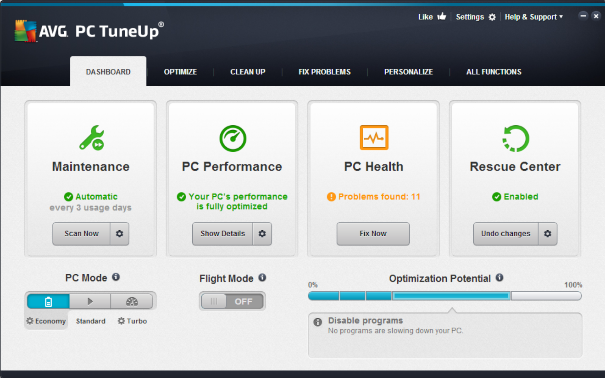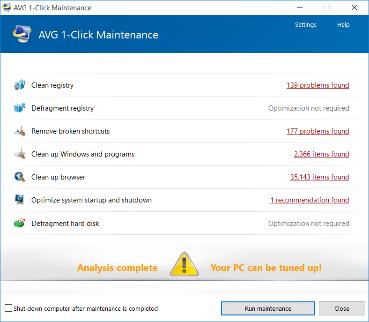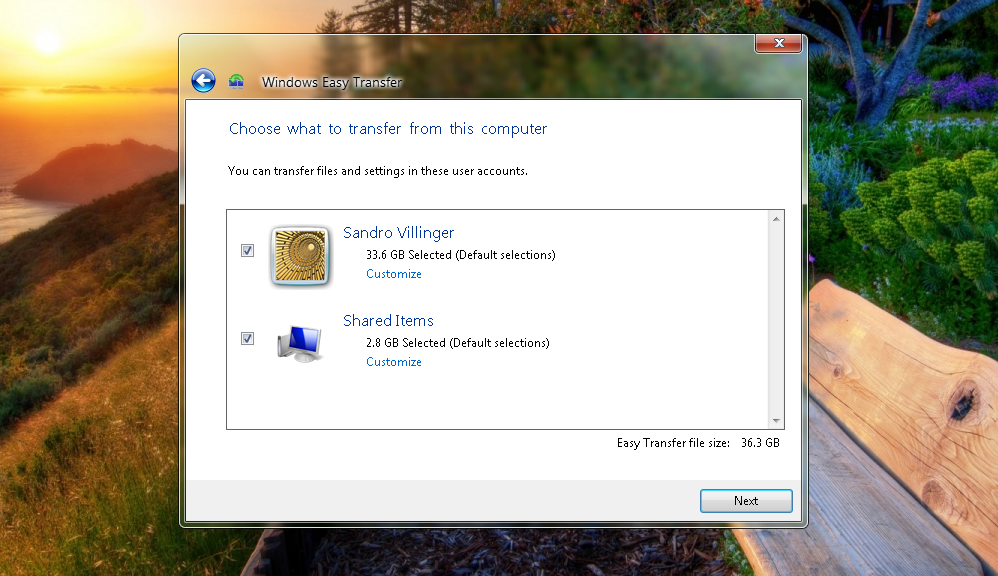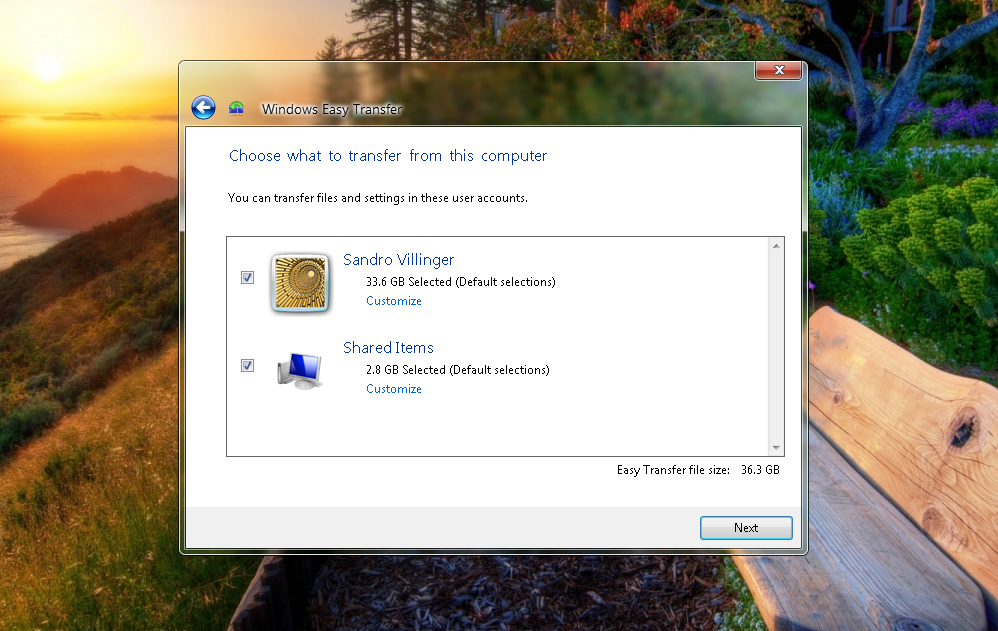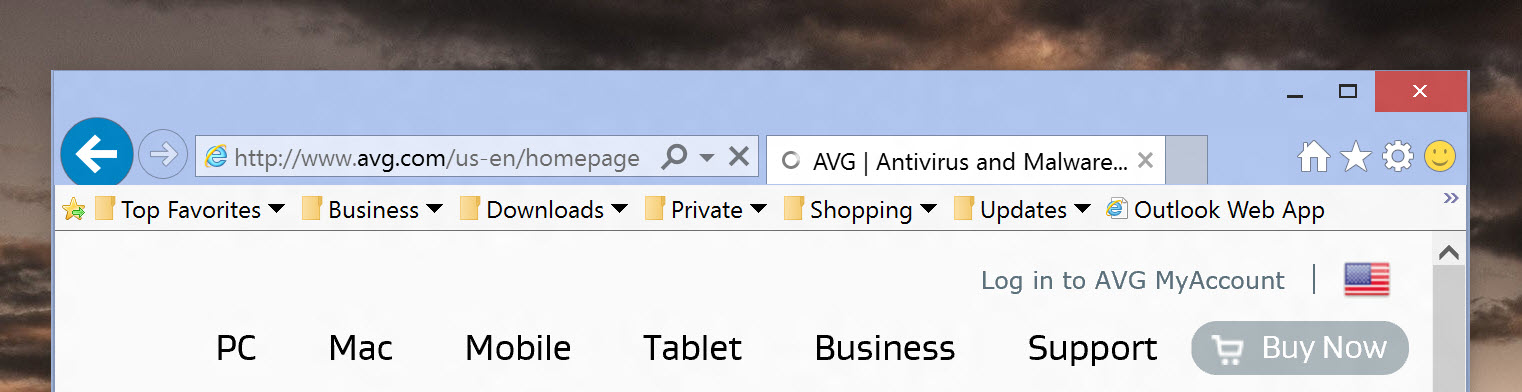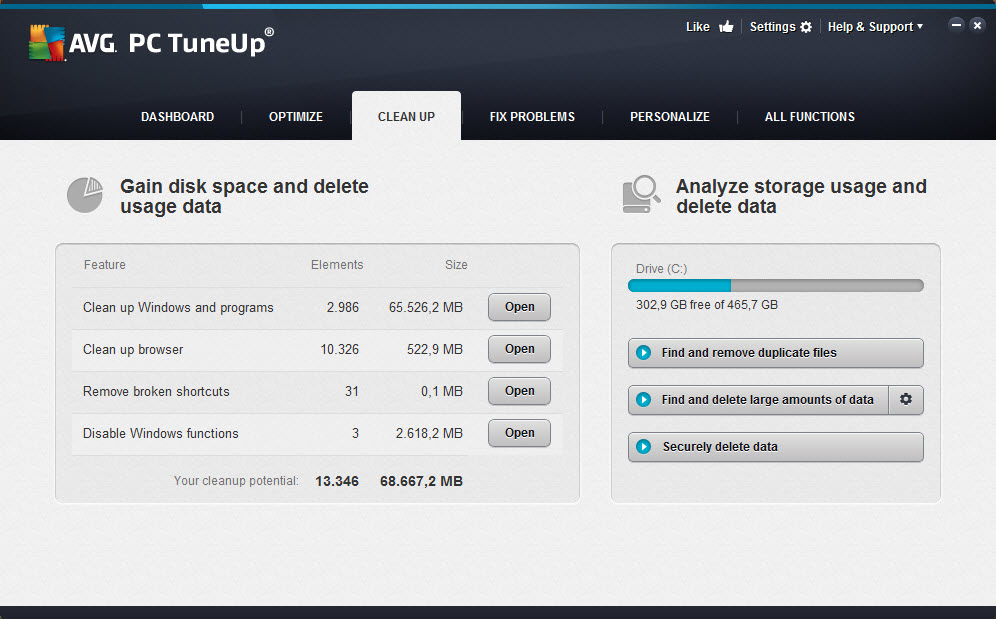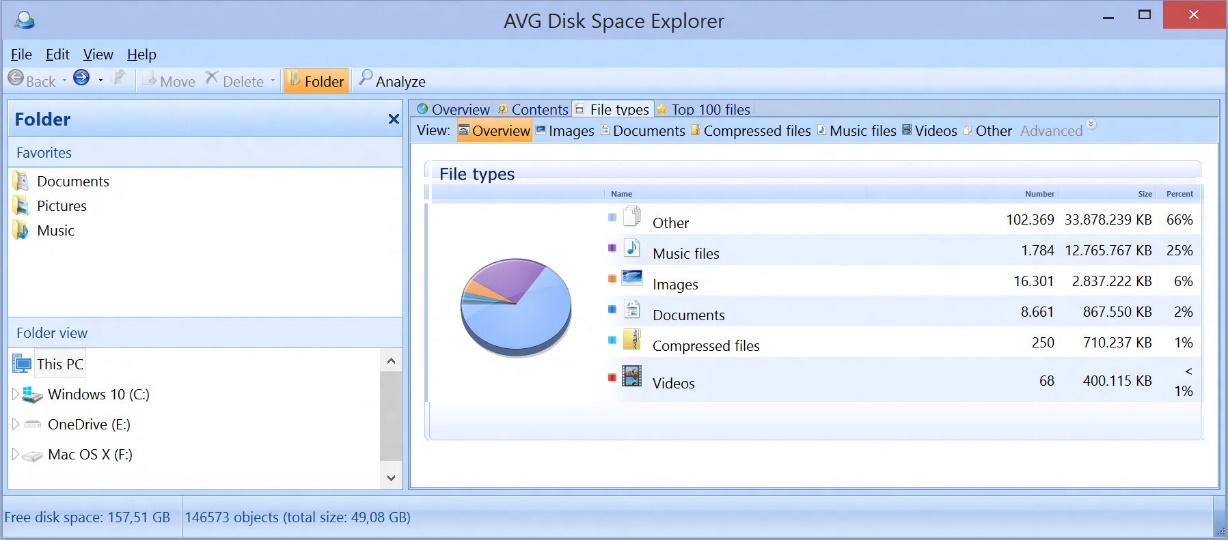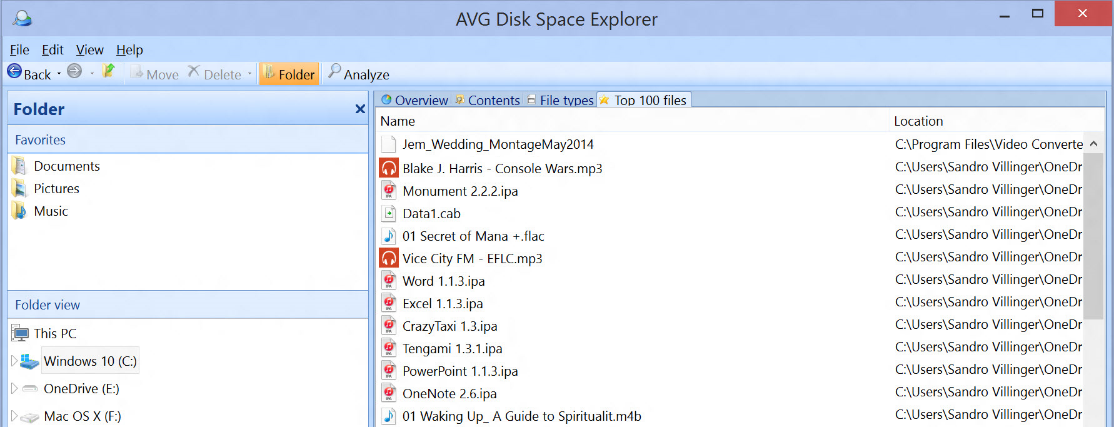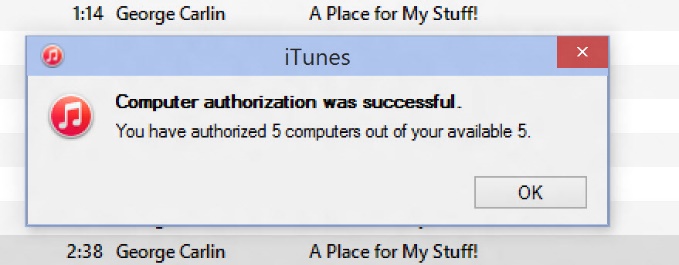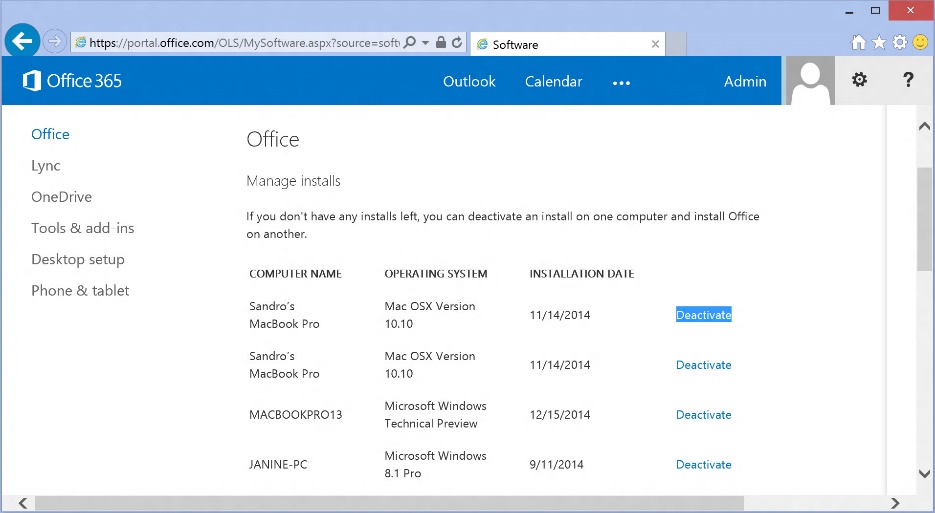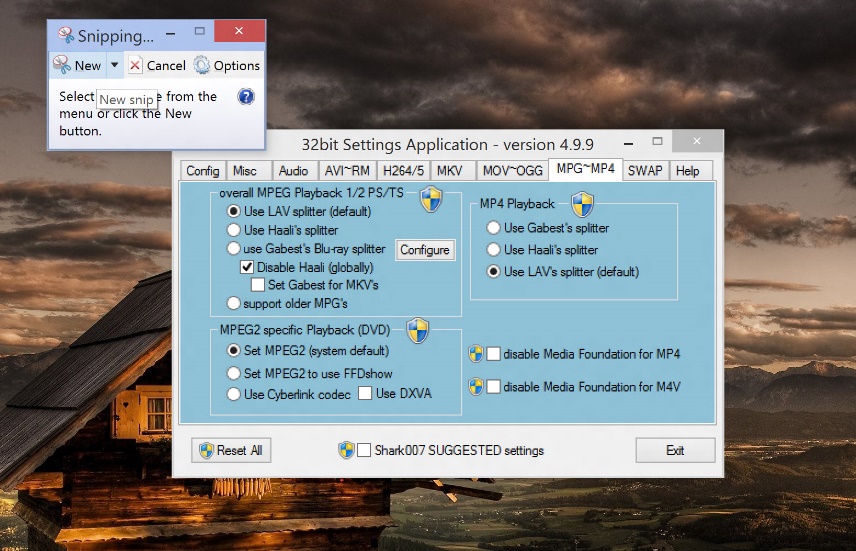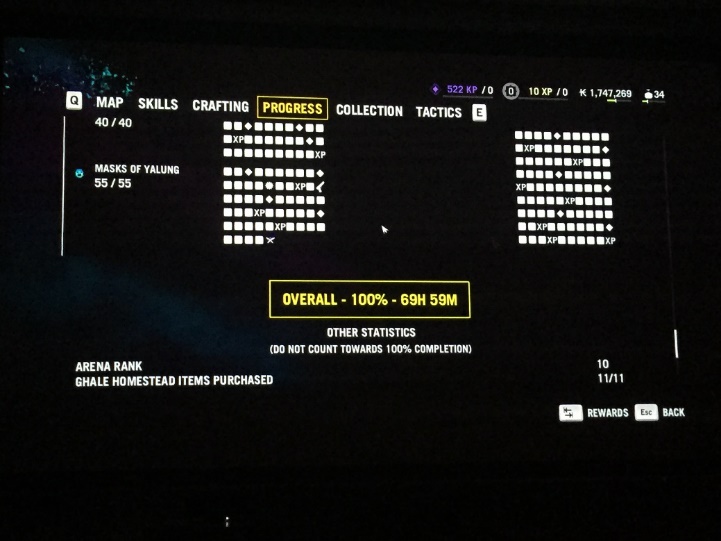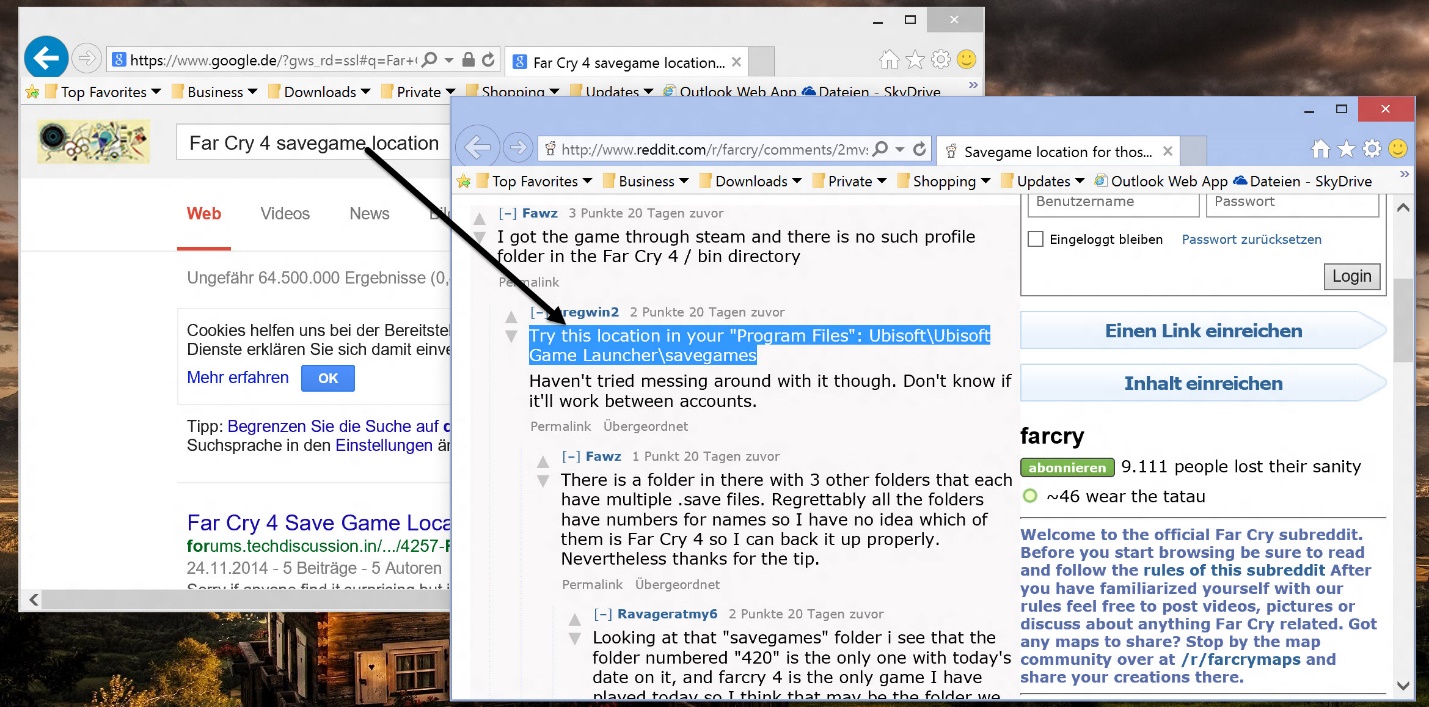Users have been asking for it for ages and now it’s here. With our new 2017 release of the AVG PC TuneUp ,we’re pleased to introduce Automatic Software Updater!
A product which keeps users’ PCs up to date with their critical software for improved experience and protection from vulnerabilities.
AVG PC TuneUp cleans, speeds up, and improves battery life of all Windows®-based PCs and laptops and it’s based on 20 years of solid engineering and experience of getting the best out of PCs. If you are a fan, we’ll show you what’s new for 2017 and give newcomers a rundown of what makes AVG PC TuneUp an essential part of everyone’s PC.
The Big One For 2017: Automatic Software Updater
For this release, we moved beyond speeding and cleaning and looked at some of the core reasons for bugs, crashes and security issues – UPDATES! Since keeping up with updates for all your programs is tedious, it’s no wonder that our research across 116 million users found that 52% of programs are out-of-date on people’s PCs.
That’s why we created our all new Automatic Software Updater, which checks and updates the most popular applications people run on PCs to fix vulnerabilities, solve problems and even add new features to programs like Skype, Chrome or Java.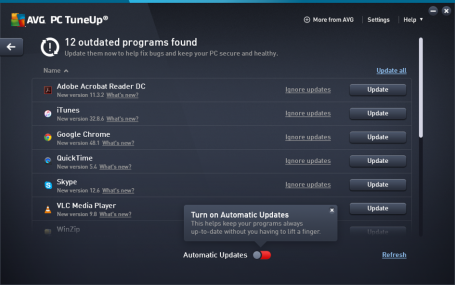
Here’s what you get with our new Automatic Software Updater
- Peace of mind: no more dealing with constantly checking for updates manually or annoying update nags
- Support for the most used applications: including Skype, Adobe Reader, Flash or Chrome
- Works fully automatically: no need to bother with painful installers, ad-ware or reboots
- Informs you about what’s new in your favorite programs
- Manage Software Updates: go the hands-on way if you choose and manually check, download, update and manage all your software updates, all on one screen
- Notifications: for critical software updates
And we’re adding more programs over time, all the time
Which programs do we support?
We’ve made sure that we support the most popular and critical applications, such as:
- Browsers: Mozilla Firefox, Opera, Safari, Google Chrome and Internet Explorer
- Tools and Programs: 7-Zip Filemanager, WinRAR Archiver, WinZip 9
- Frameworks and technologies: Flash Player Plug In, Adobe AIR, Adobe Shockwave, Java Runtime Environment 6, 7 & 8, VLC Media Player, GOM Media Player, iTunes, Nero MediaHome, DivX, Adobe Reader, FoxIt Reader
and more!
Where can I find Automatic Software Updater in TuneUp?
If a program is out of date you’ll find it under the Fix Problems category or you will get a notification on your desktop. Once clicked, you’ll see an entry for a list of outdated programs that you can update manually – or flip a switch and have it be done fully automatically.
IMPROVED: Sleep Mode Tackles Slow PCs
Is your PC sluggish? Tired of battling it to get things done? The new release of AVG PC TuneUp puts speed, battery and network draining programs to sleep to give you that extra performance boost.
The new version of AVG TuneUp comes with a significantly improved Sleep Mode, previously known as Program Deactivator, which stops inactive programs from draining your PC, giving you back that fresh out-of-the-box performance.
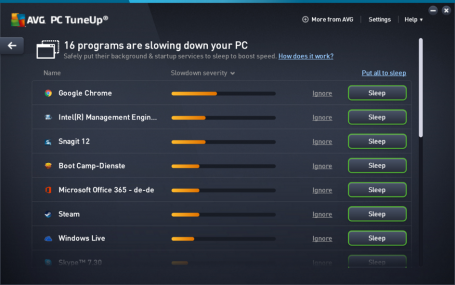
Sleep Mode speeds up your PC by stopping programs that you rarely use from quietly draining processor power, such as instant messaging tools, screen capture utilities or driver control panels. And you don’t need to worry about losing access to the programs you love as the Automatic Start-Stop Mode allows any programs that you have deactivated to be reactivated in a single click. When you have finished using them, they are automatically deactivated again.
In this new version for 2017, we have also combined our Startup Manager feature – which detects items that automatically run when you turn your computer on – with Sleep Mode. Sleep Mode now shows a single list of all the applications that are draining your PC’s performance, giving you smarter detection across even more programs.
IMPROVED: Deeper Than Ever Cleaning
Our new Disk Cleaner include significant new and improved cleaning definitions to help remove the wasteful files of 40 additional programs.
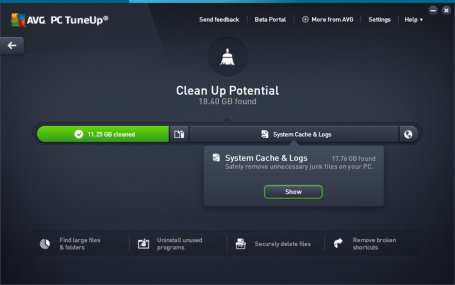
We’re also removing 60 types of browser traces from the latest releases of Chrome, Firefox, IE and now Microsoft Edge.
The Top 10 Features & Benefits from PC TuneUp
In a nutshell, AVG PC TuneUp keeps your computer running at peak performance. Get more speed, less crashing, longer battery life and more disk space, whether you choose automatic maintenance or want to take a more hands on approach.
Live Optimization helps keep your PC at top speed. Live Optimization works silently in the background, constantly prioritizing all the applications that are running to increase loading speed and computer performance. For those who want that extra bit of power, Turbo Mode turns off over 70 processes with just one click. In addition to the existing Economy Mode, there’s Flight Mode: both features significantly prolong battery life, which is invaluable when you’re on the go.
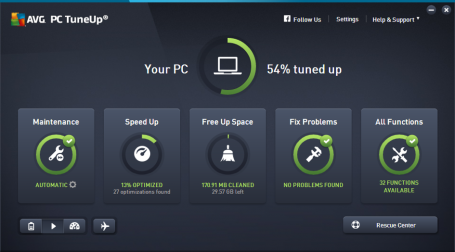
And you can easily free up more disk space, thanks to New Disk, Duplicate, and Browser Cleaners. Out of 40 features, these are our top favorite:
- ENHANCED! Program Deactivator: puts resource-draining programs and startup items to sleep and makes your PC feel like new again
- Live Optimization: constantly prioritizes all programs to deliver optimum performance
- NEW! Automatic Software Updater: regularly checks & updates dozens of the most important applications
- Registry Cleaner: cleans up your registry and helps you solve problems
- Duplicate Finder: the new automatic selection helps you get rid of duplicate even faster than before
- ENHANCED! Disk Cleaner: now wipes junk to free up disk space from 220+ applications, such as the gaming platforms Steam® and popular programs like VMware
- Flight Mode: one click turns off Wi-Fi® and Bluetooth® for even longer battery life
- Automatic Maintenance: cleans up and fixes your PC every few days, completely silently in the background
- Defrag: over the years your hard disk may have become cluttered, slowing down read & write access. With AVG Disk Defrag you’ll bring order into chaos and speed up your disk
- Uninstall Manager: helps you identify and get rid of long-forgotten programs that you installed over the years
AVG PC TuneUp is available standalone or as part of our AVG TuneUp – Unlimited package for $49,49/year, which can be activated on an unlimited amount of devices. It also includes AVG Cleaner for Android PRO and AVG Cleaner for Mac. You can download the 30 day trial here.
![]()
![]()