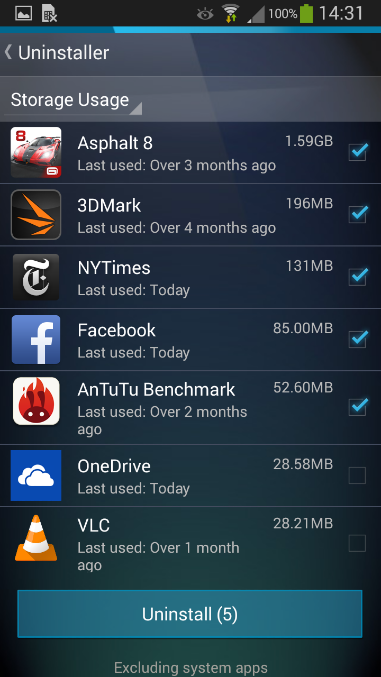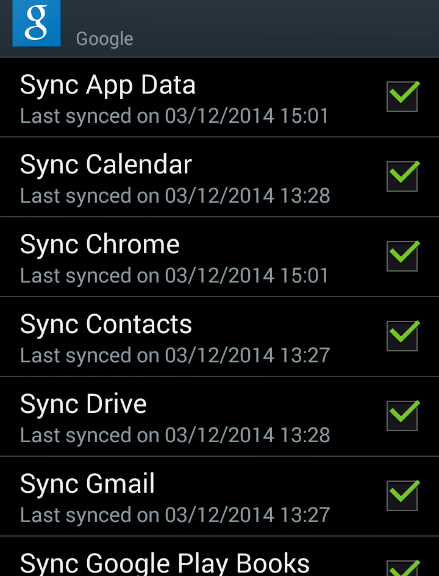Unfortunately, with today’s smartphones (which have the capacity and the feature-set of a high-end PC from about 10 years ago) it’s no longer a matter of popping in the SIM and using it.
There are a million things to watch out for and set up. In this week’s blog, we’ve compiled the three most useful steps you need to take besides running through the initial setup and downloading your favorite apps.
Sign into your Google Account:
One of the first things your new Android will ask you to do is sign into your Google account. Now, you could technically go without a Google account, but the benefits outweigh a lot of the worries some users have: once you sign in, it will back-up your phone’s settings, installed apps, account data and more – plus it allows you to purchase apps on the Google Play Store.
If you’re worried about privacy, simply create a new account and leave out information you don’t want to be shared with Google.
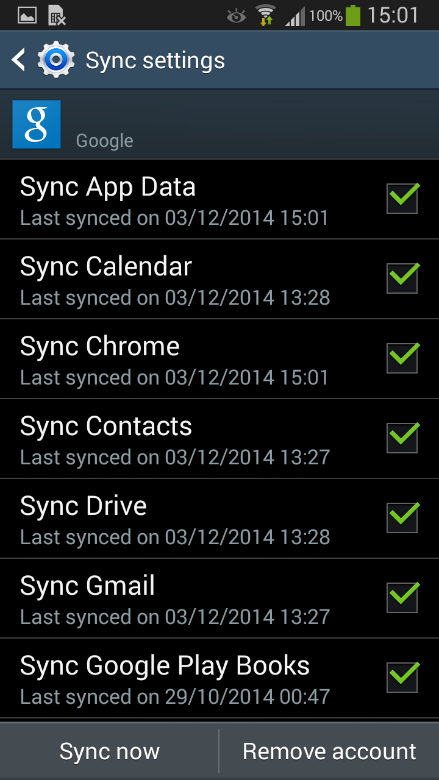
Get the latest update:
Most phones come with outdated software right out of the gate (as software continues to improve after devices come off the production line). We suggest checking for updates in your “Settings” app under “About device” (or similar).
Do the same for your apps so you don’t have to go into the Google Play store all the time. Go to Settings again and look for the “Auto-update apps” checkbox.
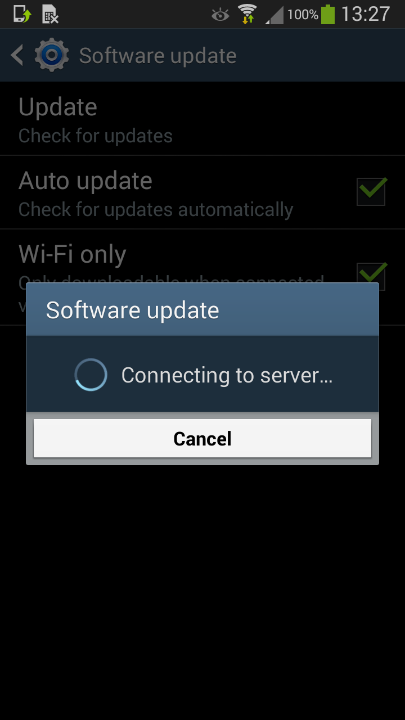
Get rid of preinstalled bloatware:
As we discovered last month in our AVG App Consumption report, one of the top reasons for battery drain, storage consumption and data traffic are the preinstalled apps on your phone.
We’ve actually made a free app, AVG Cleaner for Android, which lets you view the most draining apps on your phone and helps you get rid of them: Open it up and go to the App Uninstaller.
This will list all your currently running apps. If you tap on the little blue arrow in the top right, you can then sort the list by:
- App Usage – how often you use each of your apps
- Storage Usage – how much space your apps use
- Battery Usage – how demanding each app is on your battery
- Data Usage – the apps that send and receive the most data (to help avoid hitting your data plan limit)